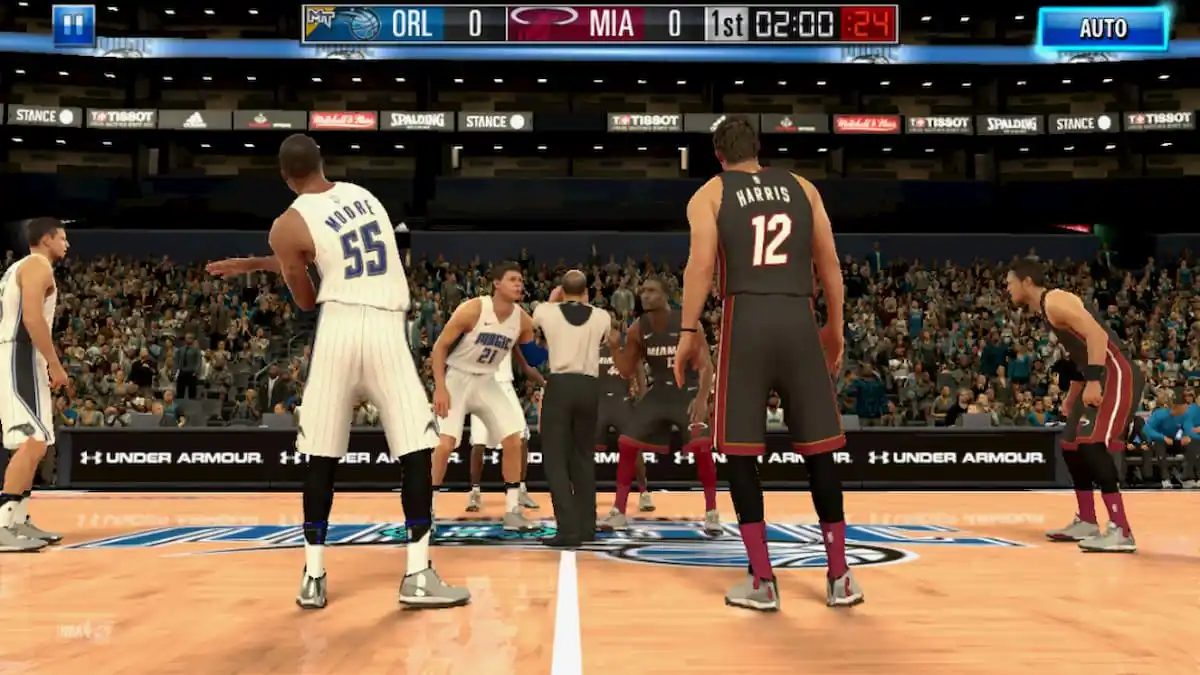For PC players, enabling VOIP and in-game chat is easy, but if you initially told Windows not to allow access to your microphone, you will have to tweak a few things. Follow our guides to start chirping at other pirates in game.
Communication in a game like Sea of Thieves is important, not just between crew members, but also between other players and ship crews. There is nothing worse than ending up in a fight over a misunderstanding, or being the guy who couldn’t hear us yell at him that we meant no harm. That poor sailor then drove his ship into a rock while in a panic and drowned. Sad, but true story. So how do you ensure that things are set up properly so you can hear and talk to other players? If you’re on Xbox One, things are easier, but for PC gamers, it can get complicated.
Allow Access to Your Microphone

The first time you launch Sea of Thieves, the game will request access to your microphone. This is a new feature in Windows for Microsoft Store apps to ensure that nothing is listening to you unless you specifically allow it. If you give access on the initial request dialog, then you’re all set. But if you decline and then later regret this decision, follow these steps to adjust the permissions in Windows:
- Click the Windows (Start) button and go to Settings (gear icon)
- Go to Privacy
- Choose Microphone from the left menu
- Scroll through the list of applications until you find Sea of Thieves and toggle the switch to On
Once you’ve done that, relaunch your game and double-check the in-game settings. We have some recommendations for that as well.
In-Game Chat and Push To Talk

Bring up the Settings menu in game and go to Audio Settings. We recommend that you set the Push To Talk toggle to On. What this does is ensure that you’re only broadcasting via your microphone when you choose to. This is critical so you don’t annoy other players, but also because you don’t want to give yourself away during stealthy intrusions against other ships.
While you’re here, also ensure that the Crew Chat Output is configured properly so that you can hear your fellow sailors. We recommend leaving Proximity Chat set to Directional for greater immersion, but you can disable that if you have trouble hearing other players properly.

By default the Push To Talk key on PC is set to the Left Alt button. You can adjust this via the Keyboard and Mouse menu should you prefer a different key or even a mouse button. Also note that if you’re not a fan of microphones, or cannot use one, there are several other options for communication here that are both fun and important. The Pirate Chat, Text Chat, and Pirate Wheel of Emotions are configurable here and can serve as a great substitute to voice chat.
Now that you know how to properly communicate with other players in Sea of Thieves, head over to our Guide Hub to learn more ways to enjoy a pirate’s life!