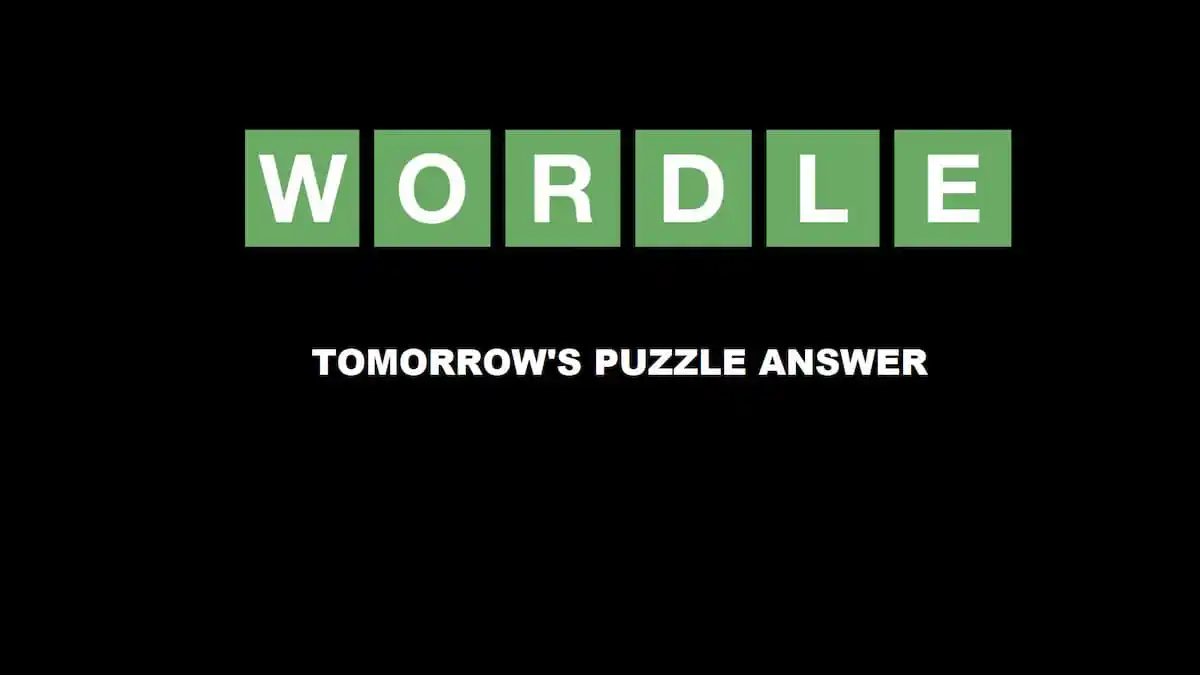Here’s how to get the most out of Remnant: From the Ashes by mastering multiplayer.
Remnant: From the Ashes is a great co-op game, and you’re going to get the most out of it with a friend or two. But there are some quirks to how multiplayer works that you need to know.
Remnant: From the Ashes Multiplayer basics
Remnant: From the Ashes has some unusual quirks that make it different from other multiplayer games you may have played in the past. The biggest one is the game’s procedural generation. Each time you start a campaign, the game randomly rearranges the pieces of each of its levels, so you get a unique layout every time. That means when you join a multiplayer game, you’re getting a different experience from playing in your world, and you may encounter enemies, items, and even bosses that have not appeared in your game.
You’ll keep anything you earn in another player’s game, including gear and experience, but your game does not progress. So if you’re struggling with a boss in your campaign and beat it in someone else’s, you still need to defeat them in your world.
Remnant’s difficulty also scales with the number of players in a game. Don’t expect the game to become more relaxed because you have another player watching your back. Also keep in mind that friendly fire is on, so a teammate with an itchy trigger finger can be a big problem.
When a player joins an online game, they’ll enter spectator mode until the host can get to a checkpoint. Only when the host (and any other players in the session) activate the checkpoint do new online players get placed into the world. If you’re hosting and see someone’s name appear, make sure you head to the nearest checkpoint to warp them into your world.
If you’re hosting a game and have a player who goes AFK or is otherwise ruining your experience, you can choose to kick them from the main menu. If you want to make sure you don’t see them again, you can ban them entirely from the same menu.
Turning multiplayer on and off
First of all, you can turn multiplayer on or off at any time you start the game. On the character select screen, you’ll have the option to set your game to Public, Friends Only, or Offline.
Choosing Public means anyone online can join your game. You may get matched with another player as soon as you log on, or they could show up when you’re at a checkpoint, mid-level, or back at base.
Setting your game to Friends Only means only people on your friend’s list can join your game. Rather than getting put into the pool of publicly joinable games, your session gets posted to an exclusive game browser list only your friends can view. It works like a Public game, and your friends can join at any point during your session.
Putting your game in offline mode makes it so that no one can join your game. It may not be the ideal way to play the game, but there are some reasons to switch it on from time to time. For instance, if you want to spend time exploring your home base or upgrading your equipment, you may want to go offline, so you don’t have other players waiting around for you. At other times, you may want to grind for materials or currency, and going offline lets you do that at your pace.
Joining another player’s game
Joining an online game works slightly differently based on if you’re joining a Public or Friends Only games.
You can join a Public game by selecting the Join Game on the character select screen rather than choosing to launch your campaign, and then Join Public Game on the next screen. This option instantly connects you with another player. You won’t have a chance to browse games and select a specific one to join, so be ready for anything if you choose this option. You’re going to get matched based on your progress through the game. But you can still face challenges you haven’t hit in your world yet.
To join a friend’s game, select Join Game on the character select screen, then Find Friend Games. This option lets you peruse the Friends Session Browser to pick the one you want. You’re going to see a list of every game currently being played by someone on your friend’s list and playing in Friends Only mode. If you’re expecting to see someone here and don’t, they may be playing in Offline mode.
Working as a team
Remnant: From the Ashes demands that you work together with your party, but it doesn’t have any formal chat system. It’s a good or a bad thing, depending on your experience with online games. The big downside is being unable to coordinate with a random player.
The game has built-in ways around this, as characters automatically call out in certain situations. For example, when they’re low on ammo or health, or they’re reloading. Players have to use the actions available to them to send messages, like firing a few shots in the direction they want to explore, or crouching to signal “I’m ready” before a boss gate or doing a quick greeting when joining or leaving a game.
One of the toughest things to coordinate is health. Some characters can cast an area of effect healing spell, but there’s no way to let other players know you’re using it. The best solution is to try to use it in full view of other characters, preferably nearby, so they know it’s active. You can see your teammates’ health bars in the lower right corner of your screen, so you know when they’re hurt. But you can’t see which character is which on your user interface.
However, if you aim your weapon at a teammate, their name lights up on your display. The same display also shows you how many charges of their Dragon Heart healing item they have left, represented as a row of crosses.
If a teammate goes down, you have a limited time to revive them using your Dragon Heart’s charge. You’re going to see a bar depicting how much time you have to revive them over their name. If you can’t get to them, or no one in the party has Dragon Heart charges left, it instead reads Revive at Stone. The only way to bring them back is returning to a checkpoint.