Haunt Chaser is a four-player co-op horror game where you play as a Chaser, an individual who specializes in exploring haunted areas and banishing an evil spirit called the Haunt. In the game, you’ll need to complete various missions as well as collect key items that are scattered around the map. However, it won’t be that easy. The Haunt will stop at nothing to make sure you fail, so you’ll need to use your equipment to help ward it off. This game can be played in three ways: by yourself, with other players, or with five players total, with four players as Chasers while the fifth person plays as the Haunt.
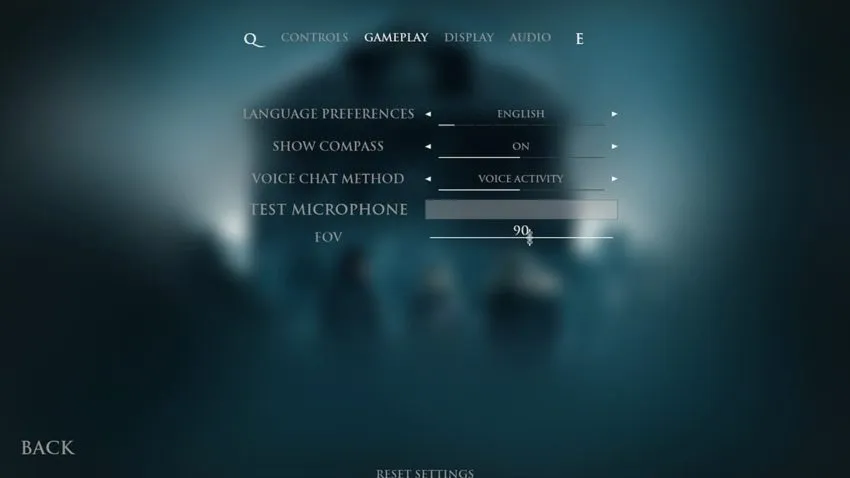
If you choose to play this game with other players, you’ll need to communicate with each other through voice chat. By default, voice chat is set to Voice Activity. If you want to change the method in which voice chat works, go to the Gameplay menu. Here, you can pick either Push-to-Talk or Voice Activity. Push-to-Talk will require you to press and hold down a button in order for the game to pick up your voice, while Voice Activity will pick up your voice no matter what.
If you decide to go with Push-to-Talk and want to change the key for it, go to Options and then Controls. Under Key Bindings, you’ll see the button for Voice Chat. Click on Voice Chat and then press the key you want to bind it to. You can even select a button on your mouse.










Published: Jan 12, 2022 02:42 pm