The Nintendo Switch’s update 10.0.0 is live, bringing with it multiple new features to the hybrid console. One of the more user-friendly aspects of the update is the new ability to move data between your internal storage to a microSD card.
With update 10.0.0, you can now transfer downloadable software, update data, and DLC from the system memory to an SD card (and vice versa). While this does not include save data, and not all games are applicable to being moved, this can be a useful way to free up storage on your Switch, or quickly transfer a downloaded game from one console to the other without having to download the file again (though you will need cloud saves via Nintendo Switch Online to have your save data move over.)
Related: How to remap your controller on Nintendo Switch
To start, on the home menu, select the Gear icon (System Settings).
When in settings, scroll down to Data Management. If you are on the latest update, there will be a new option placed above Quick Archive that reads Move Data Between System / microSD Card. Above that, you can see both storages and how space is free on both of them.
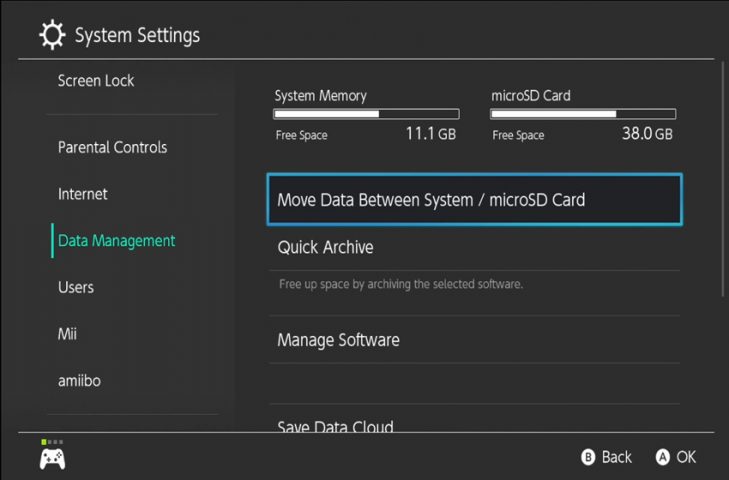
Once you choose to move data, you will be given the choice to move data from your internal to the microSD or vice versa. If you have a game currently opened in the background or currently downloading, it cannot be moved. Save data and certain update data cannot be moved and will need to be downloaded again if the microSD is put into a different Switch.
When you choose which way you want to transfer data, all of the available software that can be moved will appear. If anything is dimmed out, it means either there is not enough space in the other location, or it cannot be moved at this time.
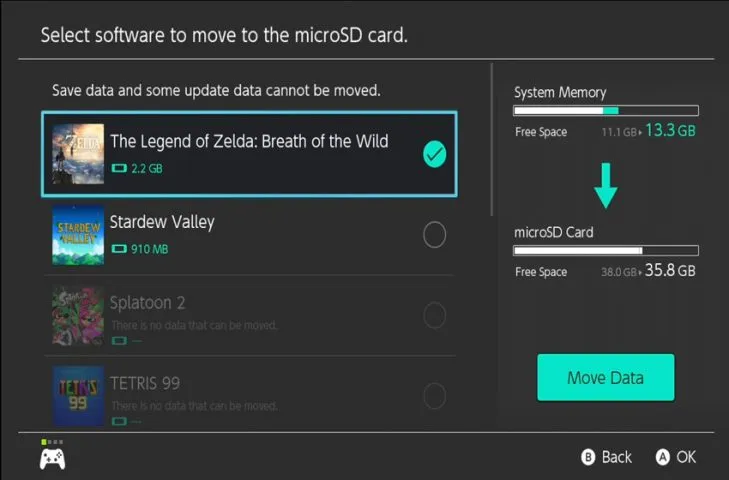
Select whatever you want to move. Once you do, the changes to storage space will be made visible and you can move however many files you want, provided you have space for them.
When everything you want to be moved is selected, press Move Data. Confirm the items you want to transfer and everything selected will begin to be moved to its new location.










Published: Apr 14, 2020 10:19 am