No matter the game you play, Razer’s Naga Trinity has the right kind of buttons for it. Check out our full review of this versatile clicker.
Razer has been in the business of making quality gaming accessories for as long as I can remember. They crafted mice specifically designed for gamers back in the days when most mice were still beige and had a physical ball to detect movement across your desk. So it comes as no surprise that the Razer Naga Trinity is a finely tuned masterpiece of craftsmanship and filled with features for the versatile gamer.
Quality of the Highest Order
One of the first things you’ll notice upon laying your hands on a Razer Naga Trinity is the smooth and sturdy design. The entire body of the mouse is coated in a high-quality material that resists smudges and slips, no matter how sweaty your gaming sessions get. Of course, the Naga Trinity features a purely right-handed design, so if you’re a southpaw, you might as well start looking elsewhere right now.
Razer calls the Naga Trinity’s mouse wheel a gaming-grade wheel, and it is one of my favorite features in this device. Each spin of the wheel is precise and tactile, and I never experienced some of the stickiness or over-spin I’ve encountered in other mouse wheels. It’s genuinely the best mouse wheel I’ve ever used, and I never thought I’d ever uttered that statement.
The overall design of the Naga Trinity is not my favorite. Its body is shaped in such a way that lets your pinky finger rest on part of the body of the mouse which results in more of a top-down grip than what I’m used to. I prefer to allow my pinky to assist in the movement of the mouse by providing a firm side-grip, which isn’t possible with the Naga Trinity’s design. This grip position will be a personal preference, however, so your mileage may vary. If possible, you should always try a device as intimate as a mouse in person to see how it fits your hand particular grip style.
Aside from the shape and feel, the Naga Trinity comes with a braided cable of reasonable length and its lighting features are solid. It’s not overly flashy, but the Razer Chroma lighting system will give you all the fancy effects that you may desire. Or you can always just set it to a nice steady classic Razer green color.
Naturally, the Naga Trinity sports customizable DPI settings all the way up to 16,000 with the help of its 5G optical sensor. The mouse features mechanical switches for longer-lasting performance and more clicks before it needs to be replaced, and your button configurations can be stored on the device or in the cloud for maximum portability. Speaking of button configurations, I hope you’re ready for what Razer has in store for you in this area.
A Button Panel for Every Game
The standout feature of Razer’s Naga Trinity is its swappable button panel design. Razer classifies the Naga Trinity as a MOBA/MMO gaming mouse, but frankly, there isn’t any game that this mouse wouldn’t be suitable for.
The Naga Trinity comes with three interchangeable side panels featuring a traditional two-button setup, a multi-purpose seven button panel, and a panel with a whopping 12 extra buttons, for those of you sadistic enough to want a miniature keyboard on the side of your mouse. All joking aside, I didn’t put much faith in the usefulness of a 12 button thumb panel, but the way that Razer has designed the buttons in alternating shapes is brilliant. Not only is each button individually lit and numbered, but you can feel your way across the four by three panel and readily recognize what switch your thumb is resting on. Sure, the buttons are relatively small, but they’re very tactile and easy to press, all while being distinct enough to avoid the occasional misclick.
Perhaps the most refreshing design feature of the interchangeable panels is that they are hot-swappable. You don’t have to reconfigure anything in the software or even quit your game to switch from two to seven to twelve buttons. Once you’ve configured a button panel, those settings are remembered and immediately recognized when you swap the panel for a new one. The panels are held in place with two magnets that provide adequate support to ensure it never feels like anything is loose or even moveable at all.
If there’s one downside to the side button panel designs, it’s the rubbery plating that’s added on the two and seven button panels. It’s lightly ribbed and designed to provide a slip-free grip, but in my time with the mouse, I found that it would more easily get slippery if my thumb were even the slightest bit sweaty. The rubber ended up being more of a distraction than a benefit.
Software that Supports and Doesn’t Get in the Way
I harp on support software for gaming accessories a lot, I know. But today’s gaming devices are more than just solid hardware and fancy lighting effects. A lot of times what sets these devices apart from each other is the brain that runs on your computer itself and feeds the device all the special moves and macros that you want it to. When you’ve got a mouse that has up to 19 configurable buttons, you’re going to want a decent control center to manage them all.
Fortunately, the Razer Synapse software has been improved tremendously since I last used it many years ago. The ability to configure each button is present, as are the customization options for the RGB lighting system that is compatible with the Razer Chroma system that lets you tie together all supported devices into a beautiful light show in your gaming area.
Your customized macros and hotkeys can be stored on the mouse itself to avoid losing all the hard work you’ve invested getting things just right, and you’re able to sync them with the cloud for backup and portability purposes.
Each of the three interchangeable side panels is configured independently which allows you to set up the perfect button/macro combination for every occasion. Want to play a few rounds of Destiny 2? No problem. Slap on the two button panel and go to town. Or perhaps it’s time for some DOTA 2, in which case you attach the full twelve button panel to have all your spells and shortcuts handy. The software reacts pretty quickly to panel swaps even in games, so you can quickly switch to a configuration you prefer even in the same game. Perhaps the best throughout all of this flexibility is that the software just kind of stays out of your way. Sure, it’ll notify you of available updates, but there’s no obnoxious popups or disrupting prompts at any time. It seems like Razer has finally cracked the secret to good supporting software.
All in all, if you’re the kind of gamer that dabbles in all genres of this great hobby of ours, then the Razer Naga Trinity may serve you well. It gives you a ton of flexibility and options no matter what you require of your input device. As long as you’re right-handed and you are comfortable with the way you have to grip the mouse, you’ll be in for a treat. Additionally, the Razer Naga Trinity won’t break the bank as it can often be found for less than USD 100.







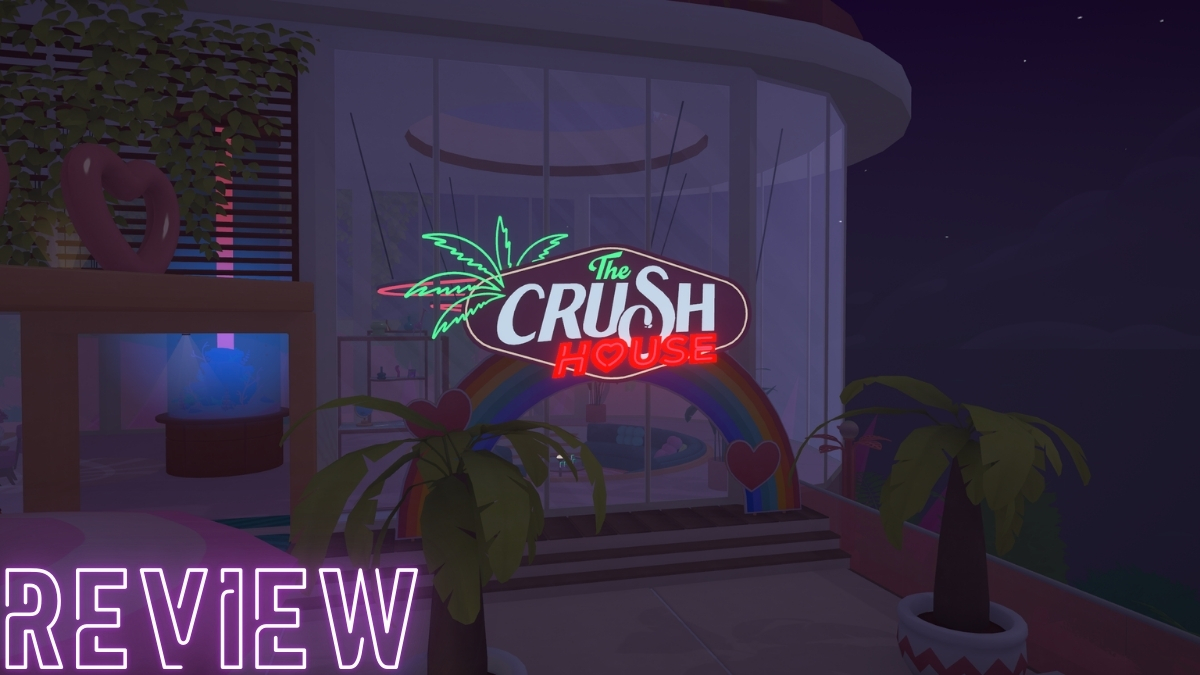

Published: Aug 27, 2018 07:39 pm