Live streaming is one of the best ways to share your gaming adventures with an audience. Whether it is fans, friends, or family, being able to interact with a streamer while they are playing your favorite video game is a one-of-a-kind experience. However, for many people, streaming is not feasible because it requires multiple hurdles. First, you need reliable internet that can output your stream at a watchable state, then a PC that can handle the software to run the stream, and if you are playing on a console, a capture card to transmit the gameplay to the PC. For someone looking to casually stream, that is a bit much to ask for. However, if you own an Xbox Series X or Series S, you are completely capable of streaming directly from your console. No PC or capture card is needed. Here is how to do so.
First, you need to download the Twitch app from the Xbox store. Open up the store app and search and download Twitch. It should be a quick download.
Once in the app, you need to create or log in with a Twitch account. Click on the account creation/sign-in in the top right of the screen. Using your phone or PC, you will need to input a unique code on your screen into twitch.tv/activate to proceed. If put in correctly, your account will be automatically signed in on your Xbox.
Once you are signed in, press Broadcast at the top of the main screen. The below menu and options will appear.
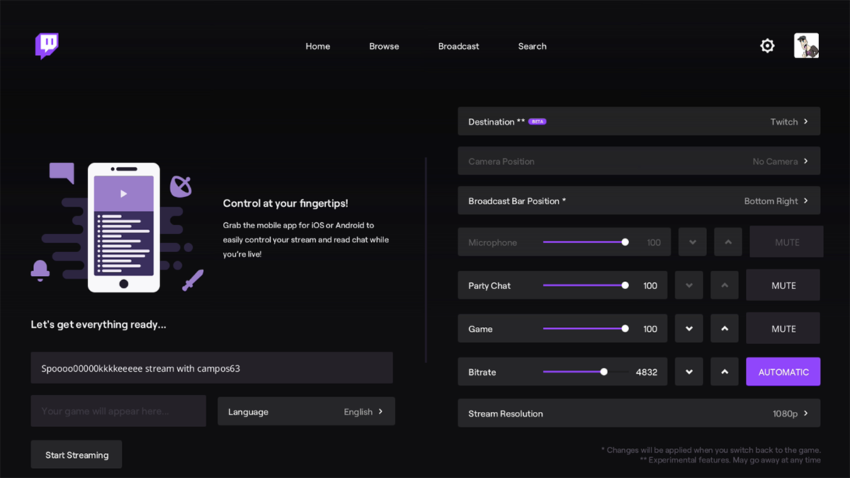
Be sure to name your stream on the left-hand side, but do not worry about the game name. Your console will automatically fill in the information when you get into the game. On the right side, if you have a webcam hooked up, you can select where the image will appear in the stream. You can also adjust volume settings for yourself, the game, and friends you have in a party. If you want to broadcast what is being said in the party, others will need to allow their voice to be heard in the Xbox Live party.
Below the audio settings, you will find a slider for the Bitrate. This will decide the overall image quality of your stream. The higher the number, the better quality. However, the stream will heavily rely on your internet connection and can make the stream unviewable for some depending on their screen. While the Bitrate will be different depending on your situation, we recommend having this around 3,000 or so. You can also let Twitch do a test to find a suggested Bitrate by clicking Automatic on the right.
Finally, you can choose your stream resolution at the bottom. If you have reliable internet, you can try to stream at 1080p. However, for stability purposes, we recommend streaming at 720p.
When your settings are where you want them, click Broadcast and jump into the game you want to stream. You will notice a blue box appears when in the game. This is your Broadcast bar and will show you how long you have been streaming, any messages in the chat, and more useful information.
When you are done streaming, either jump back into the Twitch app again and finish the stream or close the app by pressing the menu button on the tile and pressing quit.










Published: Nov 11, 2020 07:09 pm