MLB The Show 21 has made the jump to Xbox platforms for the first time ever, bringing the premiere baseball simulator to more consoles. With the series going multi-platform, it has brought plenty of cross-progression questions for anyone who owns the game on both PlayStation and Xbox. Luckily for those people, Sony is allowing cross-progression saves to be carried over. Here is how to enable cross-progression in MLB The Show 21.
To start the cross-progression process, load up the game on either PlayStation or Xbox and go to your profile page by clicking your icon in the top left of the menu and tabbing over to the right once. In the bottom right will be an option to link your account if you are connected to The Show’s online servers. Click it, and you will be given a code that you need to enter on theshow.com/myaccount within ten minutes. When we attempted to go to this page, we got a 404 error, so if you also have that happen, click My Account in the top right of the page and either create or log in with a TheShow account.
After you have made your account on the website, you will be given an option of any accounts on the consoles that have a past of playing The Show. Like in the screenshot below, our Xbox account was found because of our involvement in the Technical Alpha. Our PlayStation account was also found because we have played both MLB The Show 20 and 21. If you do not see either account, you need to log in with those associated emails in the PlayStation and Xbox sections, respectively.
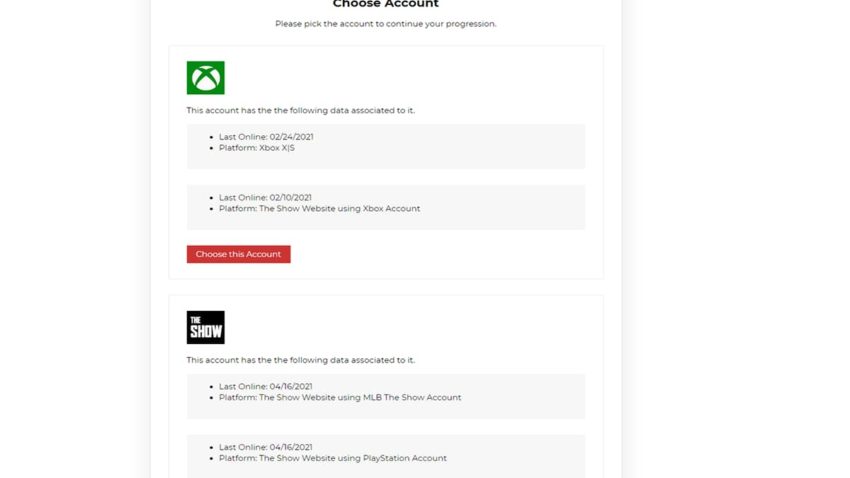
When you have found both accounts on this page, click the red button that says, “Choose this Account.” When each account is linked, you will see a message pop up on your console letting you know that the process was successful. You then need to do the same process on the other console. You can check and ensure both are linked by going to your account page theshow.com.
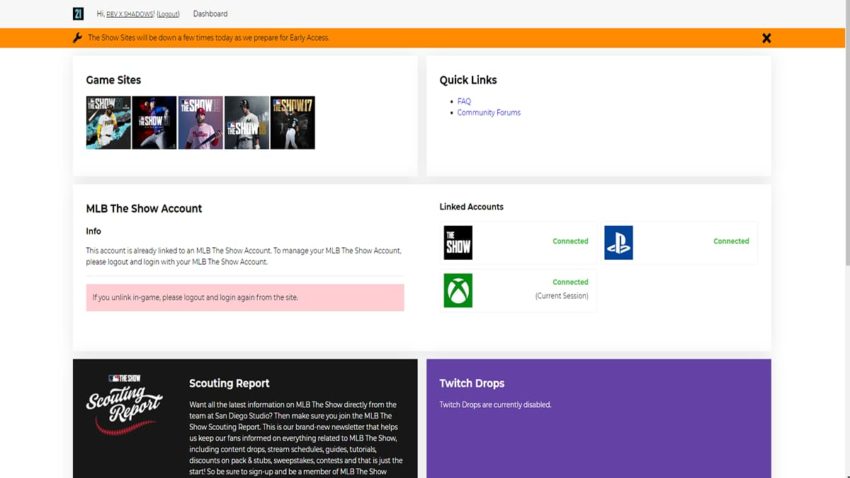
After both accounts are linked, your created MyBallplayer will be loaded every time you start the game on either console with a connected account. If the local and Cloud data are different, you will see a similar message to the one below to choose which you want to keep.
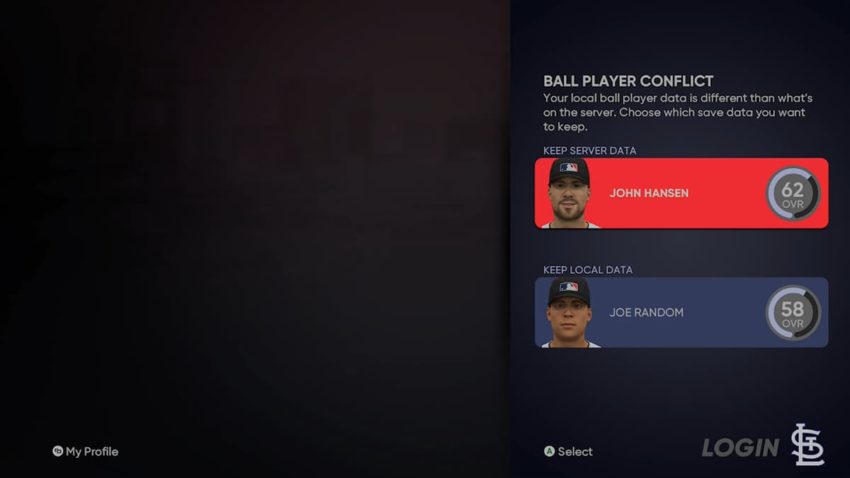
When it comes to game modes like Franchise and Road to the Show, they can be carried over between consoles as well, but it will not be automatic, even after you link both accounts. First, you will need to open up the game mode you want to transfer, go to Options, and choose Upload to Cloud. You will see a message similar to below confirming you wish to continue with this.
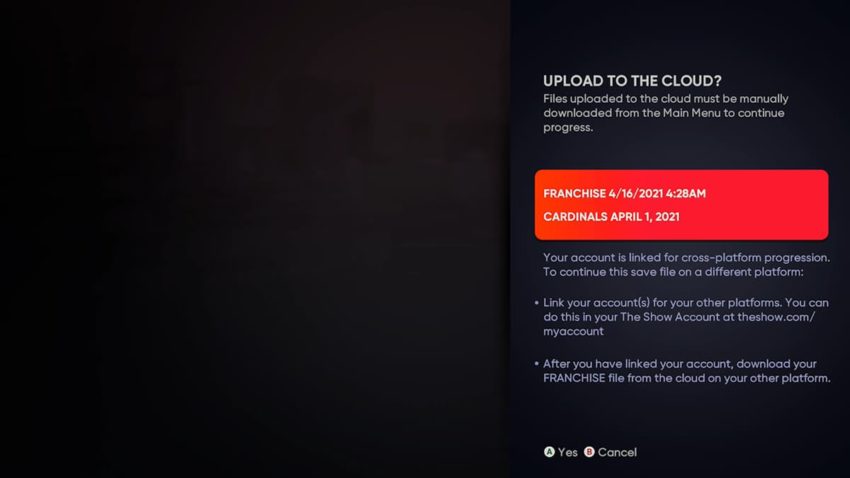
After uploading, you can start the game on the opposite platform, go to whatever game mode you uploaded, and choose Download from the Cloud. You should get a message showing you the data available to you, and you can pick up from whenever that save data was created.
If you want to continuously jump back and forth between platforms, you will need to continue uploading and downloading data. When you save data for a game mode downloaded from the Cloud, it will be different from what is on that other platform, so be sure to upload your data to keep it up to date after you play any games or pull off any trades or anything.









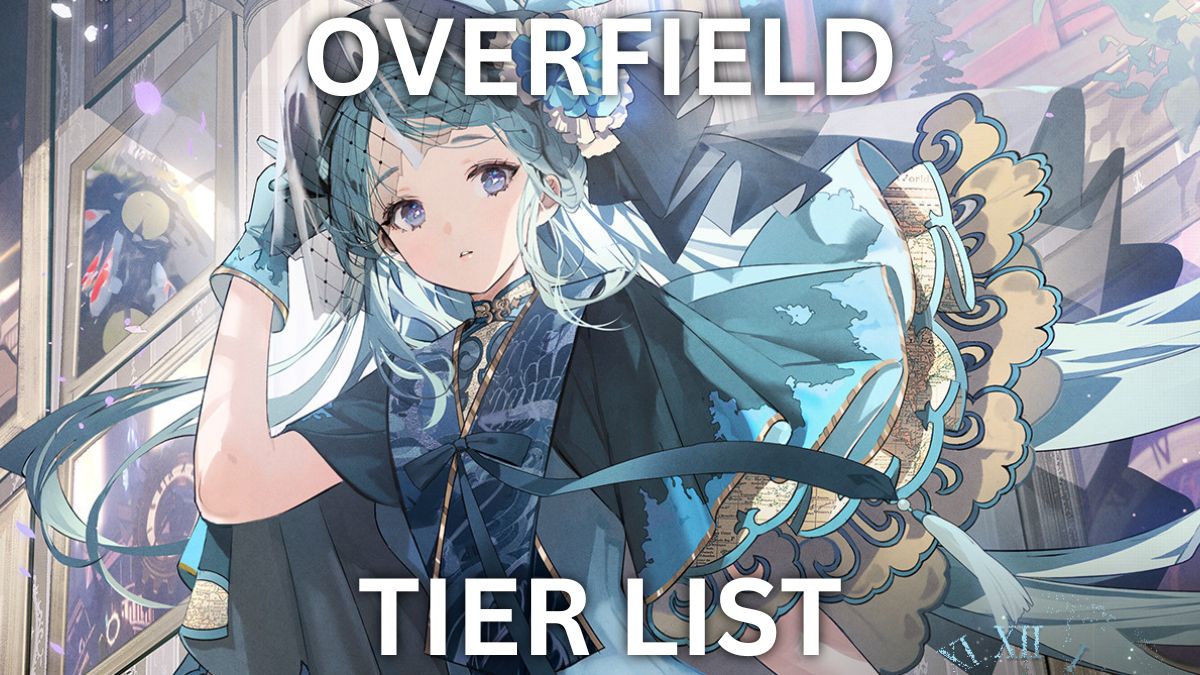
Published: Apr 16, 2021 09:11 am