Riot has introduced one of the most exciting features in Valorant patch 4.05 that lets players import and export via auto-generated crosshair codes. Now, you won’t have to spend a lot of time changing all the settings in the game manually to get the perfect crosshair.
Recommended Videos
Instead, you can simply enter the crosshair code that you want, whether it is from a friend or a streamer, which will take only a few seconds. Without further ado, let’s jump straight into the steps explaining how you can do it.
How to export crosshair settings in Valorant
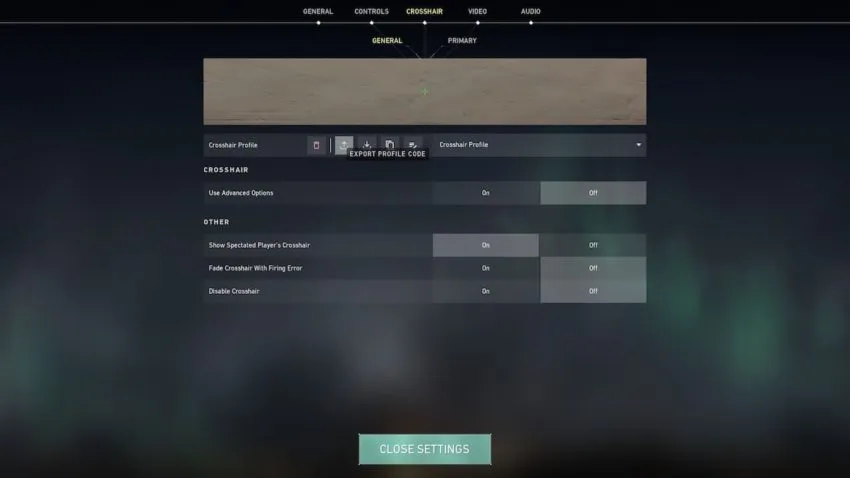
- Launch Valorant on your PC and login with your Riot account.
- Go to the in-game settings from the top right corner of the screen.
- Now, head to the Crosshair tab and click on the up arrow button (↑) next to the Crosshair Profile option.
- Your crosshair code will be copied and you can share it with other players.
How to import crosshair settings in Valorant
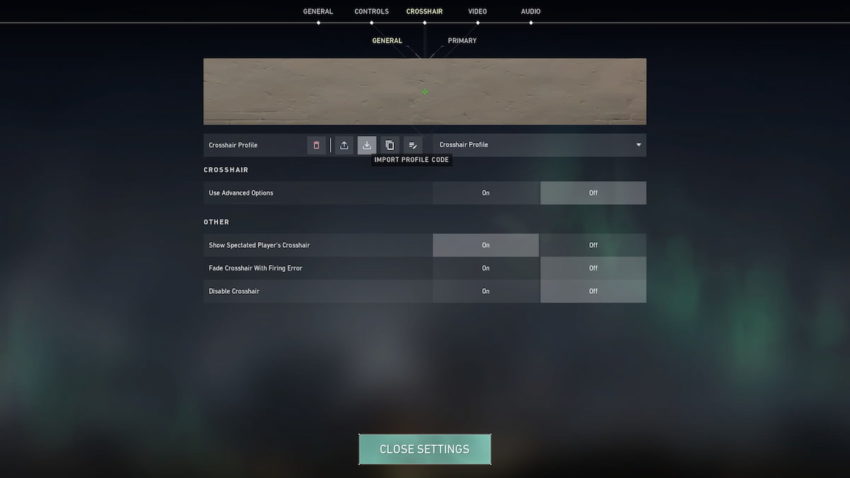
- Copy the code of crosshair that you want and launch Valorant.
- Head to the in-game settings and click on the down button (↓) next to the Crosshair Profile.
- Paste the crosshair code that you copied and click on Import button.
- Your crosshair will get exactly the same as that of the other player.
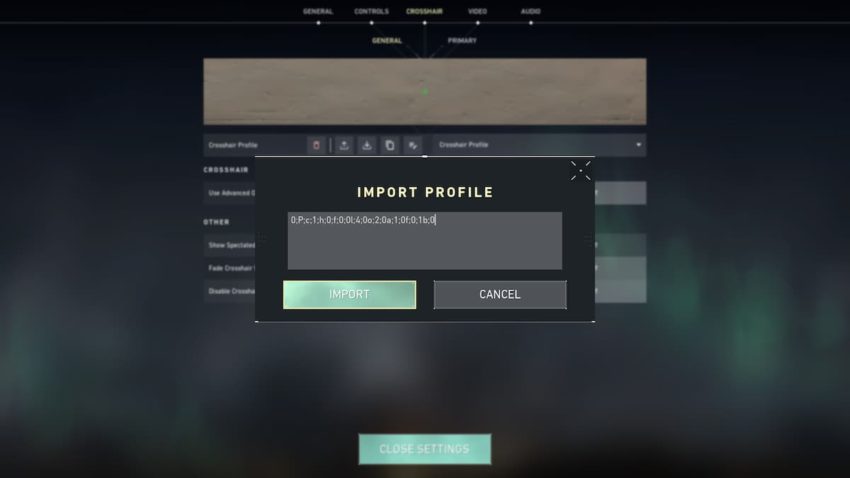
Gamepur is supported by our audience. When you purchase through links on our site, we may earn a small affiliate commission. Learn more about our Affiliate Policy










Published: Mar 23, 2022 01:02 pm