Having low ping in modern shooters is a vital part of performing at your best. In this guide we run through how to check your ping, and change your data center in Apex Legends.
Like all modern shooters, having a low ping in Apex Legends can only help your performance in-game. Minimizing lag, and improving hit detection, are at the top of the list for anyone who plays to win. In this guide, we will show you how to check your ping, and which data center you are connected to so that you can make sure you have the best possible connection. Thankfully, there is a way to do this in the game, but it is not the most obvious thing in the world.
How To Check Ping And Change Data Center In Apex Legends
On PC
As I said, it’s not obvious how to do this, and I honestly couldn’t tell you why the option to check ping and change your data center isn’t more easy to get to, but this is how you do it on PC.
- Start the game
- When it loads, let the main load screen sit there for about 90 seconds. Don’t hit Continue.
- Hit Esc, as if you are going to exit the game, then hit cancel.
- Now, you will notice a new button has appeared at the bottom of the screen that says “Data Center.” Click on it.
- From this screen, you can check your ping to all the data centers, and then choose which one you wish to connect to.
On PS4 and Xbox One
It is a pretty similar process on PS4 and Xbox One, there are just some minor details that change.
- Load up the game on your console.
- When it loads, let it idle for two minutes.
- Enter the “Accessibility” menu, then exit it again.
- Press the R3 Button on PS4, click the right stick on Xbox One
- The ping and data center menu should populate for you.
And that’s it. Now, from what I can tell the game should default you to the nearest data center, so you should only have to check this once. Remember, not all lag you experience in a multiplayer game will be due to your own set up. Other players can lag, the actual game servers could be having issues, regardless of your distance to them. There is a lot at play in multiplayer gaming, but it is good to know how to check your connection to the games, just in case.

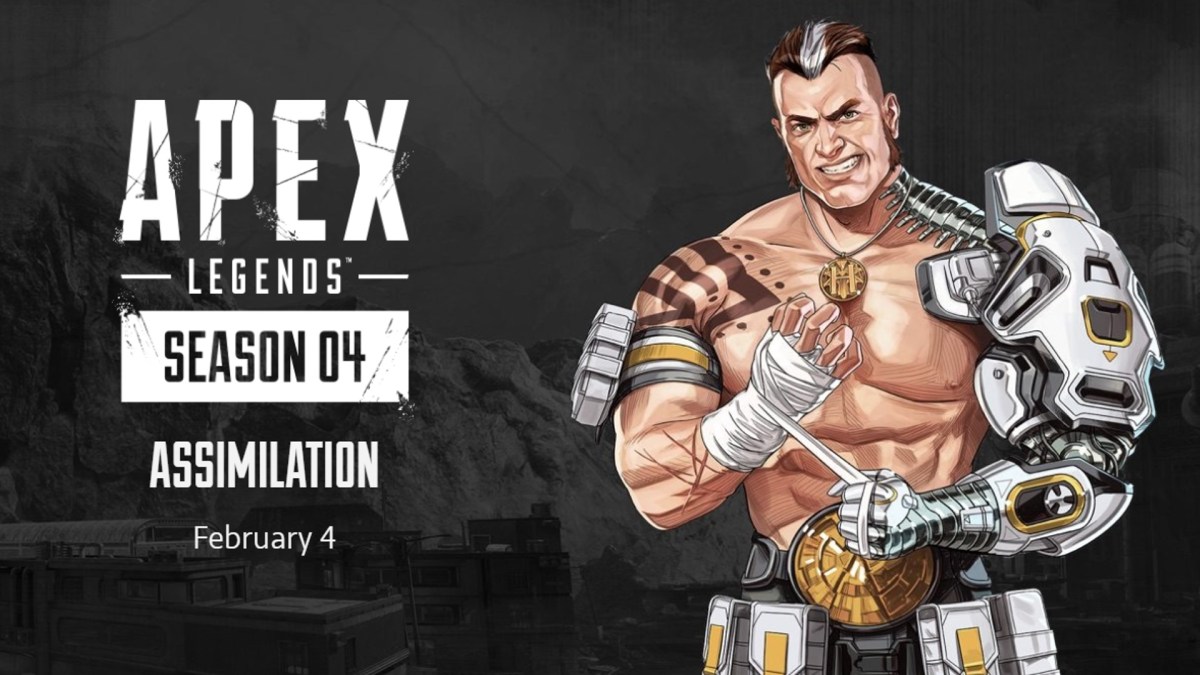








Published: Jun 23, 2019 02:01 pm