Unlike in previous Halo games on console, Halo Infinite allows players on Xbox to adjust their field of view (FOV). As the name implies, this setting will control how much of the environment ahead players are able to see — there may be some gameplay and competitive advantages to customizing your FOV, but it all comes down to personal player comfort and preference. Halo Infinite is on Xbox One, Xbox Series X/S, and PC, and how you will want to adjust your FOV may depend on which platform you’re on for technical reasons.
How to set FOV in Halo Infinite
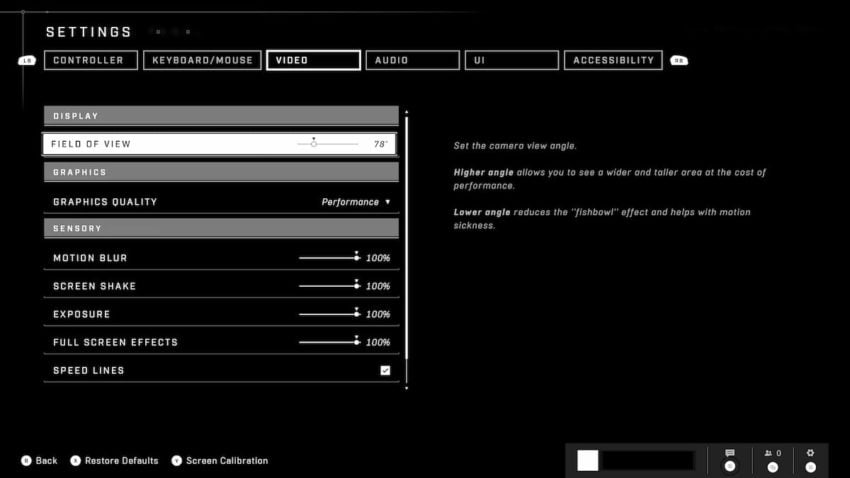
Find the FOV settings in the Halo Infinite settings menu — hit the menu/start button on Xbox and F1 on PC with keyboard to open the Control Panel and select Settings. Go to the Video tab and Field of View will be the first option under Display. The default FOV is 78, with a minimum of 65 and maximum of 120.
Best FOV settings for Halo Infinite on Xbox One
As the Xbox One is the least powerful platform for Halo Infinite, you don’t want to set your FOV to something too high — with more to render on screen, the game may struggle in performance just a little more. It may not be noticeable to everyone, but it isn’t ideal regardless. If you do want to expand your FOV just a little for comfort, try something from a range of 85 to 100.
Best FOV settings for Halo Infinite on Xbox Series X/S
The more powerful Xbox Series X and S consoles will have an easier time rendering all of the visual elements of Halo Infinite, so you can be a little bolder in bumping up your cone of vision. Try settings between 100 and 110, but it’s worth experimenting with setting the FOV to max.
Best FOV settings for Halo Infinite on PC
How adjusting your FOV on PC will entirely depend on what kind of specs you have. If you are playing Halo Infinite on the top-performing machines above the recommended specs, your best option is to adjust the FOV to near or at the max of 120. Otherwise, observe the recommendations for the other platforms if your GPU just isn’t at that power and closer to consoles instead.










Published: Jul 31, 2021 04:01 pm