Cloud saves have become a staple in the game industry that continues to evolve more online oriented. On the Xbox One and Xbox Series X, your games are automatically saved into the cloud when connected to the internet, meaning if you switch consoles, all you have to do is connect, and your save data moves with you. On the PlayStation 4, the process was a little more complicated and required a subscription to PlayStation Plus. Has Sony changed their thinking on cloud saves yet?
If you are not a PlayStation Plus subscriber
As of this writing, the only way to back up your save data for PlayStation 5 games is to be subscribed to PlayStation Plus. With no support for external SSD’s at the moment, you cannot transfer any PS5 games or save data in case something happens to your console. You also will be blocked from transferring this content to an external HDD unlike the Xbox Series X.
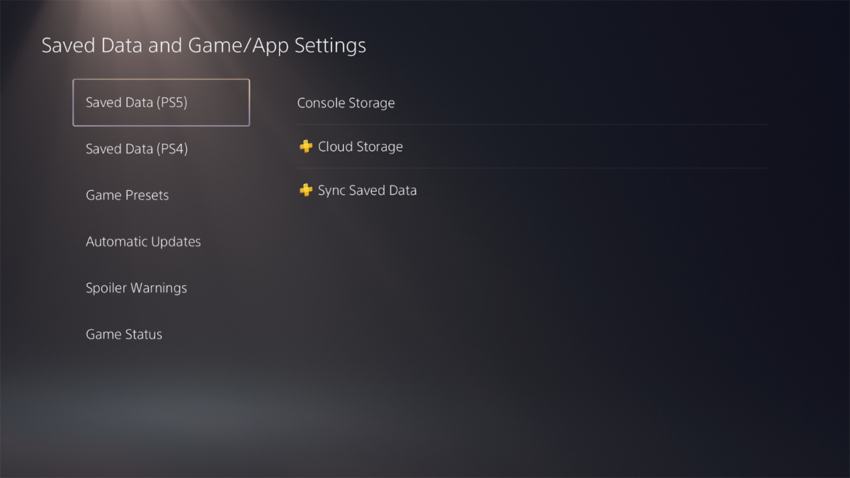
If you click on Cloud Storage or Sync Saved Data and are not a PS+ subscriber, you will be directed to a membership advert. Until you subscribe, all you will be able to do with PS5 game data is delete it from your console. Even if you used to be a subscriber and already have the content on the cloud, you cannot access it until you subscribe again.
With the above being said, even if you are not a PS+ subscriber, you can back up your PlayStation 4 games and data via an external hard-drive. This is useful if you still use your PS4 and swap back and forth between consoles regularly. All of your data will be there with you, although you will not get the faster load times the PS5 SSD provides. You can move the data between drives whenever you want, however.
Current PlayStation Plus subscribers
If you are a PlayStation Plus subscriber, you can access your cloud saves by going to Settings, Saved Data, and Game/App Settings and choosing between your PS4 and PS5 data. By selecting Cloud Storage on either option, you can copy your saved data directly to your console for access or delete it. In Sync Saved Data, you can set your saves to automatically sync with the cloud when your console is powered on or in rest mode. You can also view your current saves available in the cloud from here.










Published: Nov 15, 2020 06:40 pm