Lost Ark has finally made its way to western audiences, and developer Smilegate RPG has done so with a wide array of accessibility and functionality tweaks. One of the many available accessibility settings is the ability to change how the mouse cursor appears while in the game in both form and size.
To change the appearance of the mouse cursor, players should hit Escape and then settings. Within settings, find the accessibility tab: located within are six different appearances for the mouse cursor, along with three size options for the cursor.
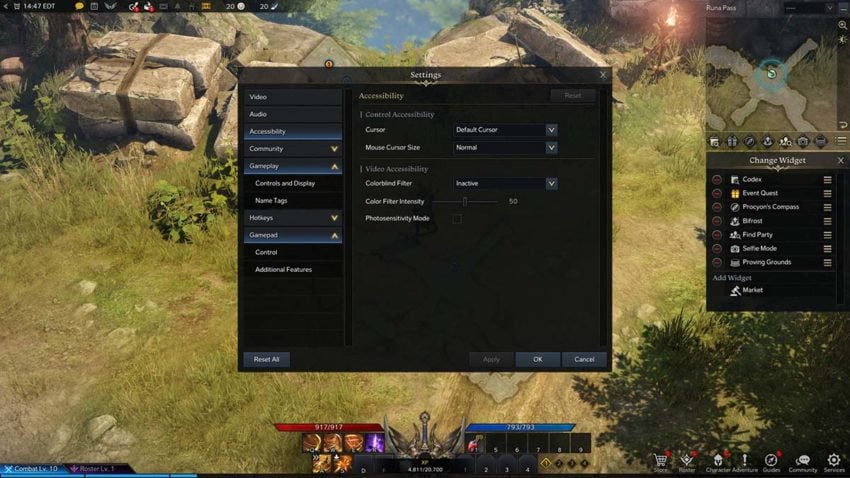
This can be helpful for players that are noticing that the mouse seems to disappear during frenzied combat, altering the mouse contrast to keep it in the forefront of a busy screen.
Players also have the option to lock their cursor to the game window, helpful if players have multiple monitors and find themselves clicking out. This option is found within settings, under the Video tab.
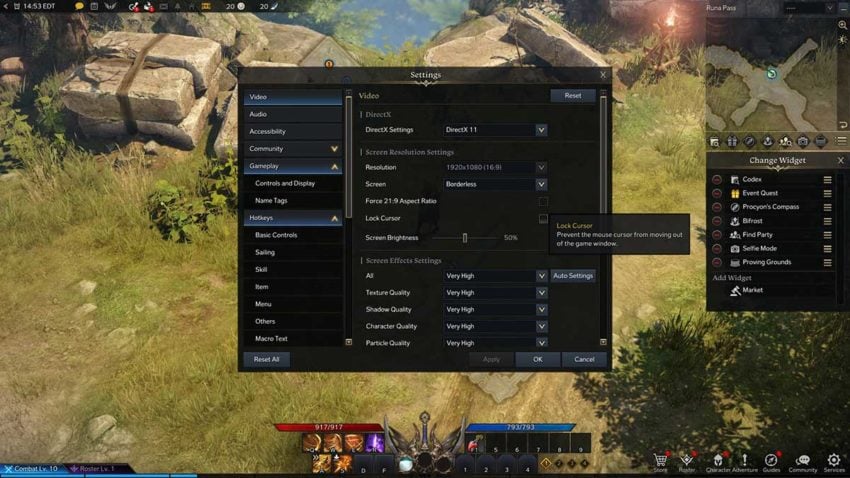
The various accessibility options was noted by developer Smilegate RPG as part of the ‘Westernization’ of the title in the launch day patch notes, where they noted the Lost Ark max level on release was being raised to level 60.










Published: Feb 8, 2022 02:03 pm