Discord has become an essential communication platform for multiple communities, not just those interested in gaming. A frustrating problem that many people experience with Discord is the program will not open up on their platform. No matter how often you click it, the application won’t open up, and you’re stuck waiting to see if it appears. We have a few ways to handle this and fix the issue.
Force close Discord
What could be happening is that Discord is running in the background, but it’s not properly displaying on your screen, and you can’t access it. You can force the program to stop operating by clicking the ctrl, alt, and delete buttons on your keyboard to bring up your task manager. Under the ‘processes’ tab, look for Discord (32 bit) and right-click it in the’ apps’ section. You can choose to force the program to turn off. This is a good way to cycle the program repeatedly, and you can start it back up again. Normally, this fixes the problem, and you should be able to use Discord again.
Command run Discord
A good method to work around Discord not opening is to use the command run program for Windows. You can open it by hitting the windows and ‘r’ key simultaneously on your keyboard. In the small program box that opens on the bottom left of your screen type in cmd.exe and type in /F /IM discord.exe. You can then attempt to load Discord one more time, and you should have no problem doing so.
Restart your PC
Another simple trick to get Discord working again is to restart your PC. Something minor might have happened to the program, and a good way to alter it will be to start fresh. You can also choose to shut down your PC and have it turned off for a few minutes before trying again, rather than restarting. Both choices should help when you attempt to start Discord over again.
Reinstall Discord
If forcing Discord to close down and restarting your PC over again doesn’t work, reinstalling the program is a good final option. Several issues could have happened when you initially installed Discord to your device, or something could have happened after, such as the program did not properly update. The install might take a little bit of time, but Discord is a relatively small application, and reapplying it to your device won’t be the biggest hassle in the world. You can grab the install files directly from Discord’s website.

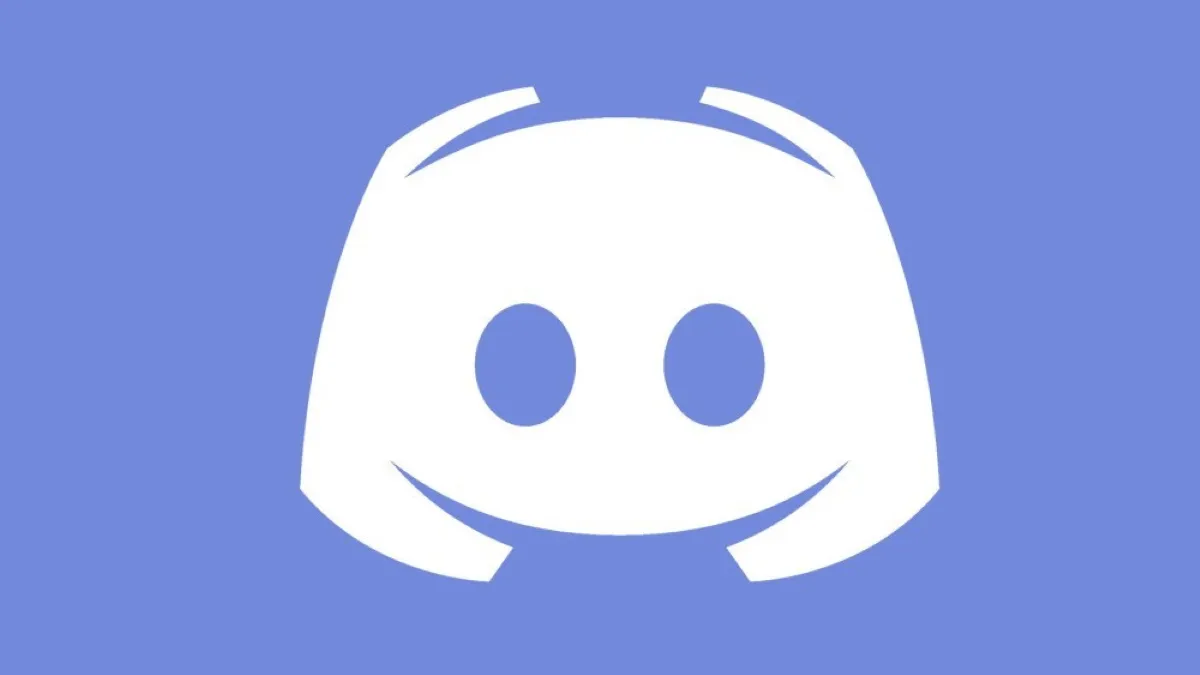








Published: Apr 14, 2021 12:07 pm