Adding new features, mechanics, and content to the game through modding has always been integral to Minecraft. They present something new and add layers to the game, which otherwise wouldn’t be available. However, mods might cause compatibility problems, resulting in errors like the “Incompatible FML Modded Server” error. Hence, we’ve put together a guide explaining the Incompatible FML Modded Server and how you can fix it in Minecraft.
Related: The 10 best Minecraft mods
How to solve Fix Incompatible FML Modded Server Error
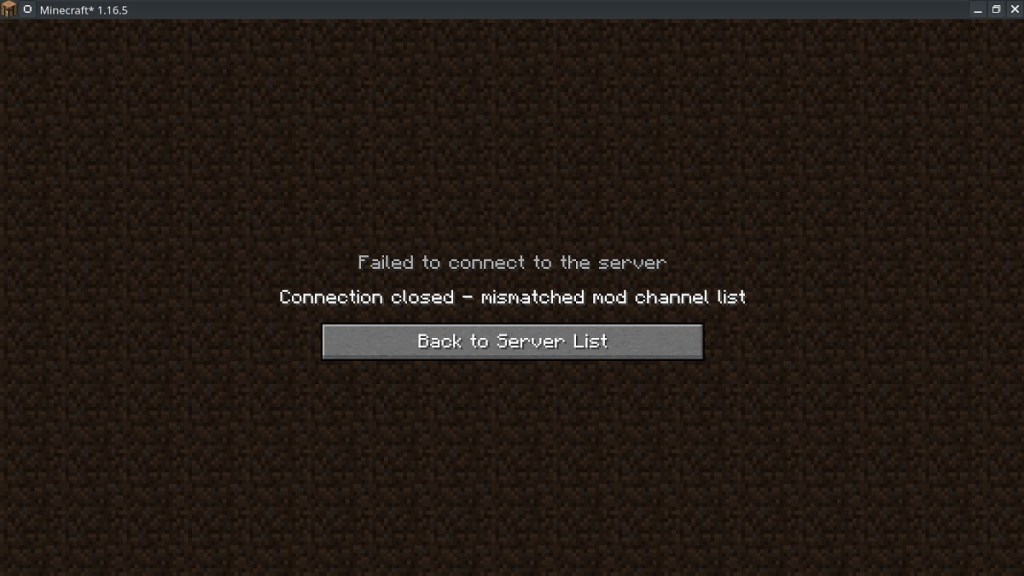
Check Mod Versions
Before looking at solutions, start by ensuring that all the mods you intend to use are compatible with the version of Minecraft and Forge Mod Loader (FML) you have installed. If you have incompatible versions, the error is very likely to occur.
Update Mods and Forge
Like every other software, it’s vital to have the latest version running. Always ensure you are using the latest versions of your mods and Forge. Developers continuously update mods to address bugs and improve compatibility, so checking for updates is crucial.
Remove Troublesome Mods
If you suspect that a specific mod is causing the error, try temporarily removing it from your mod list. This helps isolate the issue and allows you to test whether the problem is indeed related to that particular mod.
Clear Mod Cache
Forge’s mod cache can occasionally become corrupted, resulting in problems. To fix this, find the “mods” folder in your Minecraft installation directory and remove all of its contents. Forge will rebuild the mod cache when you restart the game.
By following these steps, you can identify and rectify compatibility issues, ensuring a smoother and more enjoyable modded Minecraft experience. If the errors persist, head to modding groups or forums. Skilled modders can provide solutions that are suited to your particular problem.










Published: Aug 23, 2023 06:30 pm