VRChat allows you to use a wide variety of characters. You can even upload custom avatars for your profile if you want. Unfortunately, VRChat is not too clear on how to go about this. In this guide, we detail how you can upload your own custom avatars onto VRChat.
Download Unity and VR Chat SDK
To get started, you will need to download Unity 5.6.3p1 file and the SDK for VR Chat. There has been an updated version of Unity recently, but the version you are looking for is the 2018.4.20f1 version. Be sure that you are downloading that version for this to work. The downloading and installation process is very straightforward and easy to do.
The SDK file is available on the VR Chat website and requires you to create a brand new account if you have been logging into the game through Steam. You will be able to choose between SDK 2.0 and 3.0. SDK 3.0 works with newer avatars and features but won’t work with any creations made with 2.0. But for newcomers, you might as well start with the best version at 3.0.
Once both are downloaded, install them onto your PC.
Sign into VRChat on Unity
With Unity installed, you’re going to want to open the program and start a new project. Once you have done that, look at the top of the screen. Here, you will see VRChat SDK, which will open up a drop-down menu when you click on it.
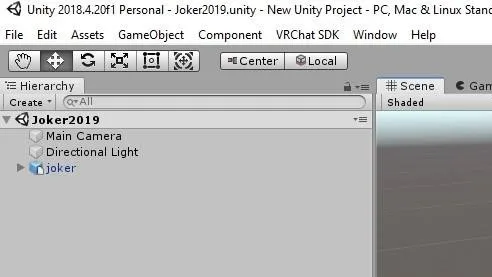
You will want to click on Settings, which will be the first option in the menu. This will open up a small window where you will need to log in to your VRChat account that you made when you downloaded the SDK.
Find an avatar to install
Now, you may be a technical wizard that will be able to code and animate their own avatar, but odds are you are like us and are looking for something pre-made. This is where vcrmods.com comes into play.
This website is full of custom-made avatars that the community has created and shared with everyone to use. You can browse the trending avatars and even search for specific characters. People have gone pretty crazy with them, so you don’t have bad odds about finding a specific character.
Once you have found the avatar you want, simply download it.
Import avatar into Unity
There are a couple of ways you can import the avatar package into Unity:
- You will have an option to open it in Unity immediately.
- Right-click on Project section of your screen and click on Import Assets, then select Custom Assets. Next, find the downloaded package and open it. This will open a small window that you will need to click Import on.
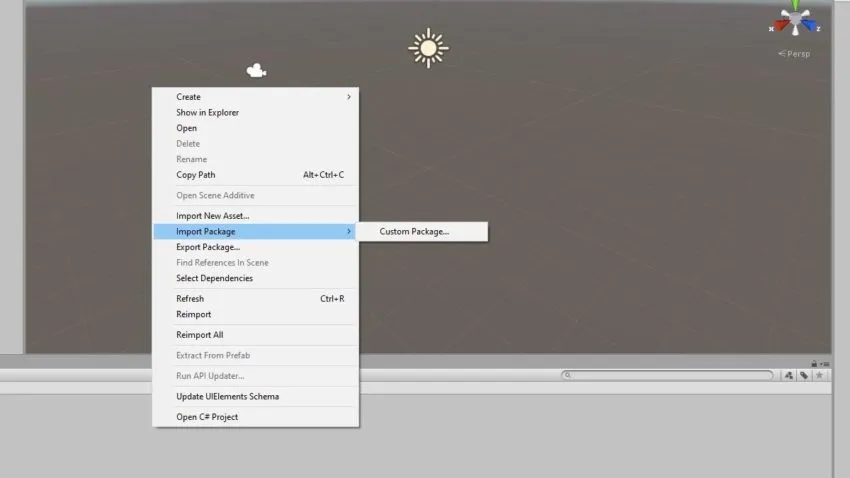
However you go about it, you will see a Scene file now in the Project section.
Set a VRChat Descriptor
Before you can get your avatar ready and built, you will need to give it a descriptor. This can be done by going to the Investigator section of your screen and clicking on the Add Component button at the bottom. This will bring up a menu of all the different options you can use.
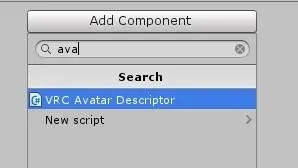
Just search for “avatar” in the search bar, and you will see an option come up that is called VRC_AvatarDescriptor. Choose this option, and it will be in place for your avatar.
Publish your avatar
Now it’s time to get your avatar ready for the world, so head back up to the VR Chat SDK menu. In the drop-down menu, select Show Control Panel.
This will bring up a new window with a few tabs that you can choose. You are going to want to head to the Builder tab. At the bottom of this section, you will have the option of Build & Publish for Windows/Mac.
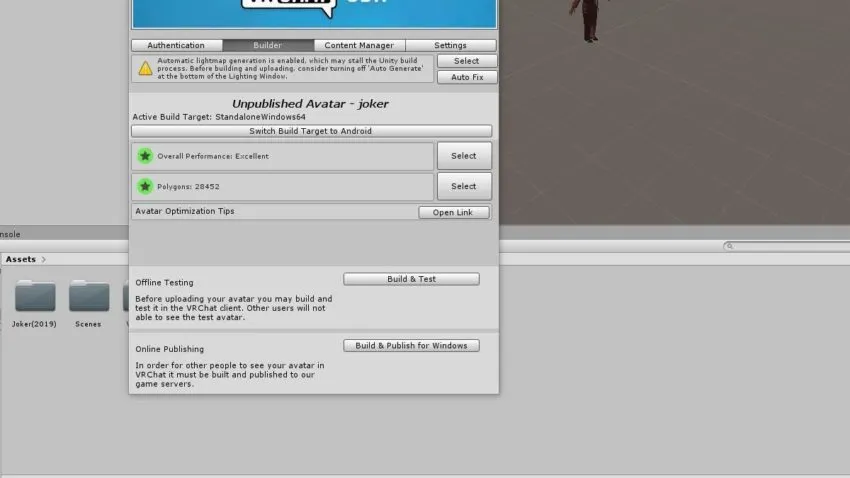
It is important to note that for security reasons, Unity won’t let you actually export avatars until you have used the software for a certain amount of time. Just play around with the program and get familiar with it, and eventually, you will be notified that you can export your projects.
All you will need to do now is boot up the game, and you can find your avatar to use.

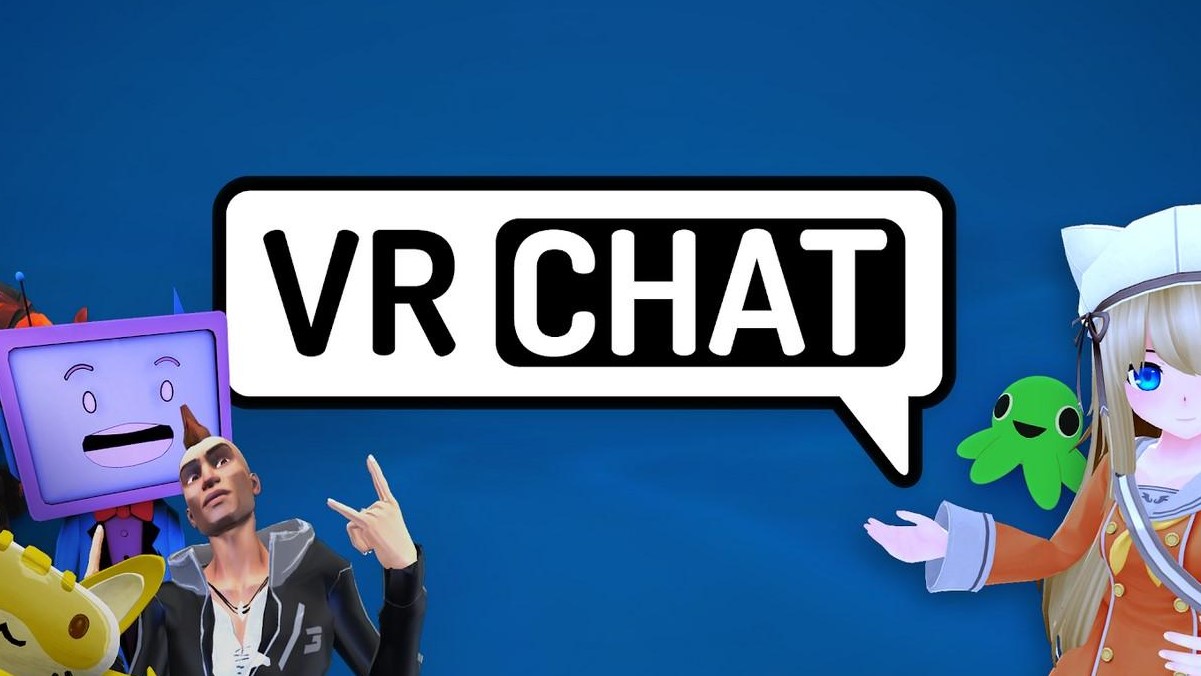








Published: Feb 2, 2022 09:07 am