Many skills, tips, and secrets in Counter Strike eventually trickle down from the top pro players to lower ranks. While not everyone can fully utilize all secrets of the pros, there are still some that we can take advantage of. One such secret is the jump throw bind.
The jump throw bind takes advantage of the game engine’s quirks to throw consistent jump throws with the press of a single button. Performing the jump throw normally can be wildly inconsistent, depending on when you release the mouse button, how much jumping or forward momentum you put in, etc. With the jump throw bind, you can eliminate most of those variables for more consistent results.
Is the jump throw bind cheating in CS:GO?
Technically, no, it isn’t. All servers (Matchmaking, ESEA, FACEIT) and most pro tournaments consider the use of the jump throw bind to be fully legal and are therefore allowed.
How to set up Jump-Throw bind
There is a simpler version of this bind that does not involve messing with config files. Inside CS:GO, open the console and paste the following:
bind “X” “+jump; -attack; -jump”
where X is the key you want to be bound to this script.
However, it should be noted that this version is limited in that it works only with left-click throws. Also, you would have to paste the bind every time you start CS:GO, as it’s not saved after exiting the game.
The config jump throw bind
To set up this keybind, first, you need to prepare the autoexec config file, if you don’t have it already. To do that, open your text editor of choice (such as Notepad or Notepad++), and save a new blank file as ‘autoexec.cfg’ in your CS:GO Steam folder. That would, by default, be located in: C:\Program Files (x86)\Steam\steamapps\common\Counter-Strike Global Offensive\csgo\cfg.
With that prepared, open the file again with the editor and input the following:
alias “+jumpthrow” “+jump;-attack;-attack2”
alias “-jumpthrow” “-jump”
bind “X” “+jumpthrow”
where X is the key you want to be bound to this script.
There is one more step to go before the bind is fully set up. Head to your Steam library and right-click on CS:GO to get to the Properties window. Navigate to the General tab (if it doesn’t open by default), and under the ‘Launch Options’ section, enter the following text:
+exec autoexec.cfg
This makes sure that whenever you start up CS:GO, your config file will launch along with it.
This version of the jump throw bind lets you use it will all three throwing options. You can use it with the left click for long throws, with the right click for short throws, and with both mouse buttons for those medium throws. And every time, the jump throw will be consistent, letting you learn and execute smoke grenade lineups without fail.







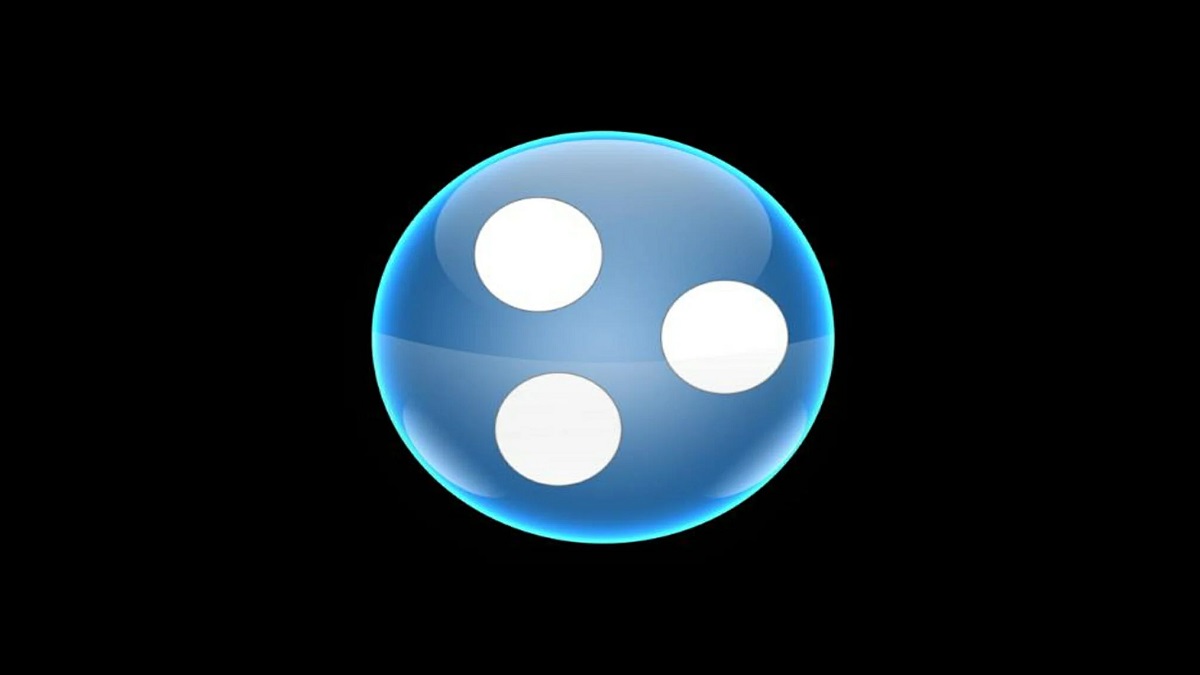

Published: Jun 6, 2022 04:46 am