Rocket League recently transitioned into an Epic Games free-to-play exclusive to bring in new players. The problem is, now that you can’t purchase Rocket League on Steam, the Steam Workshop isn’t accessible to new players, which can be frustrating for some, as the Workshop contains a ton of great training maps. There is, however, a way to use Steam Workshop maps on Epic Game’s Rocket League. This guide will walk you through two different ways to import Steam Workshop maps into any version of Rocket League.
Downloading Maps
The first step in both methods is to download the Steam Workshop maps you want to use. Because you can’t just Subscribe to them on Steam, you will need to download them using a third-party site.
- Head over to Rocket League’s Steam Workshop and find a map you want to download.
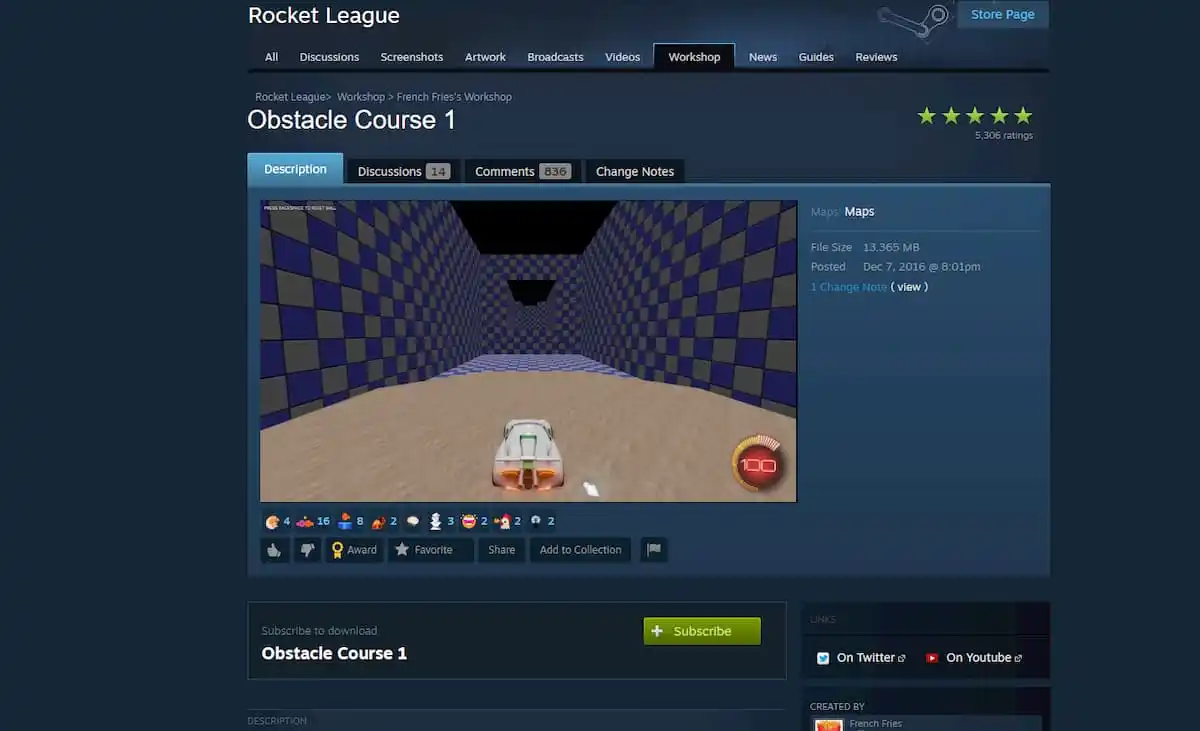
- Once on the map’s page, copy its URL and paste it into Steam Workshop Downloader. The URL will look something like this: steamcommunity.com/sharedfiles/filedetails/.
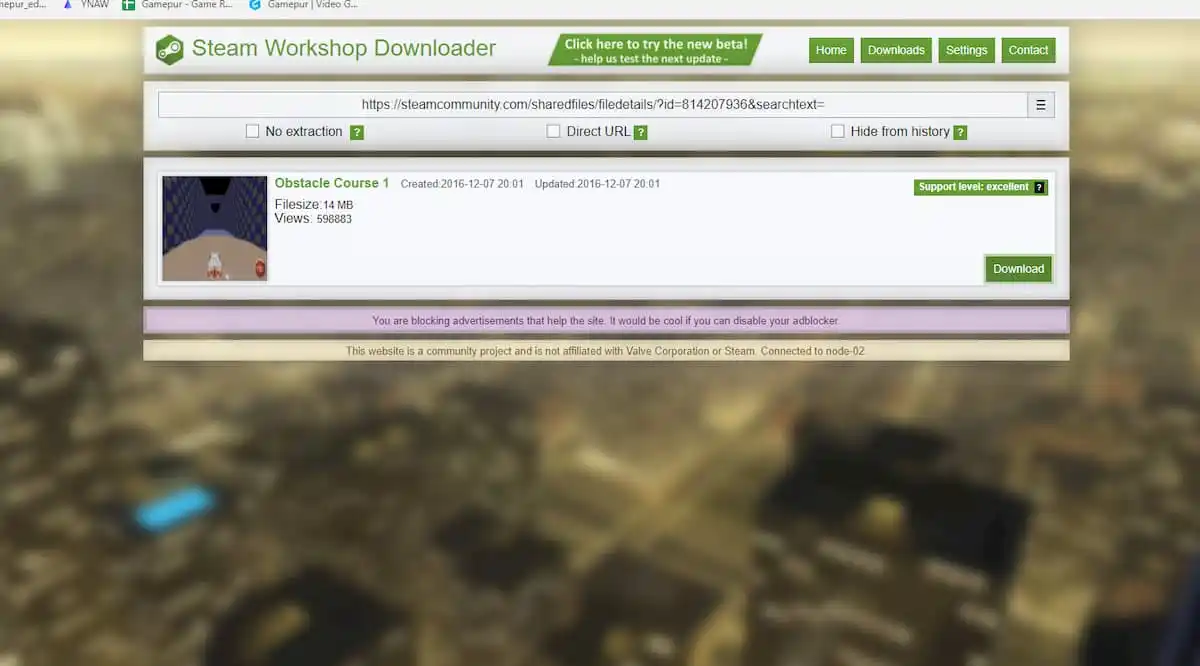
- Download the map and place it into an empty folder titled Custom Maps. These files will be in ZIP format, but there is no need to extract them right now.
Method 1: Using a Custom Map Manager
This is the easiest method, but these programs may malfunction each time there is an update.
- Download and run Lethamyr’s Custom Map Loader.
- Select Locate Folder to direct the program to your Rocket League. This is where your Rocket League is installed, usually under C:\Games.
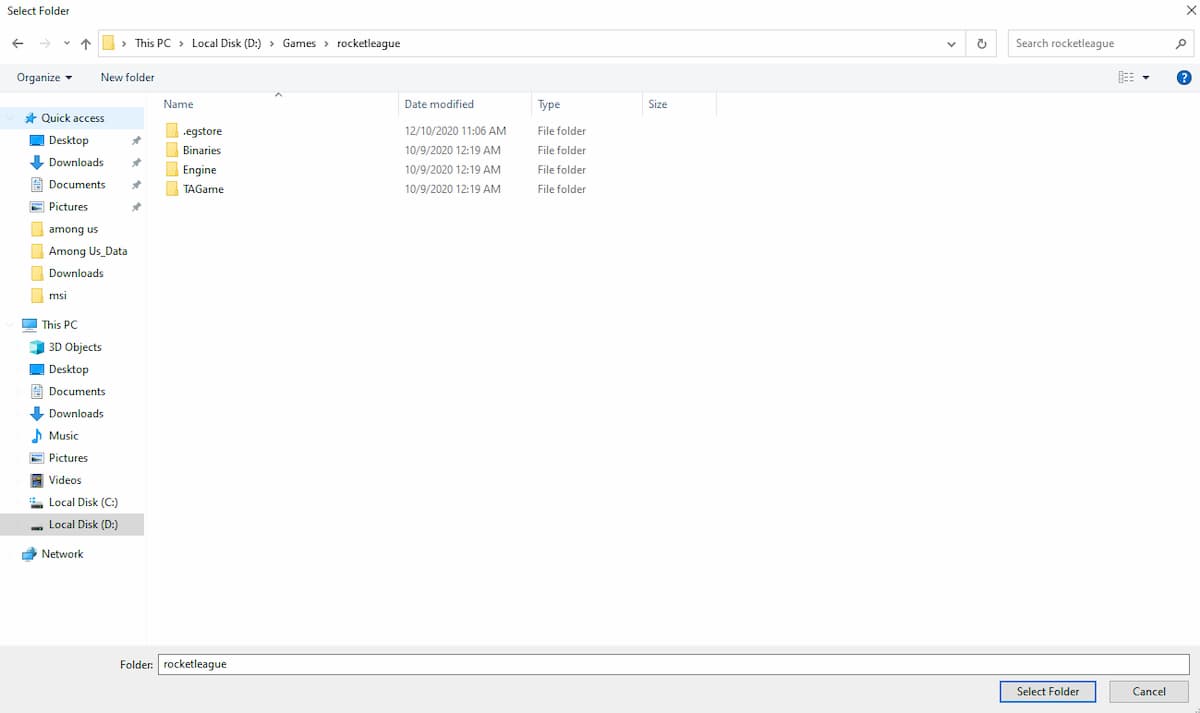
- When asked for a Map Directory, select the Custom Maps folder created earlier.
- Select Import New Map and select the chosen map’s ZIP file.
- Click Import under the Map’s title in the Custom Map Loader.
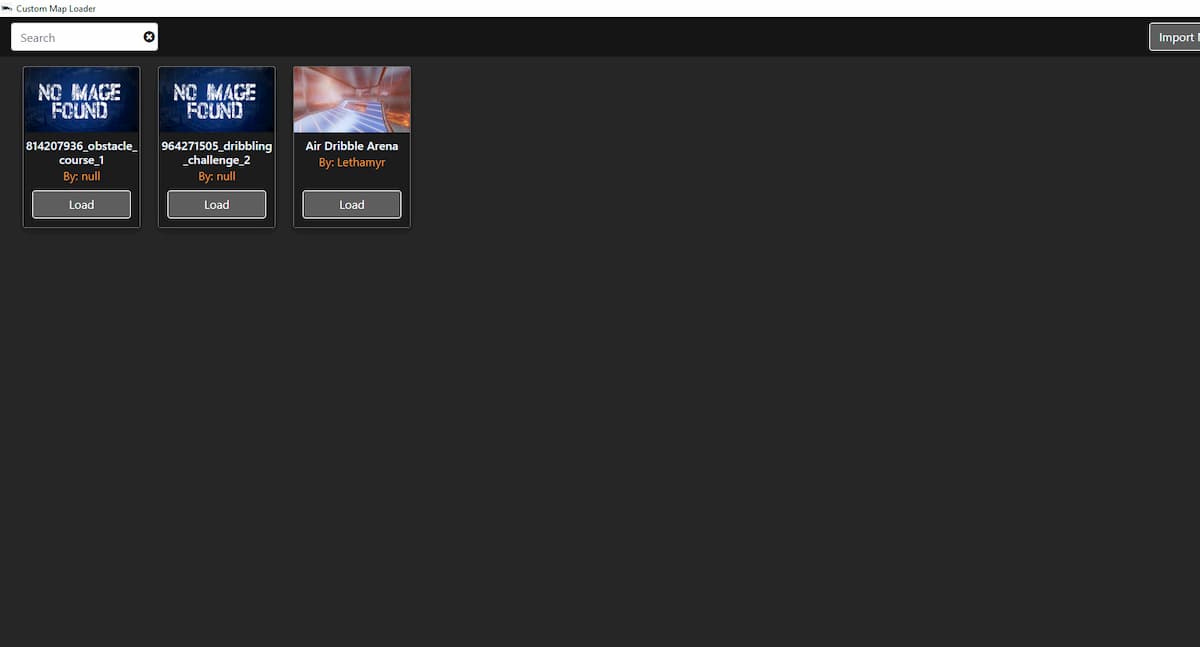
- Open Rocket League, go into Training, Free Play, and select the map Underpass to load your custom map.
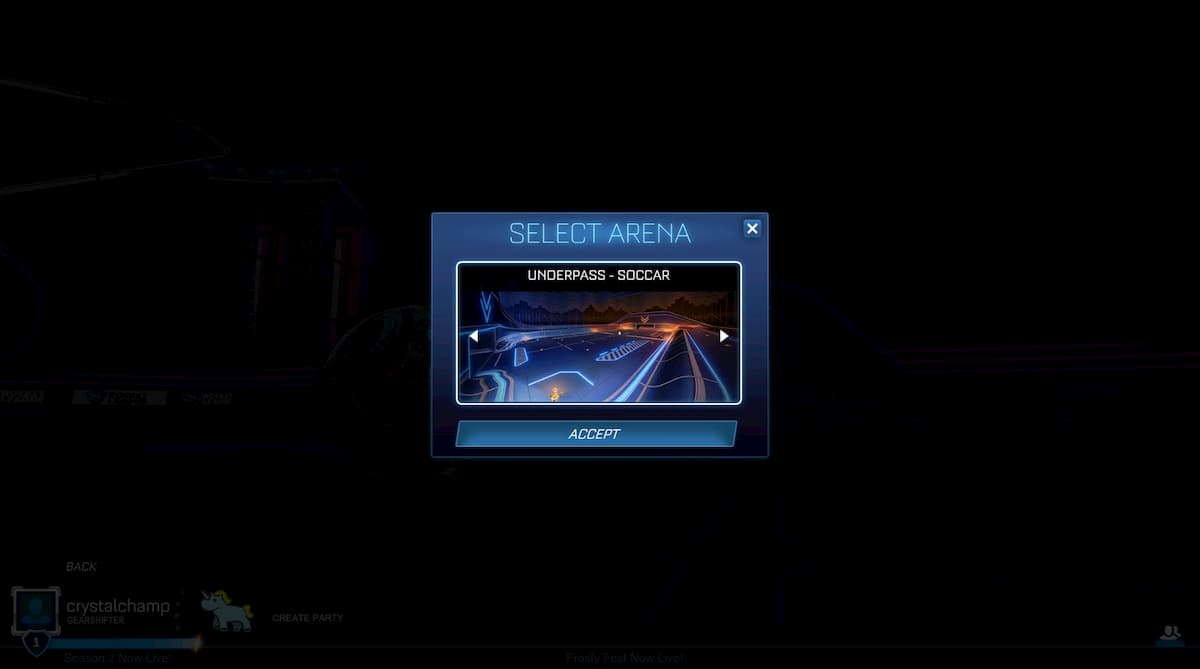
Method 2: Manually Importing the maps
- If a custom map loader isn’t working for you, you can always load the maps manually.
- Download the maps as you previously did, but this time unzip them. This will give you a UDK file.
- Take that file and place it into your CookedPCCOnsole folder over at D:\Games\rocketleague\TAGame\CookedPCConsole.
- rename the file ‘Labs_CirclePillars_P.UPK’. This will replace the map Pillars with your custom map.
- Open Rocket League and select the map Pillars in Free Play, and your new map should load in.











Published: Dec 14, 2020 07:05 pm