In addition to saving files straight on the console, MLB The Show 22 players also have the ability to save Road to the Show and Franchise files to the cloud. While it will require an online connection, it is useful to do, should the main file on the console gets deleted. Also, saving files to the cloud will allow individuals who own MLB The Show 22 on multiple platforms to access those on any consoles. So, how can you create a cloud file to get the ball rolling? Let’s go over the steps.
Start with Road to the Show In the Road to the Show home screen, select the Settings icon at the right-hand side. Then, select ‘Upload to Cloud.’ Confirm the action to upload the file to the cloud, and it will then be saved outside of the console.
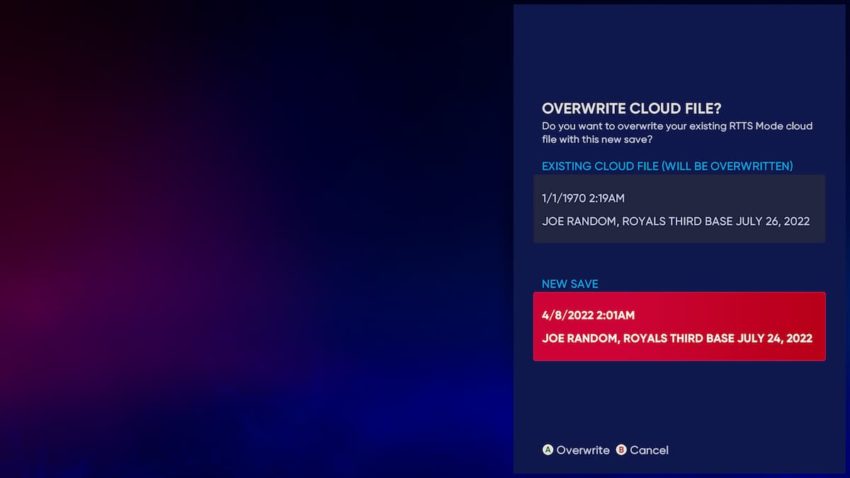
Franchise mode cloud save files work just about the same. Click the Options tab at the top-right section of the screen. The icon is indicated by a symbol of a gear. Select it, and then pick the ‘Upload to Cloud’ prompt. Click the file with A (for Xbox & Nintendo) or X (for PlayStation) to confirm the action to upload the file to the cloud.
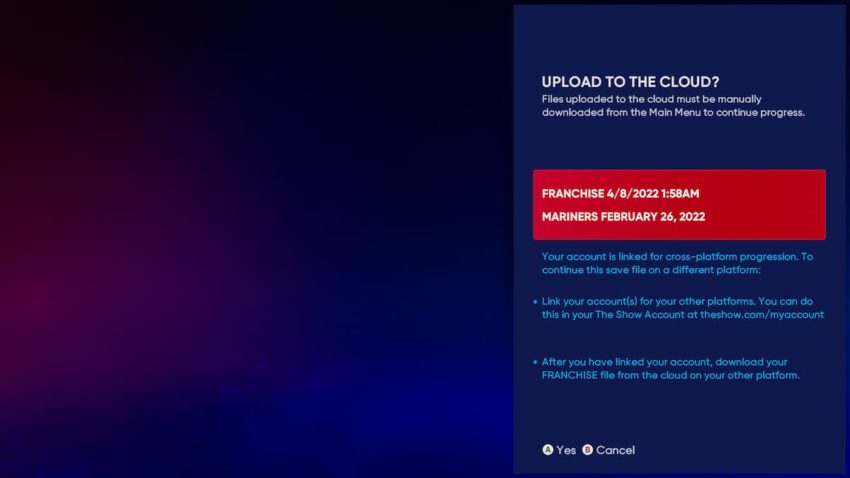
That’s all you have to do. Once that’s done, you will be able to save these files to the cloud, and access these across multiple platforms.










Published: Apr 7, 2022 09:11 pm