Unpacking has a few barriers to entry, particularly for those whose sight is impaired. The game also requires you to have a keen eye capable of figuring out where a particular item goes by looking at it, which might be a challenge for some. Unpacking boasts a few accessibility options that remedy these issues. This guide will give you a breakdown of how you can fine-tune your experience.
You can reach the accessibility menu from either the main or pause menus. Simple select “settings,” then click on “accessibility,” and you’ll see the options laid out for you.
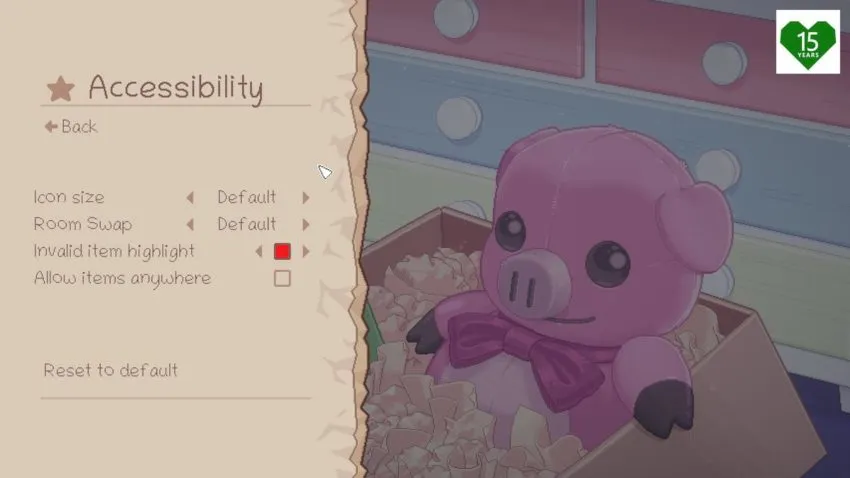
The icon size setting allows you to either double or triple the size of Unpacking’s in-game icons; this includes the icons for bringing up the pause menu, activating photo mode, viewing your home’s layout, changing rooms, and zooming in or out.
The room swap feature lets you change the on-screen transition that occurs when you go between rooms. When changing rooms, you’ll typically see one room slide off the screen as another one slides into frame. Those who get motion sick easily might find the animation a little disorienting. Fortunately, setting room swap to “fade” replaces the animation with a simple, quick fade to/from black when swapping rooms.
You can change the color outline of any out-of-place items with invalid item highlight. The default color is red, but blue, purple, and green are also available. If you have trouble seeing certain colors, you might want to check this feature out before starting your game.
The final accessibility feature present here is “allow items anywhere,” and it does what it sounds like it would. It removes the puzzle aspect of the game, allowing you to clear levels and earn achievements without the need to place certain items in specific places. It also allows you to get significantly more creative with where you place things. If you don’t like that Unpacking forces you to put your PC in your room, and you’d rather place it in a more unconventional area of your ideal house — the bathroom, for example — this option lets you do that and still get rewarded for your efforts.










Published: Nov 2, 2021 11:35 pm