Microsoft Flight Simulator might be a richly detailed flight sim, but developer Asobo doesn’t abandon new players to work things out on their own. On top of a robust Assistance menu, where players can dictate how much help the game gives them in various areas, there is also an Autopilot function. This can be something of a lifesaver when playing the game.
Depending on your routes, flights can be incredibly long, so there is every chance that something will pop up in real life that needs your attention. For new players, you might find something going wrong, and if you want to take some time to read up on controls, or features within the game, turning on the Autopilot may be a big help. Finally, there are all those screenshots you will want to take, and you definitely don’t want your plane to be unmanned while you are setting the perfect camera angles.
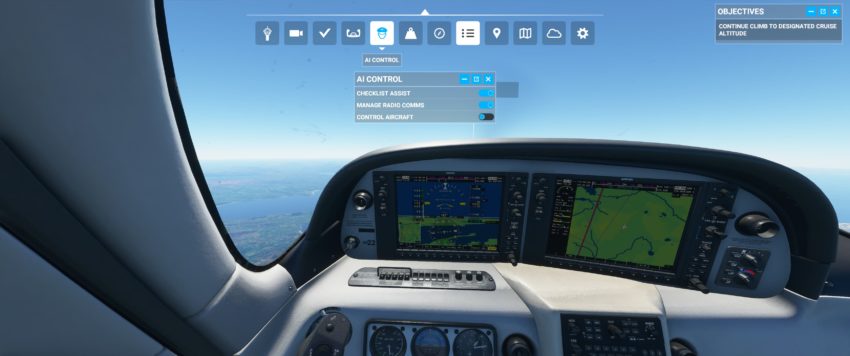
To activate the Auto Pilot, go to the menu that populates at the top of the screen when you are in a plane. The fifth option from the left is your AI Control menu. There will be three available options:
- Checklist Assist – the AI will automatically do a full pre-flight check for you.
- Manage Radio Comms – the AI will automatically take care of any communications required with air traffic control.
- Control Aircraft – the AI will take full control of the aircraft, flying it towards your designated destination.
You can also use the keyboard shortcut CTRL + ALT + X to activate and deactivate the autopilot.
Turning on Autopilot will give the AI full control of the plane, and you will need to deactivate it to make any adjustments to your flight path. It will also remain active between flights, so if you end a flight with Autopilot active, it will automatically be turned on for your next flight.










Published: Aug 17, 2020 08:35 am