The King of Fighters XV is a fighting gamer’s paradise, but to get the right setup, you’ll need to change button inputs throughout your controller. Here’s how to do it easily in SNK’s latest.
You can alter your button inputs in The King of Fighters XV at a moment’s notice in multiple ways. The first comes from the main menu. Go to Options and then Button Config. From there, press either Options on your DualShock 4 (or DualSense on PS5), or the Menu Button on your Xbox controller, so the game identifies which controller you want to change the button layout for.
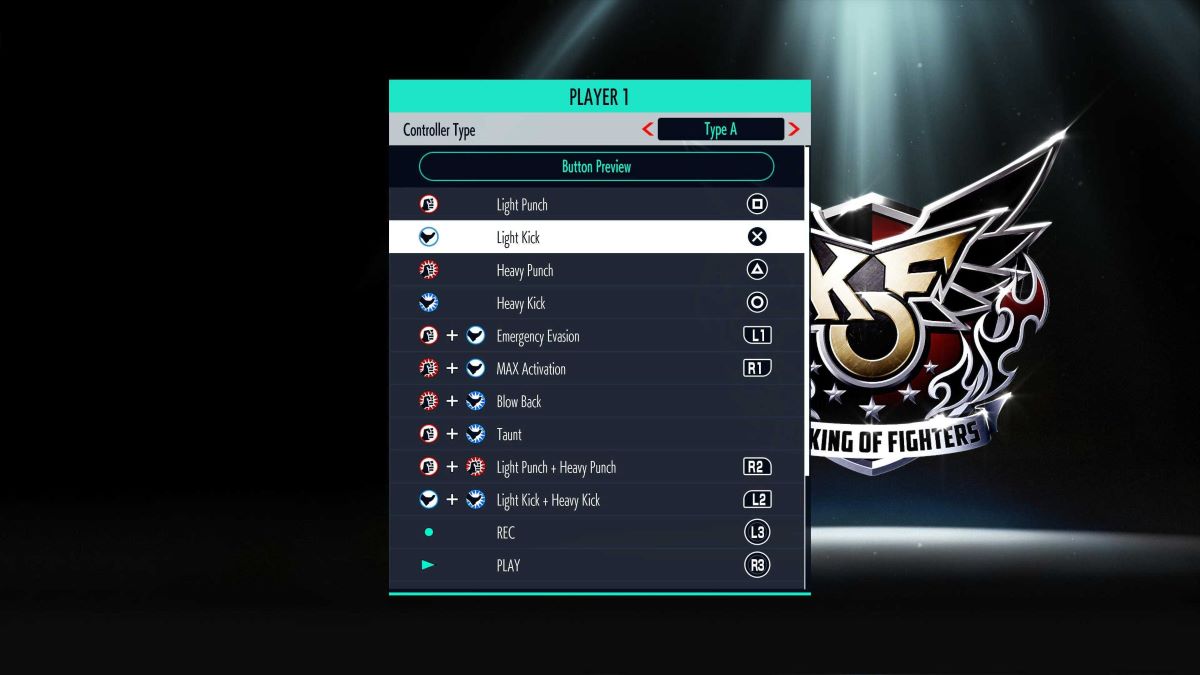
From here, you can swap out your button inputs to whatever you’d like. Hover over the move you want to alter the input for and then press it on your controller, fight pad, or arcade stick setup.
The developer SNK also allows you to switch between different set controller types. There are three available, so go and test out each input style to get the right one for you. You can also test it under “Button Preview.”
Thankfully, you can also change the button input while in-game. Pause the battle and head over to “Button Config” there. This is a great way to alter your controls while in Training Mode, so you can make the game fit your play style. If you want to simulate an online experience, you can also place an input delay. This option is below all the button variants.
If you don’t like your button setup, you can bring it back to where it was before with “Return to Pre-Change Condition.”










Published: Feb 11, 2022 10:40 am