Xbox controllers have long been considered the best to use with your PC when playing a game better tailored to them than a keyboard and mouse. While Nintendo Switch and PlayStation controllers can also be hooked up through various means, Microsoft’s Windows and Xbox platforms work hand-in-hand. The Xbox Series X is a console focused on speed and power, and that remains true in its controller. Here is how you can connect an Xbox Series X controller to your PC for gaming.
Related: Best Xbox Series X/S accessories – storage, controller chargers, and more
How to connect an Xbox Series X controller to Windows with Bluetooth
Connecting your Xbox Series X controller to your PC is just about as simple as pairing it with your console. First, on your PC, bring up the Windows search bar and type “Bluetooth and other device settings.” Make sure you have Bluetooth turned on and press the plus button at the top titled “Add Bluetooth or other device.”
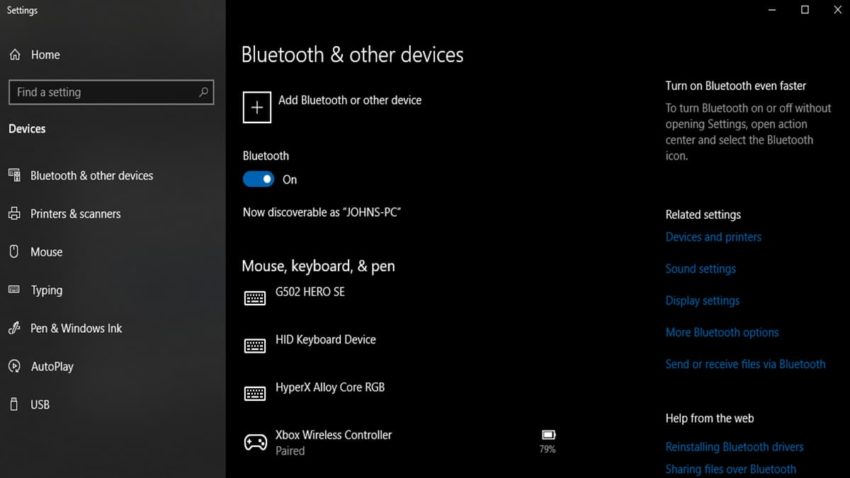
You will have a new window open with various ways to connect a device to your PC. While the plus icon mentions pairing an Xbox controller, the Series X controller has Bluetooth technology built into the device and does not need a Wireless Adapter. That is reserved for the Xbox 360 and original Xbox One controllers. Choose the Bluetooth option at the top.
After you select the Bluetooth option, your PC will begin searching for all Bluetooth devices that are currently looking for a partner. Turn on your controller, and unless it is paired to a console or other device, the light on it will slowly blink. On top of the controller is a pairing button denoted by three curved lines. Hold it for a couple of seconds, and the blinking will increase speed. At this point, it should appear on your PC list of devices. Select and choose to pair it. The blinking will turn into a solid light, and you can now use your controller on your PC.










Published: Sep 6, 2022 01:22 pm