Along with public matchmaking, Halo Infinite also offers custom games. This guide will show you how to create custom games and break down some of the options you have when creating them. To create a custom game, select “custom game” from the game’s main menu. Oddly enough, despite it being a multiplayer game mode, it is not under the multiplayer menu. To invite your friends, click on the “friends” tab in the bottom-right-hand corner of the screen, and select which friends you would like to invite to your lobby.
While at the main lobby screen, you’ll be able to access four options before starting your game: Mode editor, map selection, lobby options, and server settings.
The mode editor lets you select which mode you would like to play, as well as fine-tune the rules of your custom game. You’ll be able to select any of the modes you’d find online, including Slayer, Capture-The-Flag, Stronghold, Oddball, Stockpile, and each modes’ variants.
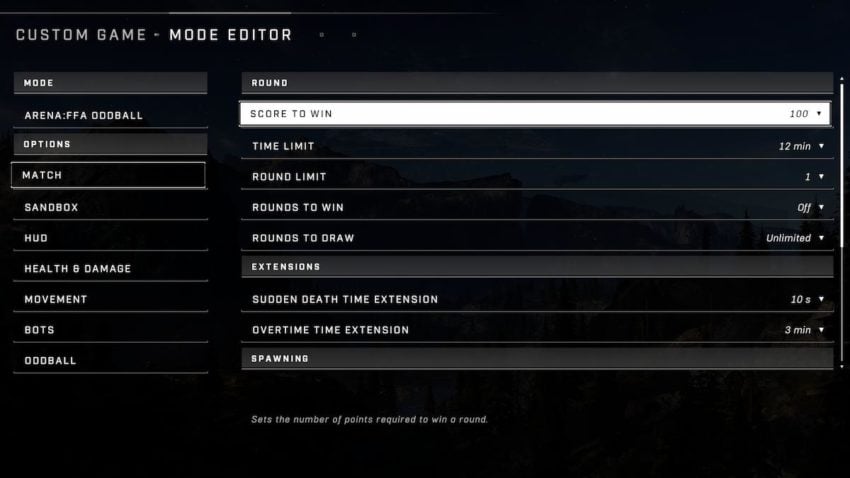
Within the mode editor, you have several options to edit the selected mode’s rules.
- Match options let you tweak score and time limits, and also adjust respawn settings.
- Sandbox options let you change the properties of weapons, equipment, vehicles, and melee attacks.
- HUD settings allow you to enable or disable certain parts of players’ heads-up displays.
- Health and damage options let you adjust how much or how little damage players take.
- Movement settings let you speed up or slow down players’ movement speeds, and adjust the in-game gravity.
- The “bots” option allows you to set the number of in-game bots and adjust their difficulty.
Finally, you can also tweak how many points are earned for particular actions via the final option, which will be the name of your selected mode.
The map setting is much more simple: You select which map you’d like to play on. Lobby options let you change the privacy of your lobby; currently, the only options available are “Friends Only” or “Invite only.” You can also set spectators (referred to here as “observers”) on or off and change the maximum lobby size, which can currently go up to 28 players.
Finally, server settings allow you to change the server your game is running on. Currently, you only have three options here: Xbox Live, local offline, or a LAN network. The default is Xbox Live, and unless you’re planning on having a LAN party anytime soon, we’d recommend you keep it that way.
There are quite a few settings to play around with, allowing for all sorts of quirky, wacky matches that you wouldn’t otherwise see in public matchmaking. Feel free to toy around with these as much as you want, and once they’re to your liking, press “play” from the lobby menu to begin your custom match.










Published: Nov 15, 2021 09:41 pm