When you want to experiment with your Discord avatar and try out something new, the first choice you make won’t always be the one you stick with on your profile. You might want to test out several options before settling on your choice, and if you swap out too many avatars, you might receive a notification saying you’ve changed your avatar too fast. Here’s what you need to know about the Discord changing your avatar too fast notification and if it’s an error.
Related: The coolest profile pictures (PFPs) for Steam, Discord, and more
Changing your avatar too fast in Discord
When you change your avatar too often in a short period, the notification, “You’re changing your avatar too fast,” will appear. This happens because your avatar on your profile is changing across all of the servers you’ve joined and to everyone on your friend’s list. The process of your avatar becoming something different can take a bit to register on Discord.
After doing it in quick succession, the servers need a break to settle on your most recent profile, forcing you to wait to make further changes. There’s nothing you can do about this, and the only solution is to wait it out. It should only take a few minutes, and it’s not a timer that lasts hours or days.
We recommend using this time to settle on options if you haven’t already decided on the one you want to use and plan to try other avatars for your profile. You can avoid running into this notification by planning one out and ensuring it’s an option you want.
Alternatively, you can visit individual servers and have special avatars for each one, preventing changes on your primary profile across all channels. Of course, you can do this with your profile’s name, too. However, to change an avatar on an individual server, you’ll need to be subscribed to Discord Nitro. You might find it easier to change a profile picture on a server than to change your account profile, especially if it’s a temporary one. You can do this by clicking the Settings at the top right of the Server Channel, and clicking the “Edit Server Profile,” option.
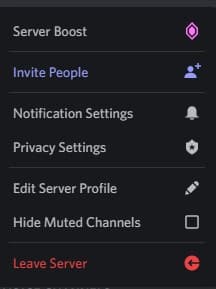

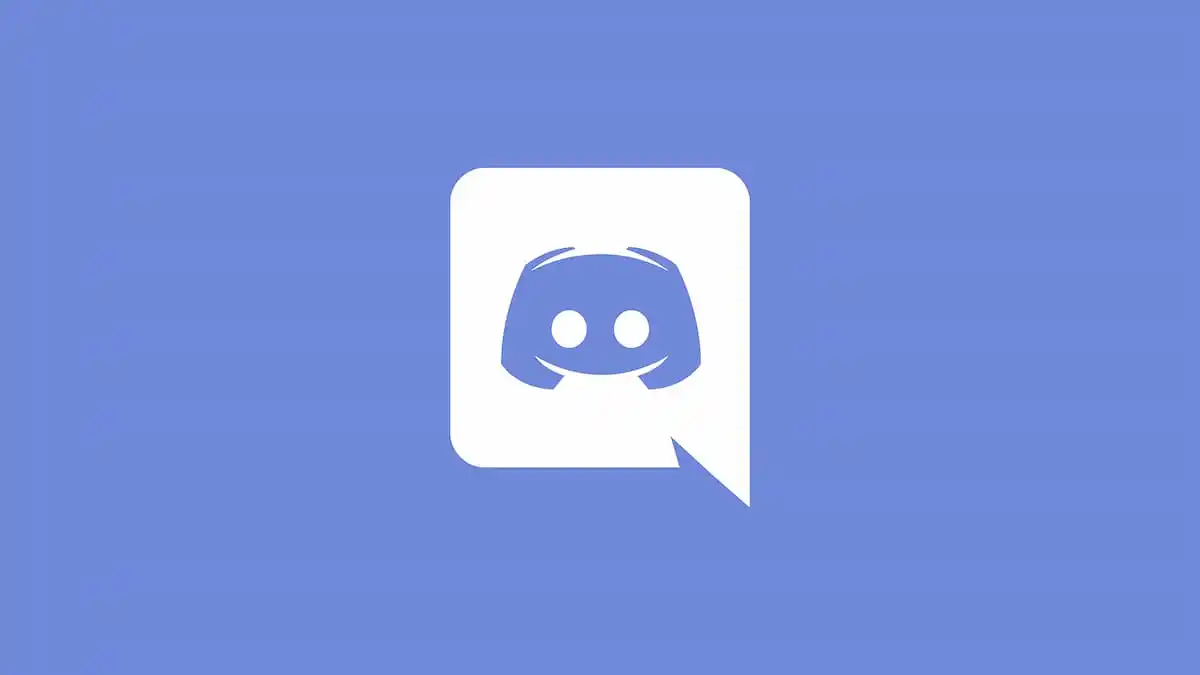








Published: Jun 17, 2022 05:07 pm