If your frames are off by a little bit, and you find your game lagging in Battlefield 2042, it’s easy to find yourself outmatched by other players. However, you can modify the game’s overall graphics to improve your gameplay, making the experience smooth and giving you a better chance of taking out an enemy before they get to you. This guide will break down the best settings you need to make Battlefield 2042 run better on PC and improve the game’s performance.
The significant settings you want to play with will be in the options menu underneath the category ‘display’ and then ‘video.’ From here, you’ll be able to play with many of the quality of the graphics. The game should automatically set it to the best settings for your hardware, but you may need to adjust it. We recommend playing with texture, texture filtering, lighting, terrain, and undergrowth quality. We also recommend turning ambient occlusion off and adjusting antialiasing post-processing to TAA low to improve your performance.
Before changing all of the settings, make sure to set the ‘graphics quality’ option to ‘custom’ to make the adjustments. Alternatively, you can always swap through the graphics quality choices to your preferred setting.
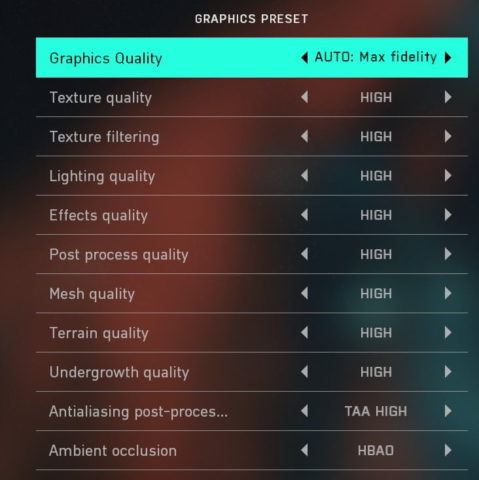
Underneath the standard graphics settings options, you have the more advanced settings. We recommend turning the dynamic resolution scale off, enabling NVIDIA Reflex Low Latency, turning off future frame rendering, turning off vertical sync, and playing with the high fidelity objects amount settings.
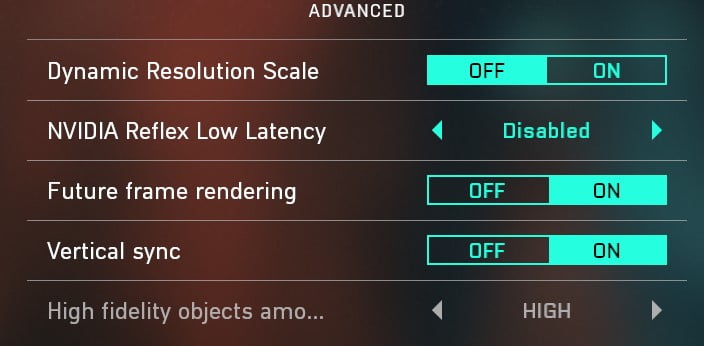
After you’ve played around with the settings, try jumping in and out of matches to see how well you do. You’ll want to start spawning on your team’s HQ, and then try running closer to the center of the map to see how your hardware does with more players near you. The closer you are to the action, the better results you’ll be able to test out, gauging how well Battlefield 2042 works on your PC.










Published: Oct 8, 2021 02:20 pm