With digital game releases becoming more common, many consoles have allowed players to organize their internal storage into folders and gamelists. An update to the PlayStation 5 has given players the option to make folders of their games, though the process might not be the most straightforward. Here is everything you need to know about how to set up folders and gamelists on the PS5.
Gamelists on the PS5 – how to create them and how they work
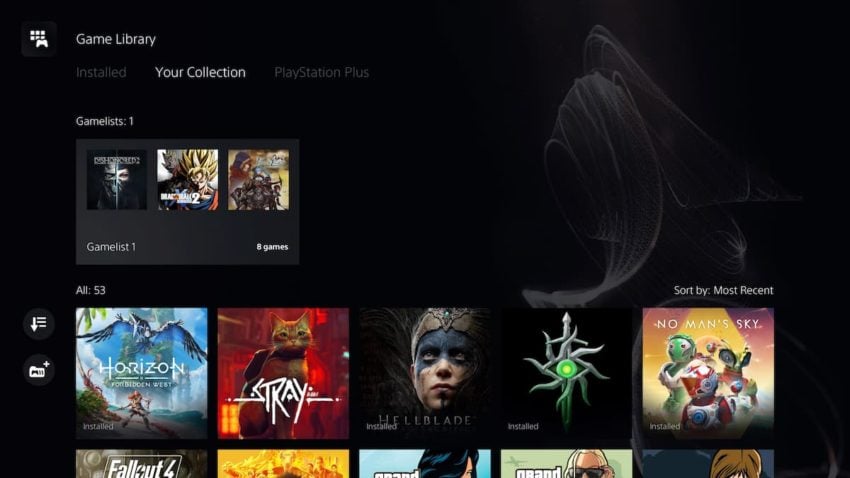
Considering that the console has a digital-only version, it seems strange that it shipped without the option of organizing your internal storage into folders. This isn’t the first the PS5 has gotten major features added through a firmware update. Sony refers to these folders as Gamelists. The process for setting them up doesn’t take long but it will require a couple of steps.
Make sure your console is up to date
As we said, this wasn’t a feature that was available for the PS5 at launch, so you’ll need to download the latest patch to be able to create gamelists. Depending on how long it has been since you’ve updated your console, this can be a lengthy process.
Go to your Game Library and open Your Collection
Once your console’s firmware is up to date, go to your Game Library, which will be the icon to the far right of the main menu. Press R1 to open Your Collection. This is a list of every game on your PlayStation account.
Create a Gamelist
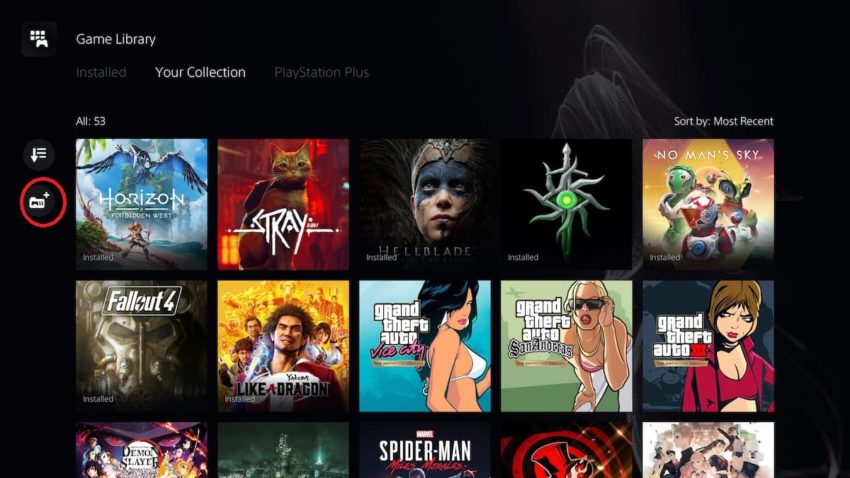
There are two ways to create a gamelist on the PS5. The first is to go to the Your Collection tab and select Create Gamelist on the left side of the screen.
Alternatively, you can highlight a game and press the Options button, which will bring up a separate menu. Click on Create Gamelist here.
Both options will then take you to your game library and allow you to pick which games you want to put into this gamelist. You can have up to 100 games in an individual game list. Once you’re done, highlight the Add button on the right of the screen and hit X. You’ll then be asked to name the gamelist to make it easier to find.
Repeat this process until your PS5 library is as organized as you need it to be. You can have up to 15 gamelists and the same game can appear in multiple folders, meaning that your favorite title is never more than a few clicks away.










Published: Sep 7, 2022 10:46 am