Discord has quickly become the go-to chat tool for video game players, as well as dozens of fan communities and clubs. It’s an easy, clean way to organize chats and text chains. Whether you’re new to Discord or a veteran, you’ll know that usernames are a big deal. If you want to remain anonymous in your newest hobby group, or you just want to be a little more mysterious, here’s how to make your username completely invisible to other Discord users.
Discord settings to make your Discord name invisible
When looking to change your Discord username, the first stage is going to the bottom of your Discord UI and clicking on the gear-like icon, the typical symbol for settings. In Discord, it’s labeled as User Settings. On Discord mobile, you click on your profile pic in the bottom right and it will take you to the same place.
Once you go to User Settings, make sure that you go to the My Account tab. The average desktop Discord interface will automatically put you in this tab when you open User Settings. On mobile, you have to specifically choose the “Account” tab.

Whether you’re using mobile or desktop, the Account or My Account tabs should show your username, email, and phone number (if applicable). If you want to make your new Discord username invisible, you have to click on “edit”. On mobile, you simply click on the username itself.
Here, you’ll put “~”, AKA the tilde, into the place where your name goes. This symbol will turn your Discord name invisible. On mobile, the tilde can be found in the symbols tab of your phone’s keyboard. Then, once the tilde is in the username space, you need to input your password to confirm your decision. The final step is as easy as typing in your password and hitting enter.

Now, go to your favorite Discord server. You should be able to see your profile picture under the “active users” category, but with no name next to it. Your Discord name is now invisible.

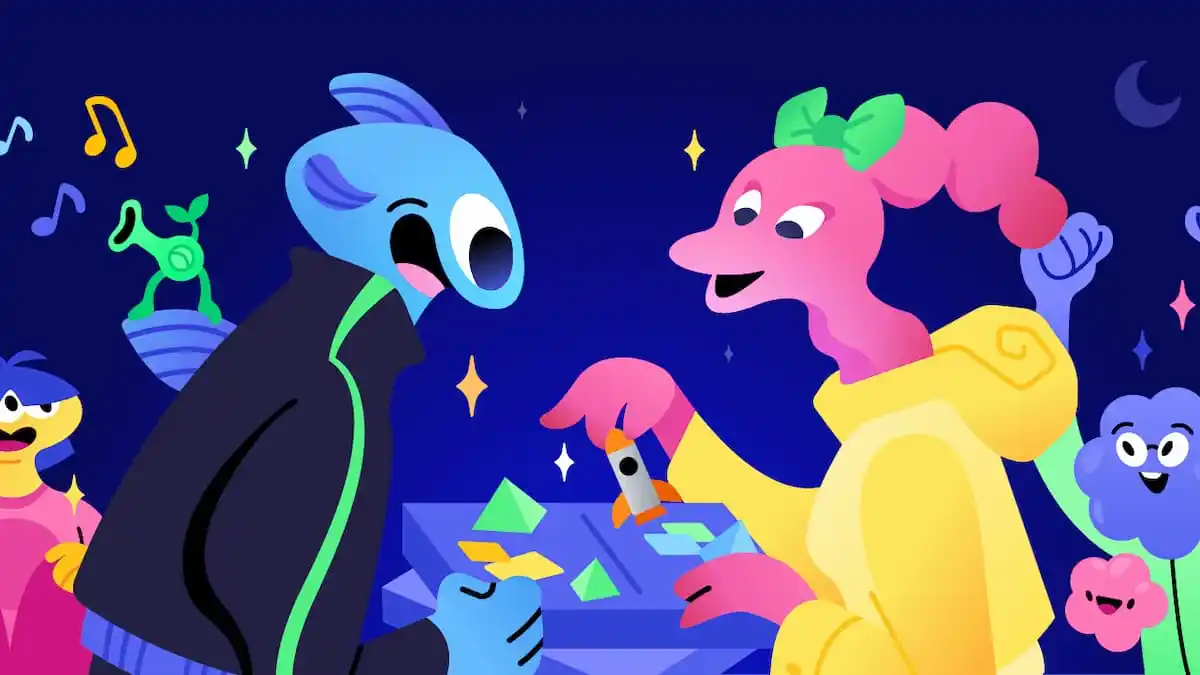








Published: Jan 27, 2023 08:27 am