The free-to-play MMO Lost Ark is releasing for western audiences on February 11, bringing with it a slew of enemies, lands to explore, and more than a few dungeons. With so much ground to traverse, players may be finding themselves a bit lost.
While the mini-map is prominently displayed in the top right of the user interface, players may benefit from being able to see the entire zone that they’ve loaded into. Players can look at their expanded map by pressing the Tab key by default, although it should be noted that players cannot open the expanded map during cutscenes.
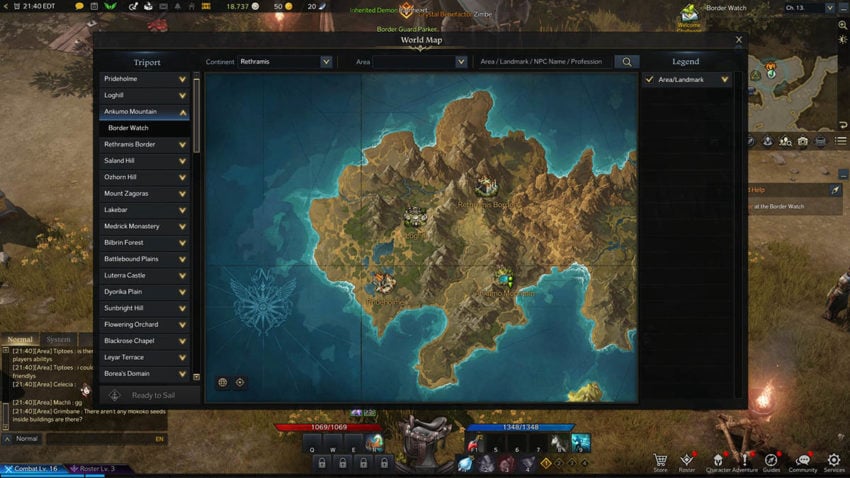
For a map containing the entirety of Arkesia, the default key binding is ‘M.’ Note that the world map is not unlocked until progressing past the prologue, but players will be informed once it’s unlocked.
Ensuring that players roughly understand where they are within a zone can help stop them from getting lost in the sprawling world of Lost Ark, and the map settings the title comes with should be experimented with. You can find additional settings for your maps within the top right, to the side of the mini-map, allowing players to alter transparency and zoom levels.










Published: Feb 8, 2022 01:44 pm