With the expansion of social media and internet capabilities in video games, the ability to share your gameplay videos has become a common feature that gamers expect to have access to. Capturing your moments in a recording that you can share and show off to your friends is a great utility that was unavailable for many years. Here is how you can record your game replays on every current video game console.
Related: The best video capture cards 2022
How to capture gameplay on home consoles
While all three current video game consoles have built-in sharing features, you will need a PC or laptop with a capture card hooked up to your console if you want to record long gameplay videos. This is how anyone who has a gaming YouTube channel puts out consistent content that gets viewers coming in.
How to record replays on Nintendo Switch
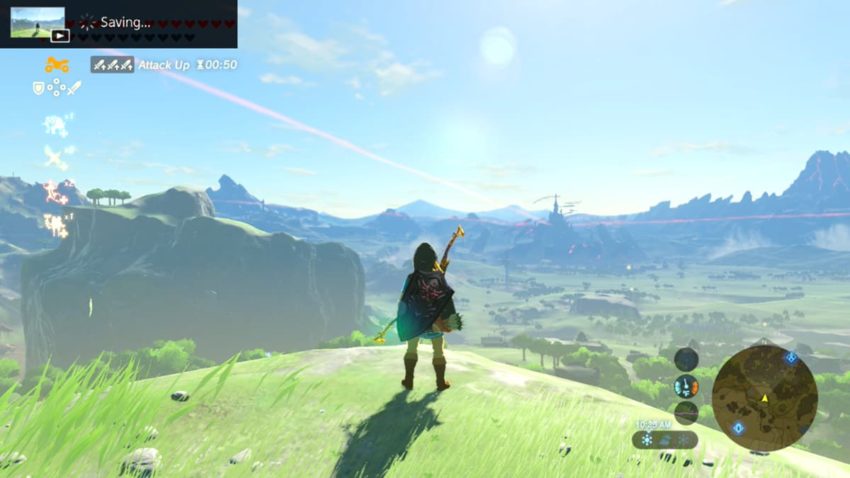
To record your recent gameplay on Nintendo Switch, you need to press and hold the square Share button on the left side of the Pro Controller or left Joy-Con. Just a press will take a screenshot while holding will record the last 30 seconds. To find your content, go to the Switch home page and hit the blue button at the bottom titled Album.
How to record replays on PlayStation
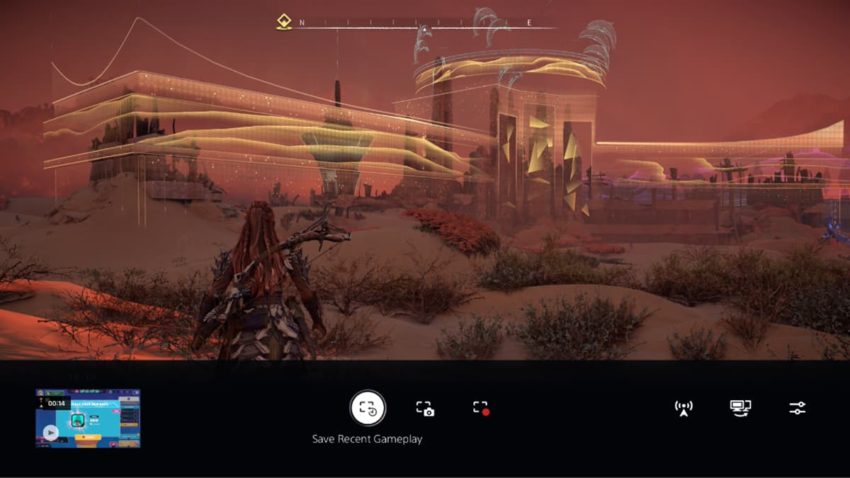
To record content on your PlayStation 4 or 5, press the Share button to the left of the touchpad on your DualShock 4 or DualSense. This will bring up a menu where you can choose to take a screenshot, record your recent gameplay of somewhere between the last 15 seconds or one hour, or start a recording that will last up to one hour. Some footage like story spoilers will be blocked and can not be recorded.
How to record replays on Xbox
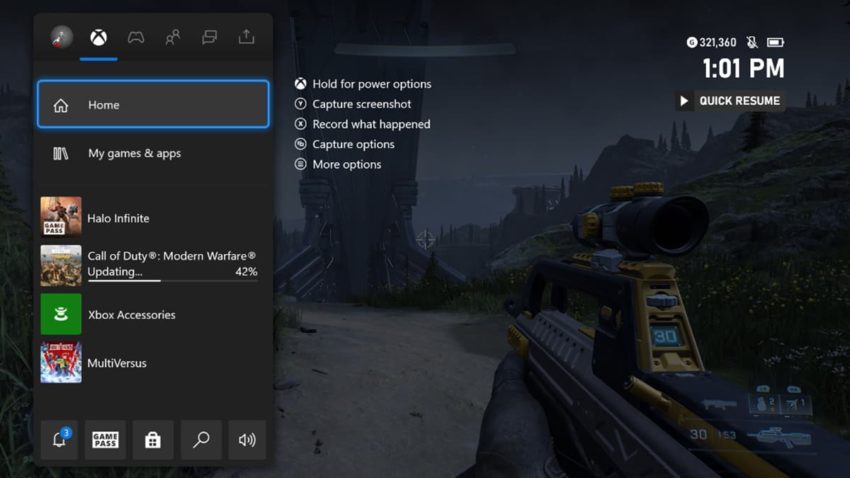
To record your recent gameplay on Xbox One or Xbox Series X, you can press the Xbox button to bring up the guide. From there, press Y to make a screenshot or X to record recent gameplay. If you have an Xbox Series X controller, you can take a screenshot by pressing the Share button in the center of the controller. Holding it will record your recent gameplay.
To change how long you record, bring up the guide and go to Capture & Share and select Capture Settings. You can then change Record what Happened portion to capture footage up to a minute from when you select to capture footage.

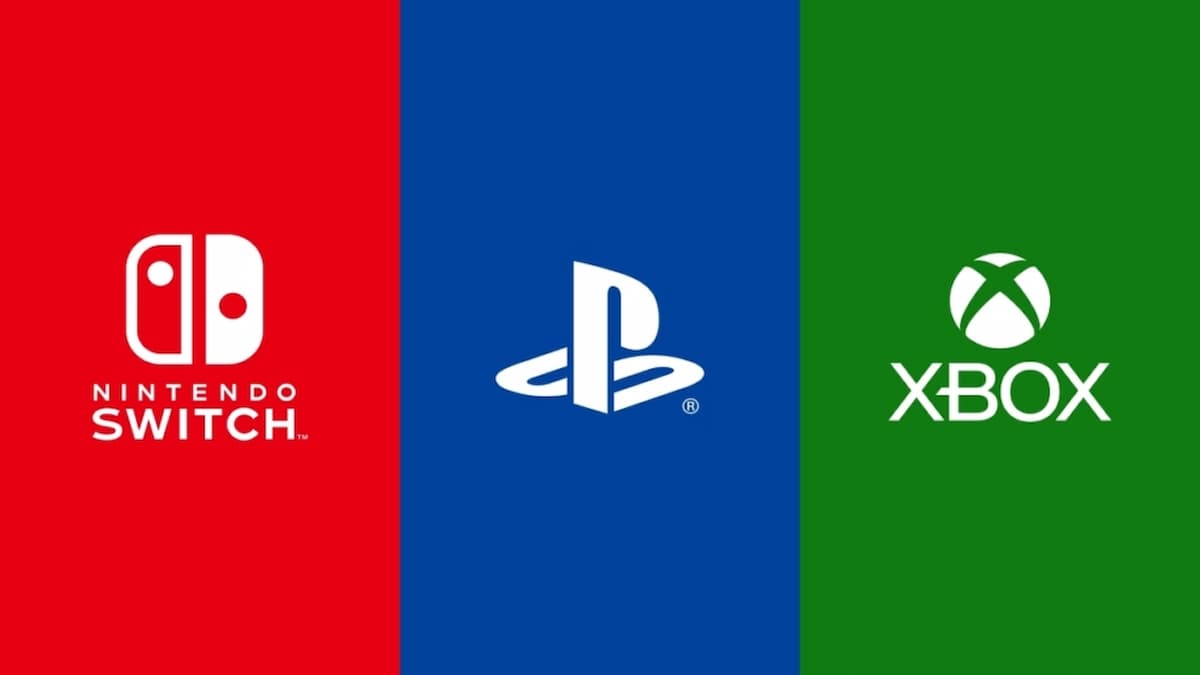








Published: Aug 8, 2022 01:26 pm