Lag is one of the most rage-inducing factors for online games. When you input a command, you want your character to do whatever that is right away. With Worms Rumble, the long-running series now invites the challenge of real-time combat, ditching the comfort of its turn-based past. Unfortunately, this approach makes lag even more frustrating when you encounter it.
If you are dealing with lag in Worms Rumble, there are not many options for you to pursue in-game. You can change your server status by opening settings on the main menu and going to the Game tab. At the bottom of this page is the server selector.
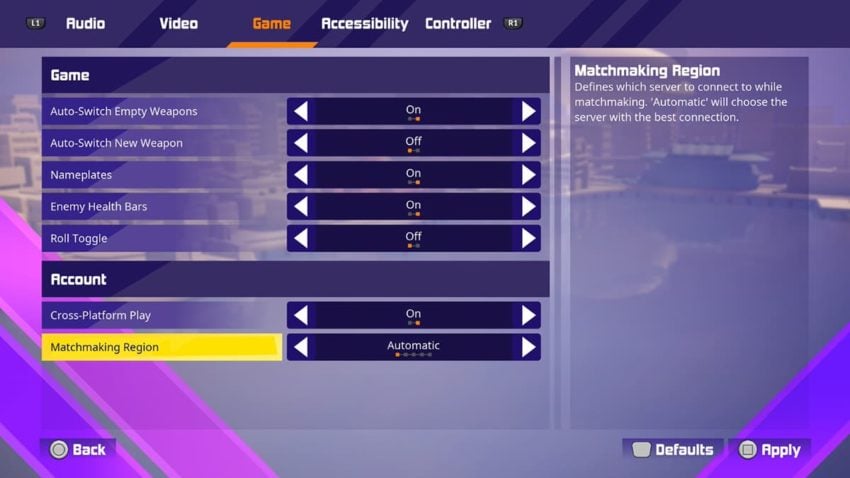
By default, this is supposed to choose the server that provides you with the best connection. If that isn’t working, though, you can always change it to one of the other options, though we recommend sticking with the region you live in for the best connection possible.
If you have attempted to change servers in the game, and that has not helped your lag issues, it’s time to start looking at your internet connection. First, you should check your connection on your platform. You can do this on PlayStation 4 or PlayStation 5 by going to Settings, Network, Connection Status, then Test Internet Connection. If there are any issues with your connection to the internet, the console will let you know.
If the above does not work, you can try to port forward your console or your PC. This makes sure your router is giving clearance to your gaming area first, so other devices on your Wi-Fi will not interfere with your connection.
If the above has not helped out, the most common fix for connection issues is to reset your Wi-Fi router. Other fixes can stem from connecting your console or PC directly to the router via an ethernet cable, ensuring a much better chance of communicating with the game since it will directly link to your internet source.
If nothing to this point has helped, check the PlayStation Network Server Status page or see if the Worms official Twitter is reporting any issues. You can also contact your internet service provider to catch any problems or outages in your area.










Published: Dec 2, 2020 06:17 pm