When streaming on Twitch, ensuring minimal delay between your streaming software and Twitch’s feed is critical for being up to date with your chat. As discoverability is so difficult for new streamers on the platform, making a good first impression on new viewers is vital for growth. Any delays between your OBS and the Twitch feed could be enough to turn away anyone new checking out the stream.
As such, you will want to keep this delay down to a minimum so that you can give the best experience to your viewers for your stream. There are some measures that you can take in your streaming software to help delay any delays.
One of the first aspects that you should check is your video bitrate. The bitrate is one of the main aspects of streaming that can cause a strain on both your computer and your internet connection. If you find that your internet is not fast enough to support the bitrate you have set, then lowering it will take less of your upload bandwidth to process and send to Twitch smoothly.
The table below offers a guide to the speed your upload needs to be to support certain bitrates.
| Video Bitrate | Resolution | |
| 1080p | 6,000 Kbps | 1920×1080 |
| 720p | 3,000 Kbps | 1280×720 |
| 480p | 1,500 Kbps | 854×480 |
| 360p | 600 Kbps | 640×360 |
| 240p | 300 Kbps | 426×240 |
While there is some room for maneuver in each instance, this is needed for the best quality at each resolution. If your bitrate is set too high for the resolution you stream at, lowering this can reduce streaming delay. It’s worth experimenting with this in your streams to ensure you can get the best quality with the smallest delay.
Lowering your output framerate in your OBS Video settings will also reduce the bandwidth being sent, reducing stream delays.
Finally, you can set your stream to be broadcast within low latency mode in Twitch. To do this, head to the Twitch website and go to your Creator Dashboard. Here, go to the Settings option, and then to Stream.
You will find an option called Latency mode, with a Low Latency and Normal latency. By default, the low latency option should be turned on, but if it is not, ensure that this is checked and saved.
Once you have set these, you should strike the right balance for your stream and have as small a delay as possible with your viewers.









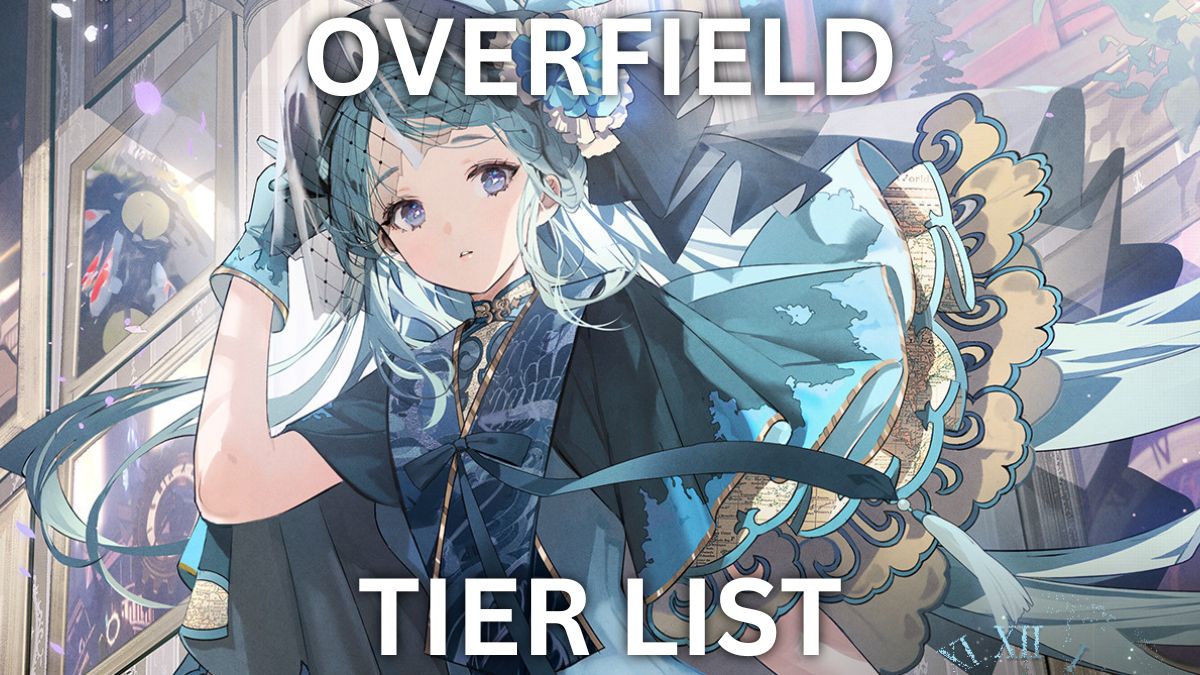
Published: Mar 26, 2021 10:12 am