Like the goddess, the save feature is a blessing upon many gamers worldwide, especially in The Legend of Zelda: Skyward Sword HD. It’s something we take for granted, and for a long adventure in Hyrule, it’s dangerous to go alone without it. Here is how to save in The Legend of Zelda: Skyward Sword HD.
How to manual save
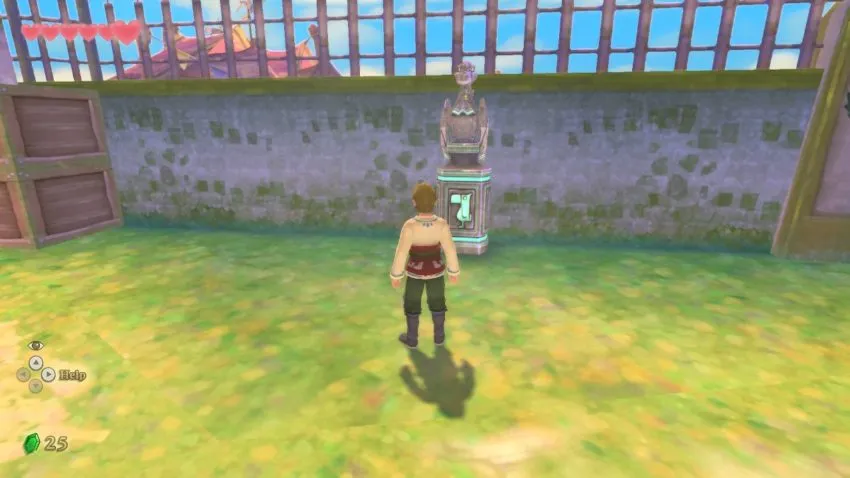
Throughout The Legend of Zelda: Skyward Sword HD, you will come across green statues with a skywing perched on top of it. Interacting with these will give you the option to make a manual save. This lets you save at particular points in the game you want to revisit later. When you make the save, it tells you your playtime, the last time you checked out Skyward Sword HD, and how many hearts Link currently has at that point in the game. When you’re ready to save, you should know it only takes a matter of seconds to do so.
Is there auto-save?
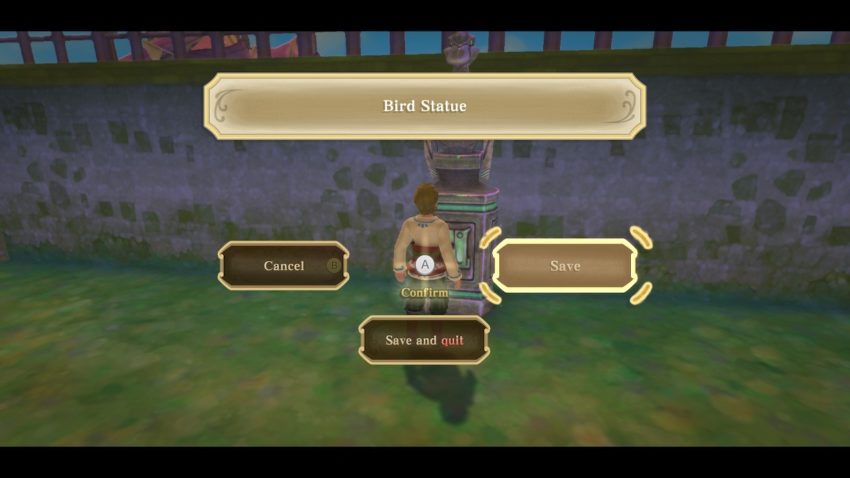
Another blessing that the game gives us is autosave. It will keep your progress throughout your adventure, so you’ll never have to resort to manual saving if that is what you prefer. It’s always good to have that sense of security with a manual save, but it’s not necessary.
Can Link’s adventure be stored on the cloud?
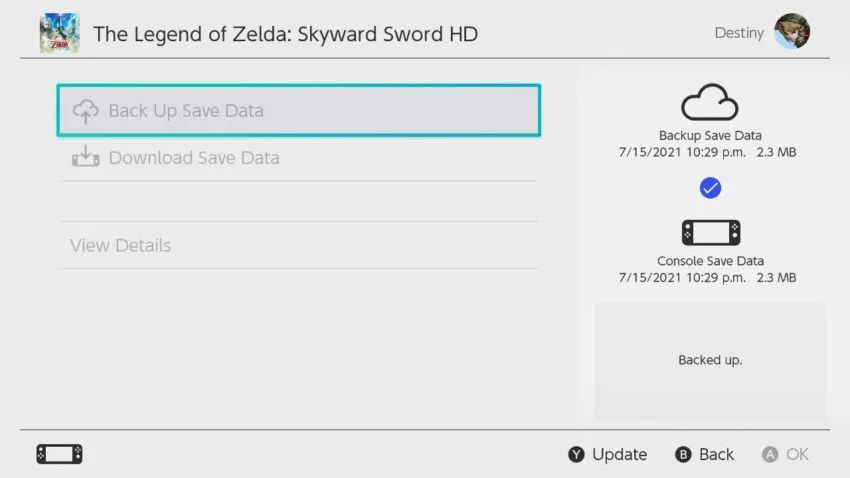
As you may know, the Nintendo Switch Online service stores your saves to the cloud in case your file on the system gets corrupted, or the system itself goes missing. It’s handy, and while most games utilize this feature, some are noticeably absent, like Splatoon 2. Thankfully, The Legend of Zelda: Skyward Sword HD supports this. Go to System Settings -> Data Management -> Save Data Cloud, and then back up your save data if it isn’t there already. It’s a handy feature that will save you a lot of hassle later down the line. It will automatically keep your save data in the cloud if you turn on “Automatic Save-Data Backup” under the Settings section of the Sava Data Cloud menu.










Published: Jul 16, 2021 12:46 am