Even though a keyboard and mouse are largely believed to be the superior way to play first-person shooters, some people can not wrap their heads around the different control style from their favorite console controller. Luckily, if you are playing Overwatch 2 on a PC and do not like the point-and-click nature of a keyboard and mouse, you can easily connect a controller and play the way you would on your television. Here is how to set up a controller for Overwatch 2 on a PC.
Related: How to switch servers in Overwatch 2
How to use a controller in Overwatch 2 on a PC
The process of using your favorite controller on the PC version of Overwatch 2 could not be more simple if you are using an Xbox One or Xbox Series X controller. All you need to do is connect the controller to your PC through Bluetooth. Before entering the game, click the Windows search bar and type Bluetooth and other device settings. At the top of the screen, click the plus button and then the Bluetooth option at the top. Your PC will begin searching for Bluetooth devices in the area.
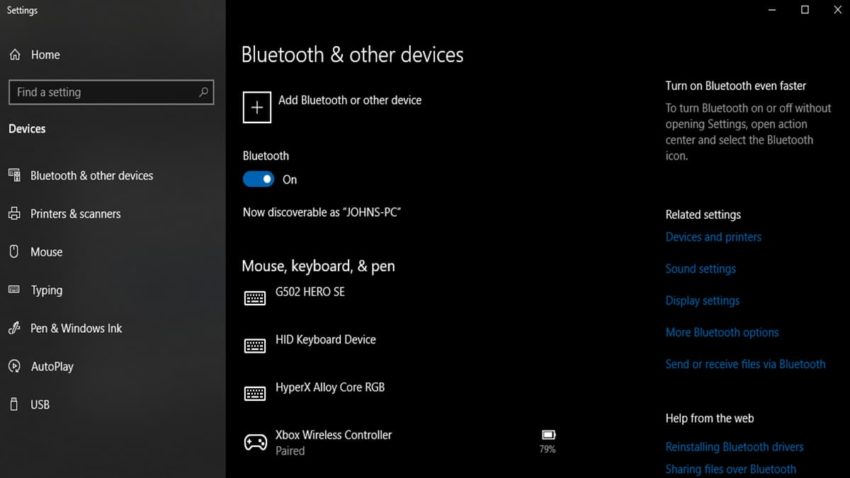
At this point, turn on your Xbox controller and hold the button on the top that has three curvy lines next to it. The Xbox button should begin blinking quickly. Look at your monitor, and eventually, the controller should appear there. Click on it, and the Xbox button should stay lit, and you are good to go.
Now all you need to do is start up Overwatch 2. As soon as you are in the game, press any button on your controller, and the game will automatically switch to controller controls. The same is true the other way around. If you press anything on your keyboard, the controls will revert to that. This means you can automatically swap between both while in the middle of a game if you want to. This can be handy for typing in chat.
You can also adjust your control inputs at any time in Settings. Go to the Control section, and the column on the far right will always be your controller’s input. Click on each option and set them to what you want.










Published: Oct 6, 2022 01:27 pm