Discord is one of the most widely used VoIP platforms of the modern era, and for good reason. With a plethora of options to customize your own community, and join others, Discord is one of the first stops for gamers looking for like-minded friends.
Discord comes with a few options to change themes on the downloaded application, but users can also download CSS (cascading style sheets, the same used to customize HTML) to give Discord a full face-lift with minimal fuss and bloating. This lets users (and creators) bring far more personality to their Discord interface; helpful for when you’re waiting for the crew to get into the voice chat.
Related: How to tell if you’ve been blocked on Discord
Setting up standard themes in Discord
Discord has a few preset theme choices, although what is available isn’t necessarily going to turn heads. Entering ‘Settings’ by clicking the cog wheel on the bottom left of the Discord application will bring users to a plethora of options, allowing users to change everything from their account image to the appearance of the program.
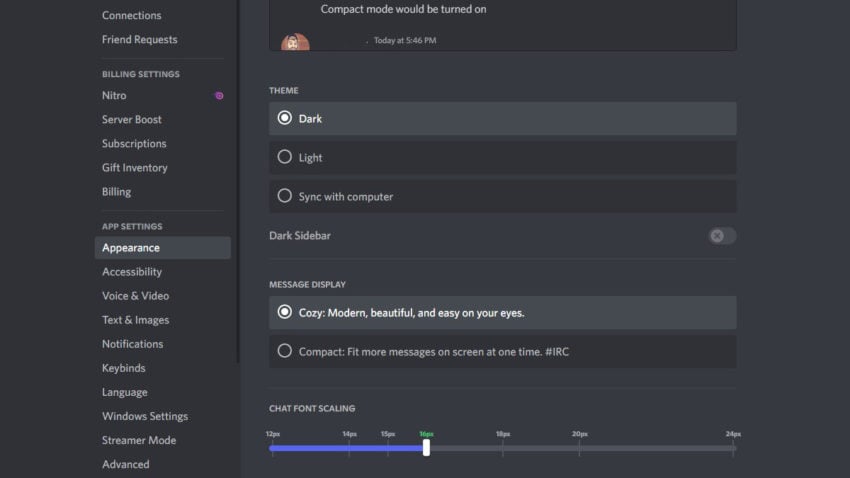
By default, Discord has five options across two sections, and they’re found in ‘Appearance’ halfway down the list. One can select three different themes (effectively two): Dark, Light, or match with whatever settings the PC holds. Within this area, users can also manage font size, spacing, and zoom. For the more adventurous among us, however, users can modify the Discord application to fully customize how it appears, thanks to the magic of CSS.
Modding Discord with themes
If you want more bang for your customization, modding is the way to go. To start, the currently best-accepted means is through BetterDiscord. Go to the GitHub for BetterDiscord, select the most recent release, and grab the necessary files depending on the system you’re using. Install the application, sign back into your Discord account, and then navigate to settings once again in the bottom left with the cog wheel.
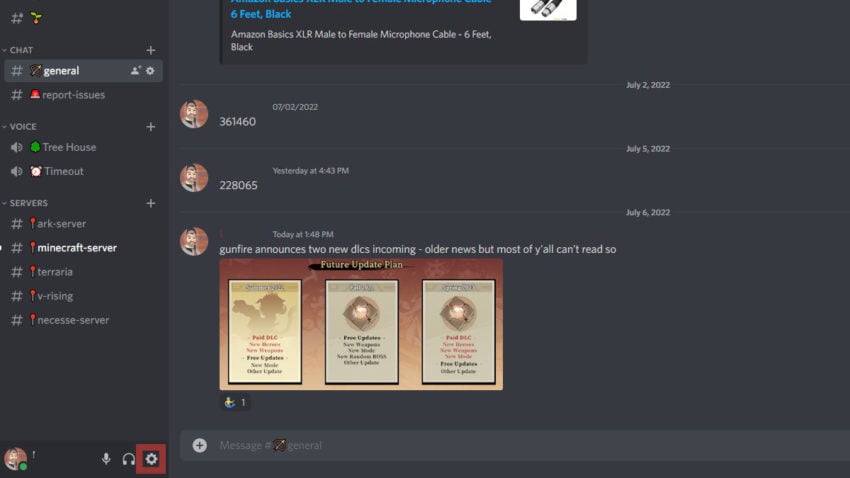
A new list will appear near the bottom, titled ‘BetterDiscord’. From here, users will want to visit the theme page for BetterDiscord and find one that appeals to their tastes. Download the file, and then open the resulting .CSS file with a text editor (such as Notepad or Notepad++), and copy/paste it to the CSS area of the BetterDiscord. After copy-pasting, click the highlighted save button and reload the application by pressing CTRL+R.
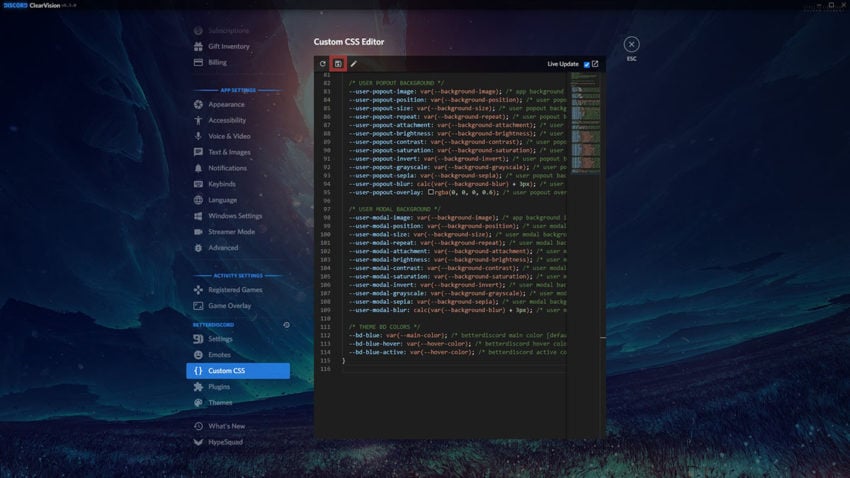
There’s another segment within the BetterDiscord segment that allows users to add free plug-ins to increase the information and usability of the application. It’s worth browsing and putting some time into this application, customizing it as you see fit — you likely spend a lot of time in here already, might as well dress it up a bit.

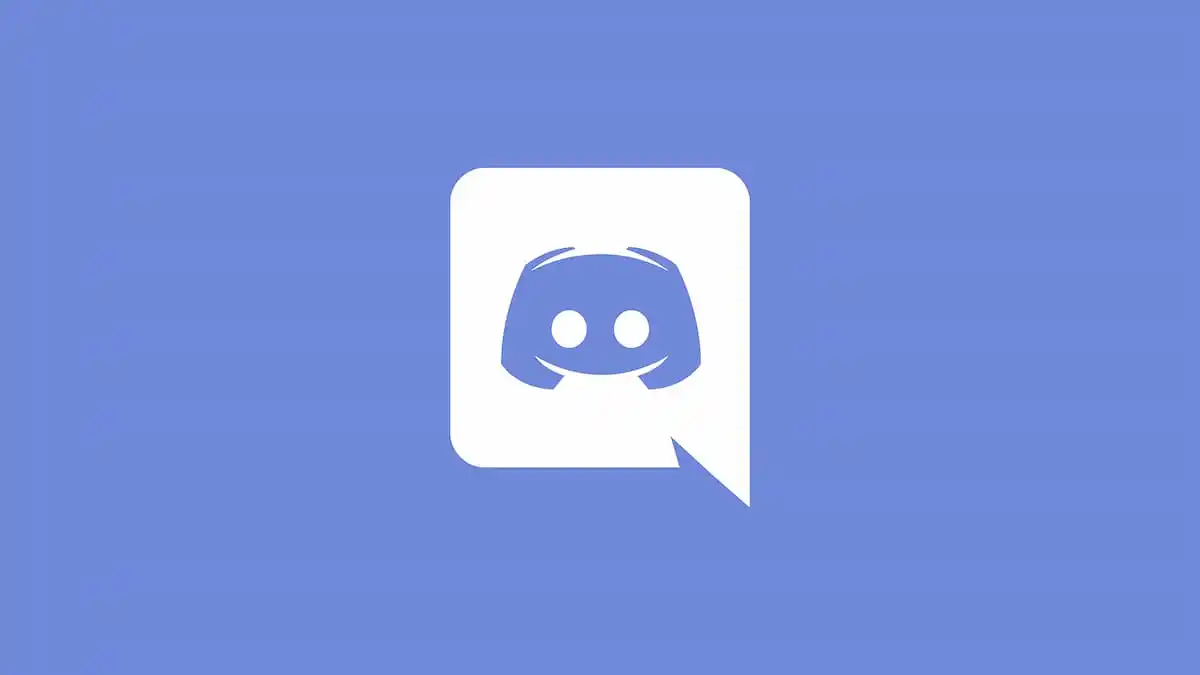








Published: Jul 6, 2022 05:07 pm