While the next-generation update for Marvel’s Avengers is a free upgrade, your save file from the PlayStation 4 will not automatically transfer to the PlayStation 5 version. Transferring your save will be a quick and hopefully painful process if you want all of your leveled-up characters to carry over while taking advantage of the PS5 hardware.
First off, do not uninstall the PS4 version of Marvel’s Avengers from your PS5 just yet. You will have to go back there in order to migrate your save. Upon reaching the menu, you will notice a new tab on the top right corner called Save Migration, located right next to the News tab. There will be fairly straightforward instructions to carry your save over. Make sure you have a stable internet connection and that you are on the PlayStation Network account you will play the PS5 version on. Hit the Save Migration Button.
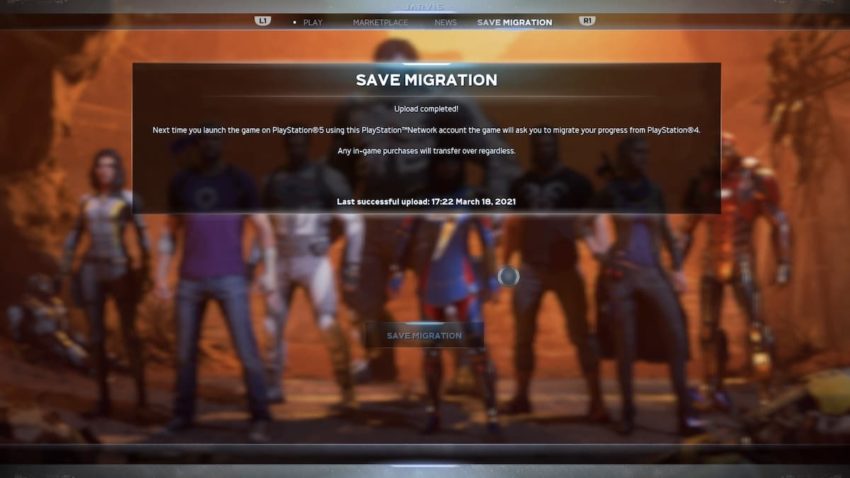
Depending on your internet speed, the actual process of migrating your save should take one minute or more. Obviously, do not turn off your PlayStation or your internet router while the migration is in progress. After this, you will receive an “Upload completed!” message, along with a timestamp on when your save was uploaded. Launch the PS5 version now; your save and trophies should have transferred successfully already, which you can easily tell by the character roster on the main menu. If they’re wearing the cosmetics you equipped on the PS4 version, you should be set. If you had started the game before importing your save file, the PS5 game may ask you to overwrite your current save file for your PS4 save.
It is worth noting that several players reported errors in migrating their saves on launch day of the PS5 version; some other players have reported that their character progression was not successfully transferred over. Crystal Dynamics has stated on Twitter that these issues are now resolved, but any further issues will have to wait until a hotfix from the developers. Crystal Dynamics recommends using the in-game backup save feature for any further issues. It is also worth keeping your PS4 save as another backup.










Published: Mar 18, 2021 05:02 pm