The PlayStation 5 is a large, powerful machine capable of giving you an excellent gaming experience. There’s a lot to appreciate about it, and you can expect to see a handful of console exclusive titles you can only play on there. Here are all of the ways you can turn your PS5 on and off.
Turning the PlayStation 5 on and off
There are multiple ways for you to give power to this console. The first is by clicking the buttons on the system itself. The button should be on the front of the console. You can use it to turn it off and on at your leisure. For those who purchased the PS5 with a disc, there will be two. The second button will be used to eject any disc you have inside it.
Alternatively, you have the option to turn it off and on by using your PS5 controller. To power it on, merely hit the PlayStation symbol on the center of your controller and wait for it to boot up.
If you’re playing a game and want to power it off, you need to click the same symbol to return to your console’s home screen. From there, click the symbol another time, and then scroll through the menu until you reach the power settings. You’ll have the option to power it off, restart your console, or place it into rest mode.
Those are the best and quickest methods to switch your PlayStation 5 console on and off. Feel free to leave the system’s controller in a convenient location to make activating it much easier every time you want to sit down to enjoy a game.









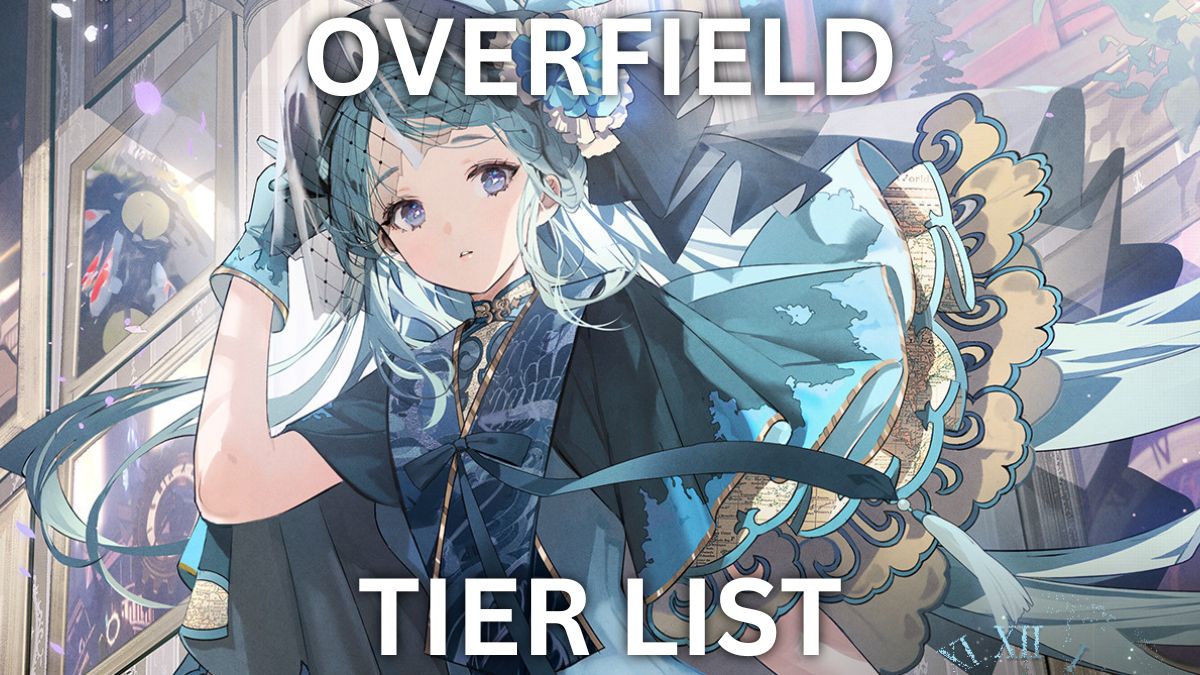
Published: Nov 12, 2020 09:12 am