Minecraft’s Nether Update is available to play right now, expanding on the Nether and bringing it up to par with the rest of the game. There are new mobs, items, armors, resources, and even a variety of new Nether biomes added to the game. The update is available to play today, and should just download automatically for both the Java Edition and the Bedrock edition that it is currently available on.
Just in case the update has not automatically installed for you, you can find different instructions on what you need to update Minecraft on various platforms below.
MINECRAFT: JAVA EDITION (PC / MAC)
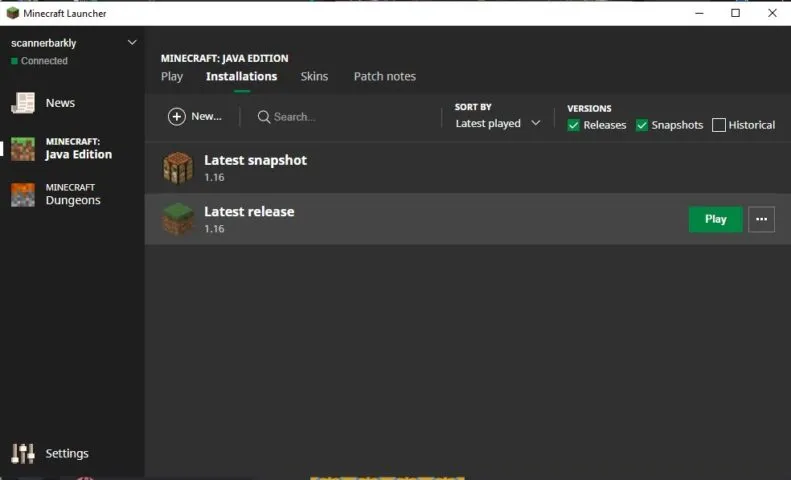
Start by opening the Minecraft launcher. If you don’t have the launcher, you can download it here. The launcher should automatically show you the latest release. If not, press the arrow to the right of the play button and select “Latest Release.”
WINDOWS 10
Minecraft for Windows 10 should update to the latest version automatically. If not, open Microsoft Store, select the three dots in the top right corner, and choose “Downloads and updates.” From here, select “Get updates,” and all your installed applications should update.
IOS / ANDROID
Open up App Store or Google Play on your device and search for “Minecraft.” If you own Minecraft already, you should be prompted to update Minecraft if it isn’t already updated. If you have the latest version installed, just press “Open” and play.
XBOX ONE
Go to “My Apps & Games,” select Minecraft and press the more options button. From the list, select “Manage game & add-ons” and then “Updates.” Any updates will be available here. If no updates are available here, your game is fully updated, if there is an available download, confirm the installation.
PLAYSTATION 4
Minecraft for PS4 should update automatically. If updates are not set to automatic on your PS4, you can select the game using the ‘options’ button and then select ‘check for update’ from the new menu.
NINTENDO SWITCH
If you own Minecraft: Nintendo Switch Edition, you simply need to start the game, and a window will pop up about the new Minecraft. Press the button in this window, and you will be redirected to the eShop where you can download the new Minecraft. Alternatively, you can visit the eShop and search for a game called only “Minecraft.”

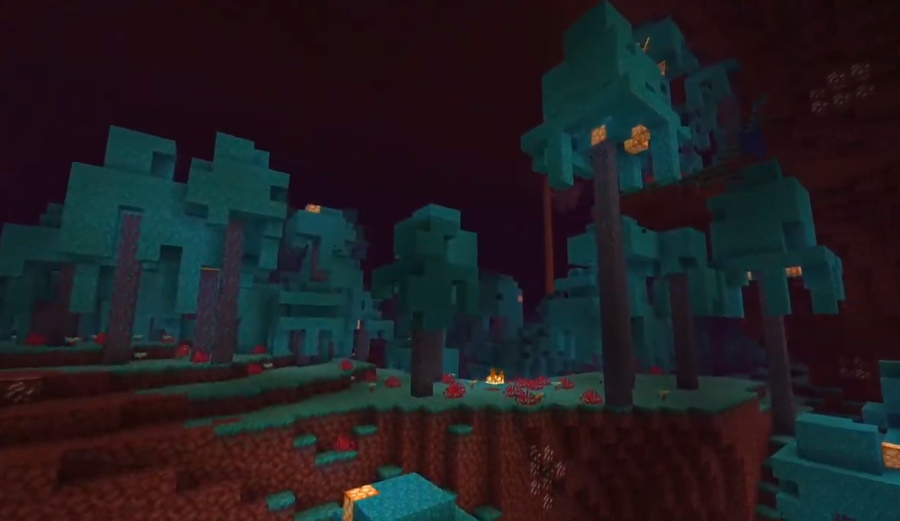








Published: Jun 23, 2020 08:45 am