The beauty of the Xbox family of consoles is Microsoft’s commitment to letting you play your older games on the new consoles with improvements to how each game runs. Here is how to upgrade your old Xbox One games to the Xbox Series X/S enhanced versions.
Note that if you own the physical version of an Xbox One game and bought the Xbox Series S, you will not be able to enhance that game. You will need to purchase the game again digitally.
There are two ways to go about upgrading your titles. First, if you did not have any games downloaded on an external hard drive, you will need to sign in to your Xbox account. Once you have done that, open My games & apps, scroll down to Full library, and click on All owned games. If there is a title in your library with an updated version, you will see a badge on the tile saying X|S. Click on the game and select Install all or manage if you do not want certain parts of the game to be installed.
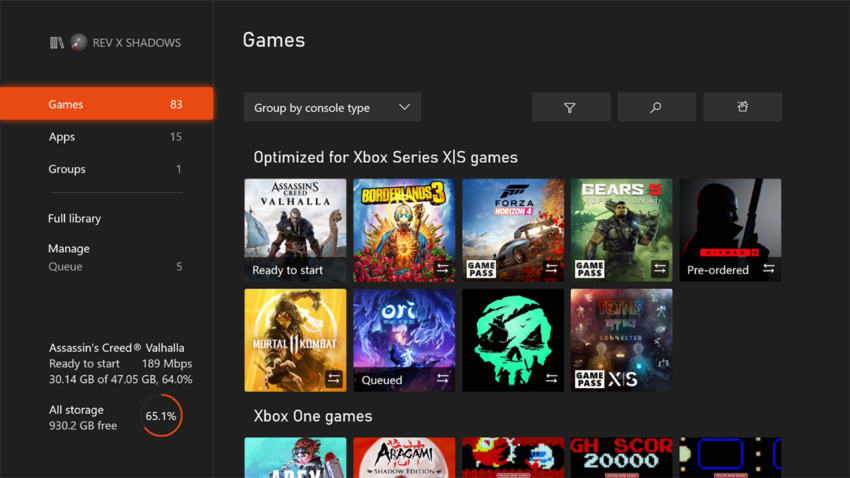
If you already have games installed on an external hard drive and plug it into your Series X or Series S, wait for the console to say your hard drive is ready. Wait a little bit for all your games to appear in your My games & apps. If you want to order your games, you can select the drop-down menu from above and set it to Group by console type. This will make it a little easier to find the games that can be upgraded. Any titles you have that can be upgraded will be positioned in the Optimized for Xbox Series X|S games group. Since you have moved these games from an Xbox One, though, they do not have the enhancements installed yet.
You will notice two arrows on the bottom right of the game tiles. This lets you know that the game supports Smart Delivery and a next-gen version of the game is available to you. If this is the case, selecting the game will bring up a pop-up saying you can upgrade the title and how big the download is. Accept the upgrade, and the install will start.
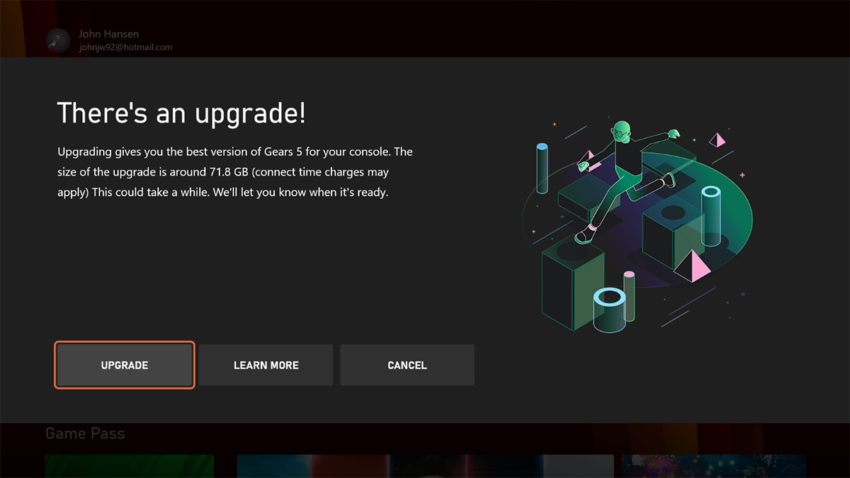
It is important to note that Xbox Series X and Series S games will not work on external hard drives. You will need to have these upgraded versions installed to the console’s internal storage or an external SSD. If a title is installed on a hard drive, trying to open the game will bring up a message asking if you want to move the game to the SSD. Since the game is already installed, it will not cost you any bandwidth, but you will need to wait for the process of moving the game before you can play it. However, in some cases it is possible to have the Xbox One version of the game installed on your hard drive and then the Series X/S upgrade on the SSD. With Assassin’s Creed Valhalla, we had the original game on a hard drive and the Series X version on the SSD. As long as the upgrade is installed on the SSD, you will get all of the power upgrades and the faster loading times.
If you want to keep the original version of the game on the hard drive to save SSD space, it will still run, but you might deal with slightly longer loading times. It seems some titles will automatically move to the SSD when you upgrade them, though. We had this happen with Ori and the Will of the Wisps where it started on the external hard drive and was on the internal SSD after the update.










Published: Nov 10, 2020 03:00 pm