Ready or Not is an intense first person shooter that shows players intense firefights through the lens of incredible weapon accuracy. However, despite asking players an important question as to whether they’re ready to jump in, PC crashes keep on proving the game is not.
There’s nothing worse than preparing for a hardcore firefight in a first-person shooter like Ready or Not only to be hit with a hard PC crash. The game began life in early access and burst onto Steam with its 1.0 update in December 2024, but it’s still subject to the bugs and glitches any PC game can suffer from. Luckily, there are ways to alleviate the pressure PC crashes put on a play session.
Related: The 10 Best Call of Duty Games, Ranked
What to Do When Ready or Not Keeps Crashing on PC

When Ready or Not keeps crashing on PC, there are several actions players can take to try to stop it from crashing again. We’ve broken down everything players can do to try to fix these constant crashes below. It’s worth trying all of them individually until one works because while one may not solve the issue, another further down the list could.
Check for Operating System Updates
One of the main reasons Ready or Not might keep crashing on PC is due to an outdated version of the user’s operating system. Whether it’s Windows or MacOS running Parallels, we suggest players check for an update and ensure they have the latest version of their operating system installed. If not, it could lead to some nasty crashes.
Close All Background Tasks
Ready or Not is a hardware-intensive game, especially if players want to get the best FPS and graphics settings out of it. If any tasks are running in the background, such as a web browser or downloads, they could cause the game to crash. By closing everything else and forcing a PC only to run the game, players can rule out anything lurking behind the scenes that might be causing it to crash.
Remove Any Ready or Not Mods
If ready or Not has been working fine before any mods were installed, we suggest deleting and removing those mods from the user’s PC. While mods aren’t malicious, they can prevent software from running correctly. If there’s been a recent update to the game, the mods could even be hindering the game files.
Restart the PC
Sometimes, it doesn’t matter what a user does to try to get their games, such as Ready or Not, running. If a PC doesn’t want to do it, it won’t. We find that there’s very little that a full system restart won’t fix though, which is why it’s often our go-to. When we say restart, we mean turn the PC off entirely, leave it for the time it takes to make a cup of tea, and then try turning it back on and running the game again.
Verify Ready or Not’s Game Files in Steam
To verify Ready or Not’s game files, players must close the game and open its properties from their Steam library. In the Installed Files tab, players will see a button to Verify their game files. Clicking this will start the process of verifying the integrity of the game’s files, which can take several minutes.
Once the files have been verified, Steam will alert the player so they can try launching it again to see if it still crashes on PC. We find that restarting our PC after verifying game files always helps avoid issues caused by this process.
Check for Graphic Driver Updates
A common problem that can cause games like Ready or Not to crash regularly is outdated graphics drivers. These updates should always be included in major software updates, but they’re often released more frequently and, as a result, can be missed. It’s always worth checking for any updates before trying to start a game, just in case the graphics card manufacturer has released another driver patch that causes any outdated PCs to crash everything they try to run.
Try Disabling the Antivirus for One Launch Attempt
Ready or Not is not a virus, nor should it be flagged as such. However, if the game keeps crashing on PC, the user’s antivirus software might see it as something that should be prevented from running. Disabling any antivirus software and trying to launch and play Ready or Not will show users if that antivirus software is the problem.
If the game runs fine, they know they need to change their settings so the antivirus program allows Ready or Not to run. If disabling it doesn’t fix the PC crashes, though, they can turn the antivirus back on and try something else.
Uninstall and Reinstall Ready or Not From Scratch
If none of the above fixes work, and Ready or Not keeps crashing on PC, players need to cut their losses. It’s time to open Steam and uninstall the game. At that point, we recommend restarting the PC and then reinstalling the game. This should remove the possibility of any caching issues that could somehow retain the cause of a PC crash through every other fix in this article.

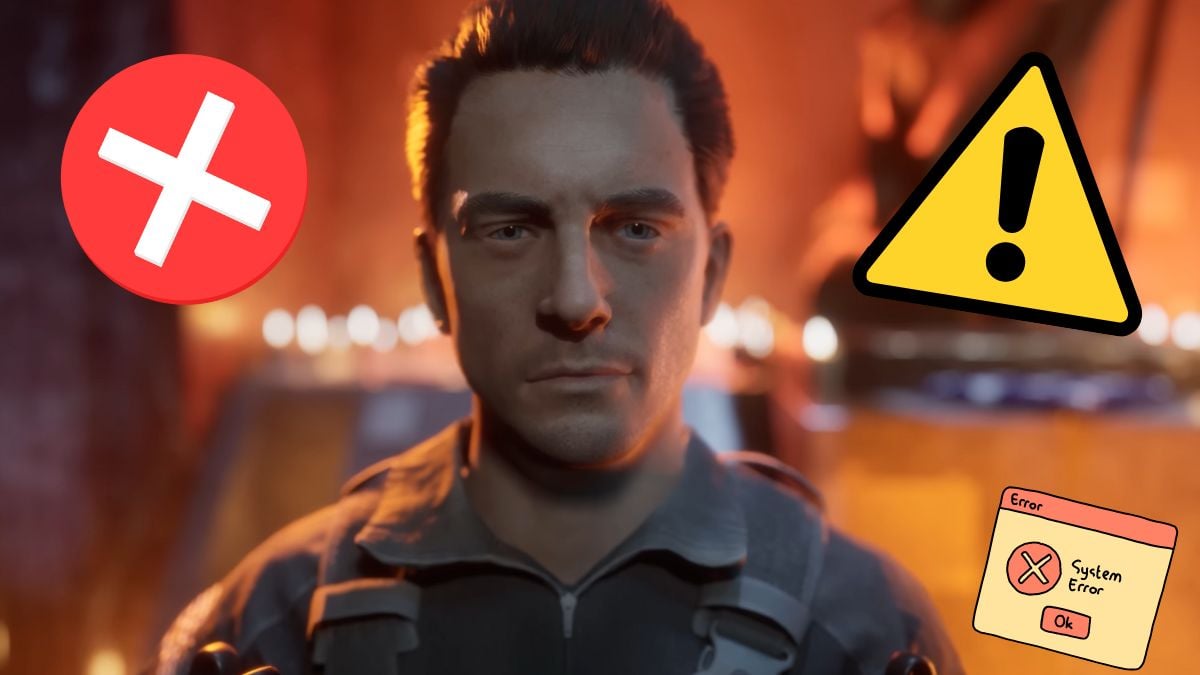








Published: Dec 14, 2023 05:42 pm