Hot Wheels Unleashed lovingly recreates the toys we know and love in excruciating detail, so a photo mode must have been a priority for the developer Milestone to implement. And it’s fairly detailed at that. Here’s a breakdown of what the photo mode has to offer in Hot Wheels Unleashed, so you can share your favorite cars with your friends on social media.
To first gain access to the photo mode, pause the game and select “Photo Mode.” You’ll then be greeted to a blank screen of the gameplay. Move closer to your car or the action on the track with the left and right analog sticks to get the shot you want with your camera. If you want to zoom in, you can use the trigger buttons to go either in or out. We’re now ready to make your car look glamorous.
Press the square button (or the X button on Xbox) to access all photo mode features. The first menu shows your “Regulations.” You can alter the Aperture, Exposure, Focus Distance, and you can even customize the focus like a mobile phone as you dictate which part of the screen you want the shot to focus on.
If you press the right shoulder button, you’ll have access to your “Effects.” They include:
- Contrast
- Brightness
- White Balance
- Saturation
- Vignetting
- Chromatic abberation
- Grain
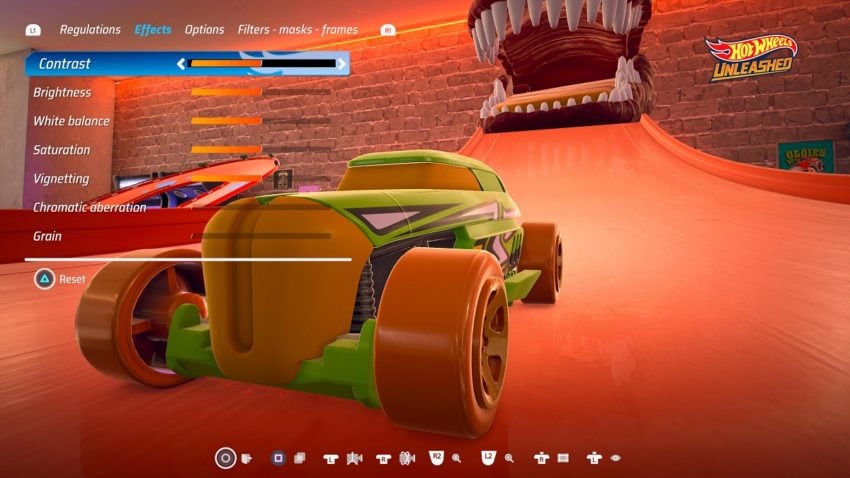
If you don’t like any of the effects you’ve added, you can easily reset your settings by holding the triangle button (or Y button on Xbox).
Shifting over to the “Options” section of the Photo Mode, you can make several alterations. You can change the following:
- Proportions
- Logo position
- Logo rotation
- Logo size
- Hide
The proportions can be changed into three ways: the standard 16:9, the more cinematic 2.35:1, or the Instagram-friendly 1:1. The logo of Hot Wheels Unleashed is ON by default, but you can turn it OFF by selecting “Off” on the Logo size option.
Last but not least are the Filters.
- Cross Processing
- Bleach Bypass
- B&W
- Bright
- Blue Hues
- Red Hues
- Vintage
- Sepia
- None
The filters’ intensity can be altered too, so if you want an entirely black and white image, you can certainly do that at 100%. If you want to go all-in with that aesthetic, we’d recommend the film grain too from the “Effects” section.
But that isn’t all on this section of the Photo Mode. There are masks and frames you can add too. For the masks, you can add these looks: Dirty, Scratches, Water drops, Sand, Prints. In addition, you have black and white frames that can be rounded if needed. There’s a Tilt-Shift option, too, if you like your blurred shots.









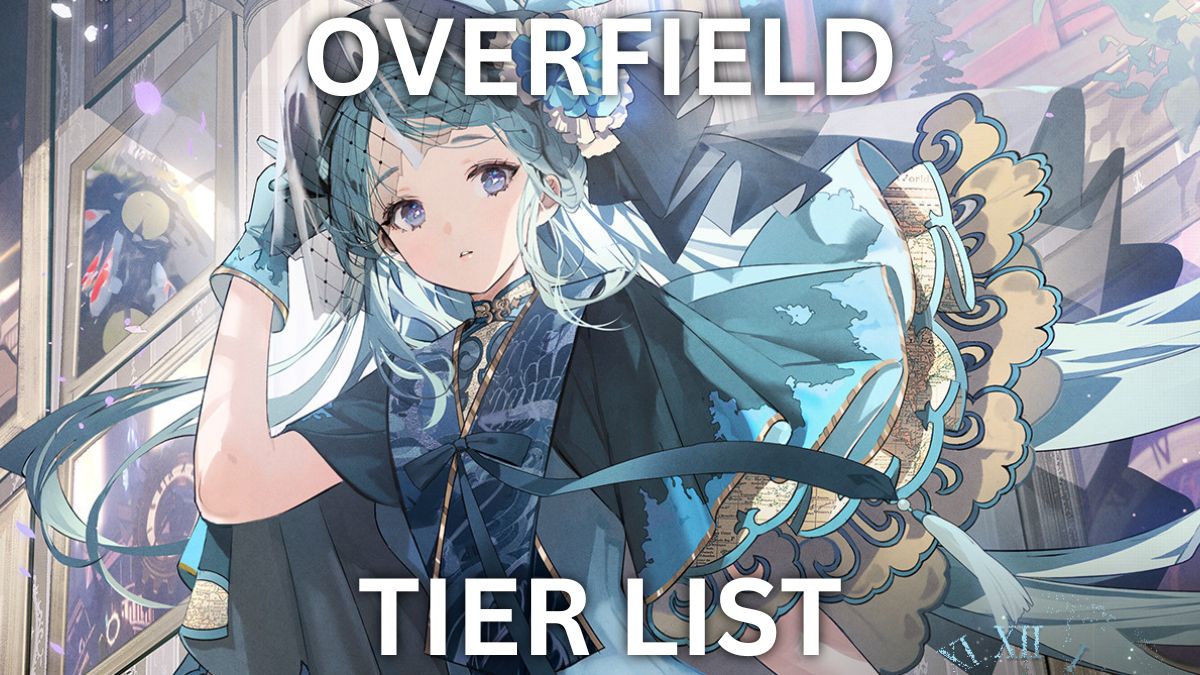
Published: Sep 27, 2021 10:40 am