It can be fun to buy a CS:GO key and gamble on a case opening from time to time, as new skins can keep the gameplay experience fresh, and if you’re lucky, you might just win yourself a knife. But with every key selling for around $2.50, the cost of opening cases definitely adds up over time. Fortunately, Steam’s trading card system gives you a handy way of tracking your in-game purchase history, allowing you to monitor your spending and, if needed, know when to curtail it.
Checking your Counter-Strike spending
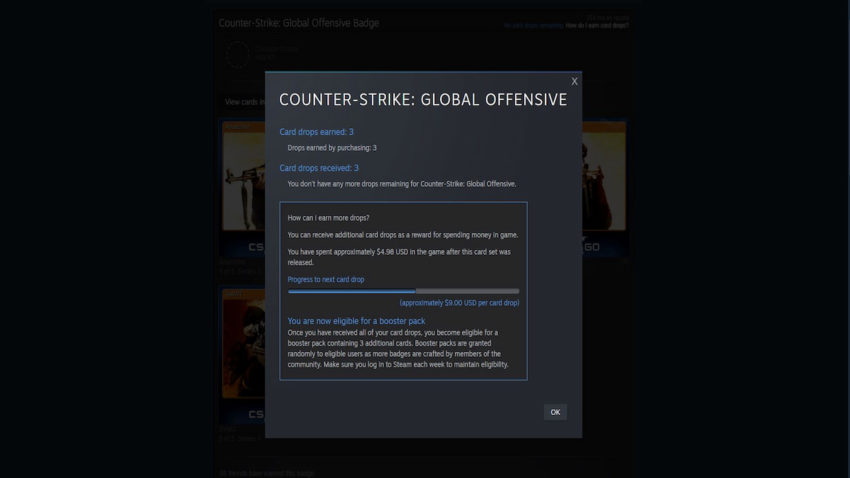
To start, you’ll want to open your Steam client and go to your Steam inventory. This section can be found under the “Inventory” drop-down option when mousing over your username at the top left. Rather than looking for your collection of skins, you’ll instead be tracking down your CS:GO trading cards.
After clicking on “Inventory” and being brought to your inventory page, you’ll see a list of icons representing the item inventories of every game you own, with one reserved for generic Steam items. Clicking on this Steam category will sort out all of the game-specific items from the item display grid, leaving behind mostly just trading cards. These trading cards are what you want to look for, as badge progress tracks in-game payments.
Related: The 10 best knife skins in CS:GO
Find a CS:GO trading card on the grid and click on it. In the description of that card to the right-hand side, you’ll see a “View badge progress” button, which you should click. This will take you to an overview page of the trading cards you still need to earn the next level of CS:GO’s Steam badge.
At the top right of this new page, you may notice white text reading “How do I earn card drops?” This text is clickable, and when clicked displays the progress, in terms of money spent on in-game items, to your next booster pack of cards. Right above this progress bar will be a total amount of money, in dollars, that you’ve poured into the game.






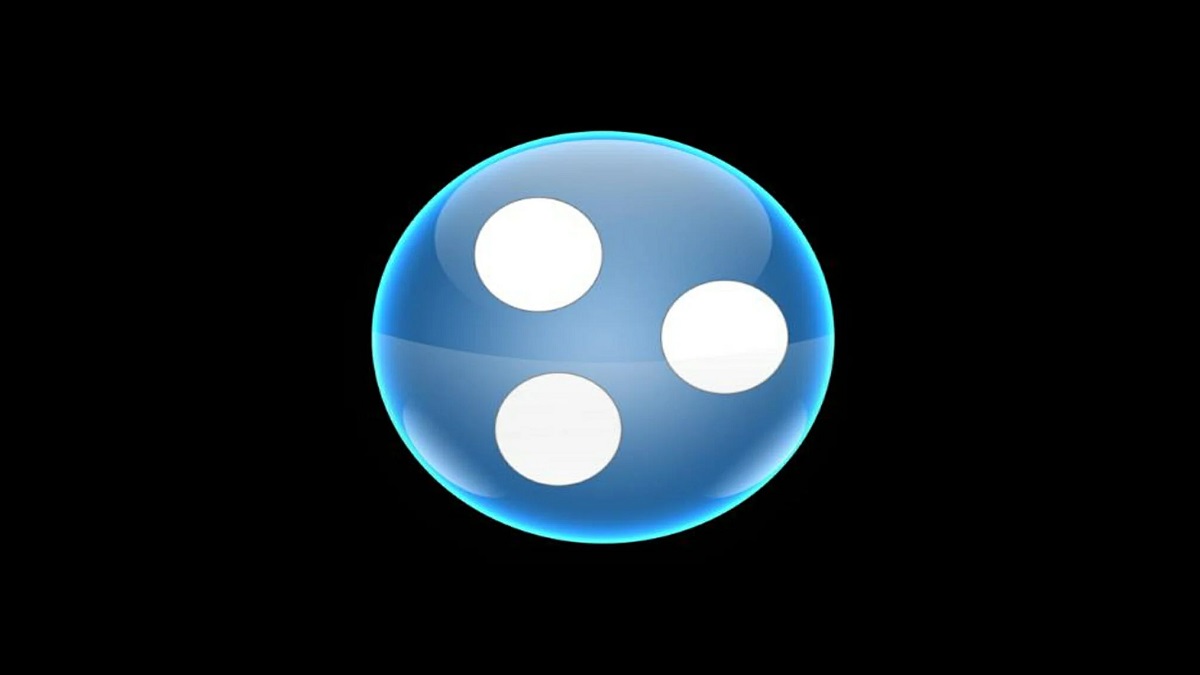


Published: Aug 19, 2022 07:12 pm