Minecraft is a cross-platform game, and you can friends from other platforms to your friend list. How you do this can be a bit confusing, so you may not immediately know what you have to do to get it to work. In this guide, we’re going to cover how to add cross-platform friends to your friend list on Minecraft.
Adding cross-platform friends to your friend list
The process of adding cross-platform friends is similar to adding friends already on the same platform as you, but there are a few extra steps you will need to complete. First, it’s important to note you will need to rely on your Microsoft account and use the Microsoft account of the players you want to invite to your game. You can connect these platforms to your Microsoft account even if you’re not playing on a Microsoft product, such as a PlayStation or Nintendo version of Minecraft.
Related: All Minecraft overworld biomes
You also need to be playing on the Bedrock edition of Minecraft. Although PC players have access to the Java Edition, the Bedrock one is the only way to play with anyone using a console.
Now, with everything set up, go to the top of your main menu in Minecraft and select the play button. Head over to the Friends tab, and you will have a list of friends you’ve added to your Minecraft friend list. In addition, there will be an option to find a friend using their Gamertag, which they should have created for their Microsoft account. Console players typically have the “Cross-platform” friends options.
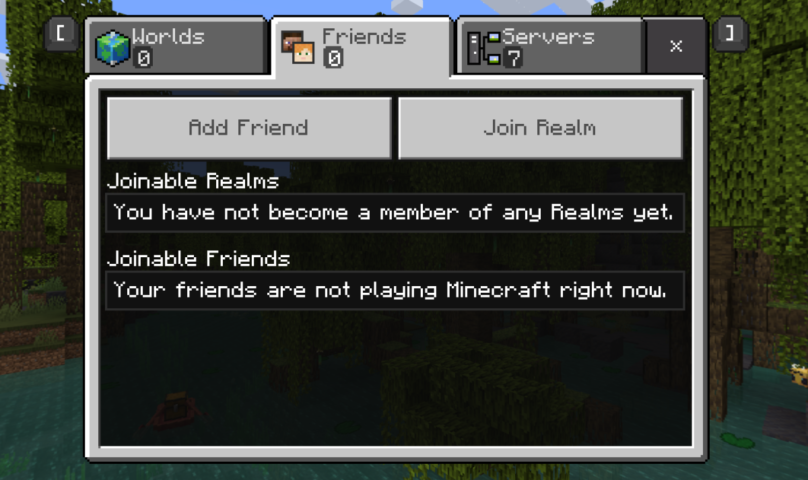
After you type in the Gamertag of that player and add them to their friend list, you can choose to play with them on Minecraft, so long as the two of you are playing on the Bedrock edition. When playing in your Minecraft world, make sure you set that friends or invited players can join you before trying to invite others to join your online experience. You can do this in the pause menu, on the right side of your screen, where you can select the Invite to Game option.
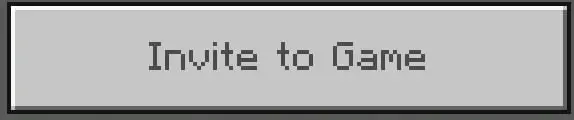










Published: Jul 25, 2022 01:01 pm