Nintendo is still riding the wave of the Switch’s success, seeing as it just broke sales records in the US, surpassing the Wii. The Nintendo Switch is still a great way to play exclusives like Pokémon, Zelda, and Mario Kart, but many other titles still need to be added in the performance department. With the emergence of Cloud Gaming, Emulation, and even Mobile Games, players are flocking to alternative means for gaming on the go to complement the flexibility the Switch introduced back in 2017. Now more than ever, players are looking for new ways to play their favorite games on the go.
Recently, Apple released an update that allowed the Nintendo Joy-Cons to pair with Apple Devices via Bluetooth. This update is a welcome addition to players’ playing for controller-based titles on their more powerful Apple tablets. Many titles are releasing soon, like Starfield and Forza Motorsports, that will be available via the cloud, which some gamers may want to try out on the go. Here’s a guide on how to change your everyday tablet into a AAA portable gaming machine.
Related: The 10 best Mario Games on Nintendo Switch
Which iPad Can I Use My Joycons On?

The first thing you should know is that only iPads with iOS 16 can use the Joy-Cons. Here’s a list of compatible devices.
- iPad Pro 12.9-inch (6th generation)
- iPad Pro 11-inch (4th generation)
- iPad Pro 12.9-inch (5th generation)
- iPad Pro 11-inch (3rd generation)
- iPad Pro 12.9-inch (4th generation)
- iPad Pro 11-inch (2nd generation)
- iPad Pro 12.9-inch (3rd generation)
- iPad Pro 11-inch (1st generation)
- iPad Pro 12.9-inch (2nd generation)
- iPad Pro 12.9-inch (1st generation)
- iPad Pro 10.5-inch
- iPad Pro 9.7-inch
- iPad (10th generation)
- iPad (9th generation)
- iPad (8th generation)
- iPad (7th generation)
- iPad (6th generation)
- iPad (5th generation)
- iPad mini (6th generation)
- iPad mini (5th generation)
- iPad Air (5th generation)
- iPad Air (4th generation)
- iPad Air (3rd generation)
Remember, Apple restricts its devices to company-approved apps, so emulation is limited to what’s in the Apple Store. Some good news is that the Xbox Cloud Gaming option is playable on the Safari browser. All you need to do is create an account on xbox.com and sign up for the Gamepass Ultimate plan. You can download the respective apps on the Apple store for all other cloud options.
How Do I Pair My Joycons?
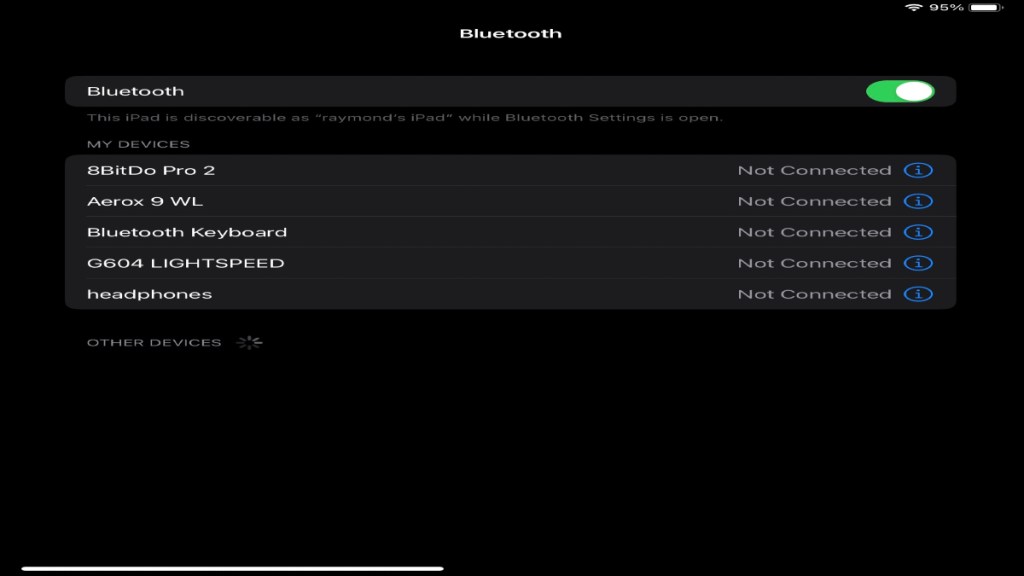
Now, the fun part! These next steps are pretty straightforward but quite lengthy for beginners:
- Open up your settings menu and tap the Bluetooth option.
- Once the menu pulls up, press and hold the pairing button on your Joycons; the pairing button is between the L and R buttons on each Joycon.
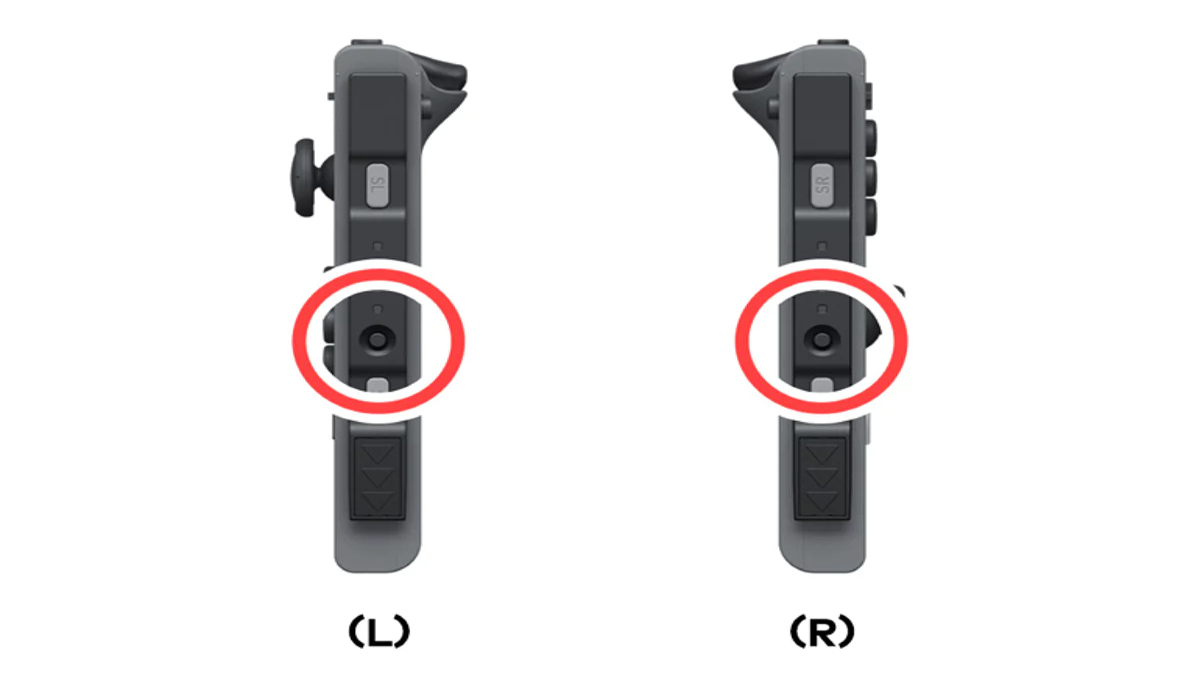
- After that, you should see the green alternating back and forth; this indicates that the Joycon is ready to be paired.
- Return to your iPad’s Bluetooth menu. You should see each Joy-Con appear under “other devices.”
- Just tap it, and once it connects, it’ll move under My Devices.
- One light on your Joy-Con indicates that the device is paired with the iPad.
Related: The 10 best Nintendo Switch accessories
One last thing: If you’re looking to mount your Joy-Cons to the side of your iPad, plenty of 3D-printed Joy-Con adapters are available on Etsy. The quality varies depending on the seller, but the ability to turn your tablet into a full-fledged handheld is possible. Now, you can stream and play Baldur’s Gate 3 on the go without hassle.










Published: Aug 28, 2023 04:34 pm