The Phase One pre-patch of World of Warcraft: Shadowlands brings a few quality-of-life features that many players have relied on mods to offer. One such QoL feature is the ability to edit the placement and size of your UI windows, customizing the HUD to maximize player comfort for every character players have. There are multiple options to pore across with this new functionality: here’s how to edit and customize all windows in World of Warcraft.
Related: World of Warcraft Classic server populations (October 2022)
How to resize and move windows in World of Warcraft
Players now have the ability to resize all elements within the World of Warcraft HUD. To get started hit ‘ESC’ and select the new option, ‘Edit Mode.’ This will bring a new overlay to your screen, where multiple HUD elements are shown, and a new window will appear in the center, listing all UI elements of World of Warcraft: Dragonflight. To resize the windows:
- Left-click the HUD element you wish to change.
- Note that you can click and drag any element to move its location.
- Find the new screen that appears, listing the frame name.
- A horizontal scroll bar appears within this new window.
- Drag the scroll bar left and right to resize any selected elements.
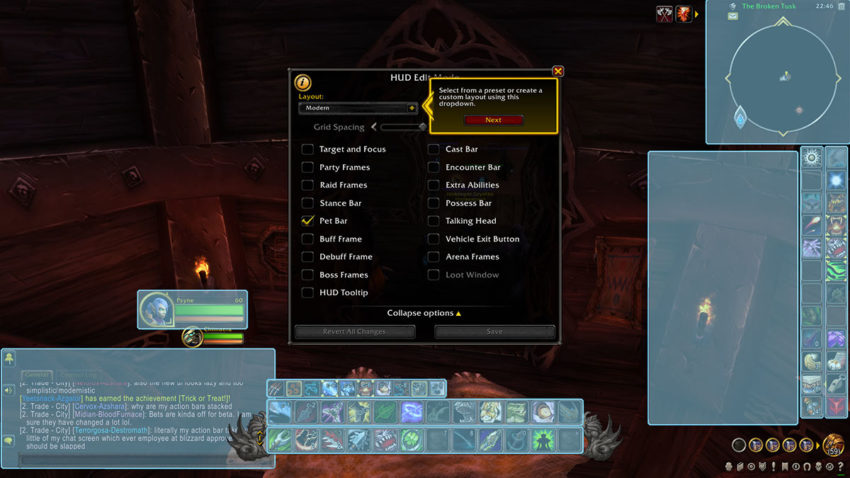
Note that the same elements offer far more customization than simply resizing windows, such as Action Bars. Further, you can select the ‘Grid’ option to snap all elements to grids within your screen.
Action Bar editing options in World of Warcraft
One of the HUD elements that users will be most interested in interacting with will be the Action Bar settings. Action Bars hold abilities for characters to be used at a keystroke or mouse-click and the ability to customize them natively within World of Warcraft. To begin customizing your Action Bars:
- Enter Edit Mode by pressing the ‘ESC’ key and navigating to the button ‘Edit Mode.’
- Left-click on an Action Bar and find the Edit window that appears.
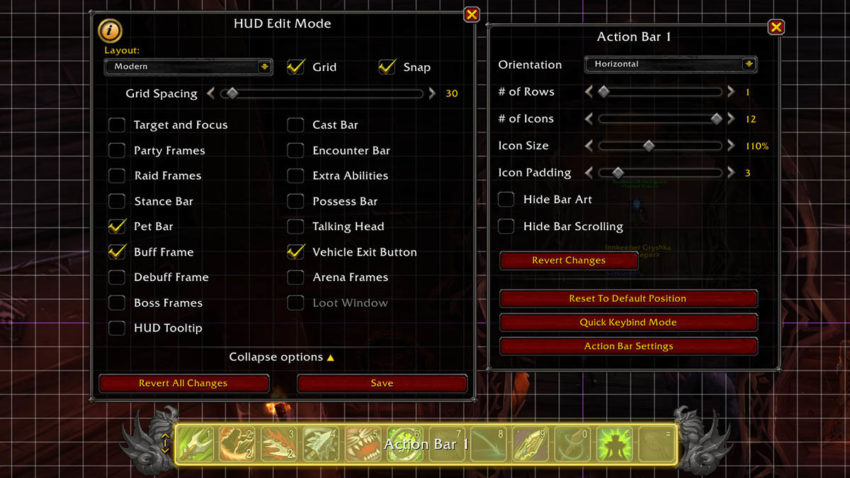
From here, players have multiple new options that they can use to edit their Action Bars. Here’s what each option does:
- Orientation — change between a horizontal or vertical Action Bar
- # of Rows — changes the Action Bar from a single line, to a box (up to 4×3)
- # of Icons — changes the number of listed icons (between 6-12)
- Icon Size — increases the size of the icons within the Action Bar, increasing the size of the UI as well
- Icon Padding — Action Bar kerning
- Hide Bar Art — removes graphic ends of Action Bars
- Hide Bar Scrolling — Removes arrows allowing Action Bar shifting
How to save and import new HUD layouts in World of Warcraft
Finally, within World of Warcraft, players can opt to save their layouts for different characters or even import layouts from friends and guildmates. To do this, on the main Edit Mode window, select the drop down. Within this dropdown, players can opt to use Modern or Classic UI (which can both be customized), create a New Layout for their personal customizations, or Import.
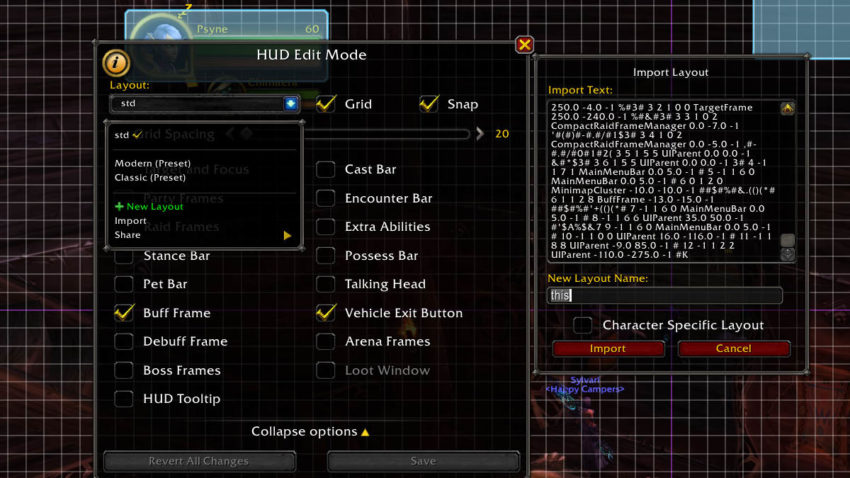
To export your layout, select the ‘Share’ button on the Layout dropdown, and paste the resulting data in a notepad for someone else. Importing a new layout is similarly straightforward
- copy and paste the entirety of a layout that you wish to copy,
- give it a new name, and
- select ‘Complete.’
This will then change your layout to match that which you’ve imported.










Published: Oct 25, 2022 10:40 pm