FPS Boost for the Xbox Series X/S is the latest in exciting backward compatibility technology coming out of Microsoft. The feature is used to help certain games initially released on Xbox One run even better than they usually do on your Series X or S. While only certain games have access to the feature, Microsoft will add more as time goes by, so be on the lookout for your favorite games from the last generation getting an update to run better than ever. Here is how to ensure your games are running with FPS Boost enabled on Xbox Series X and S.
Not all backward compatible games support FPS Boost. It is a program that will include more titles as time goes by, like the backward compatibility did when it made its debut on Xbox One. Check out the full list to see if any games you have in your library can take advantage of the feature. If the game you are looking into does not support it, there will be no option. If a game is on the list and not letting you activate it, check to make sure you have updated your console and game to their latest version.
Some titles that support FPS Boost will have the functionality automatically turned on. However, to ensure that is the case, find the game on your My games & apps page. Press the menu button (the one with three lines) and select Manage game & add-ons. On the following page, scroll down to Compatibility options.
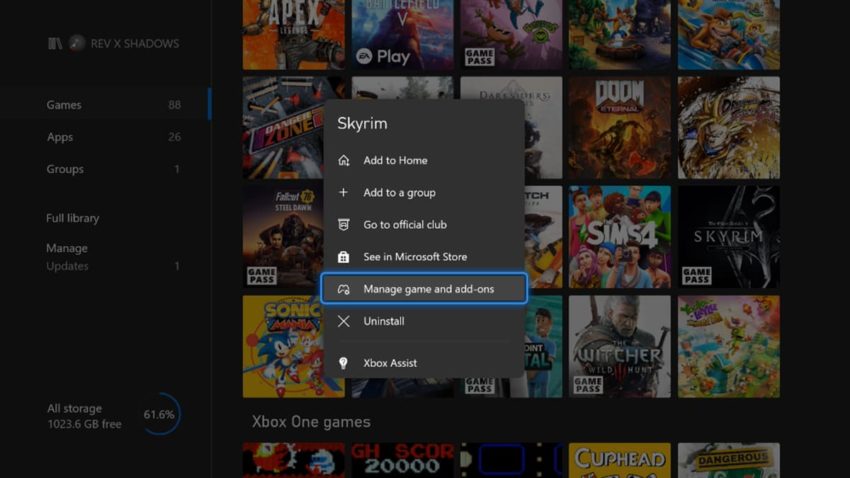
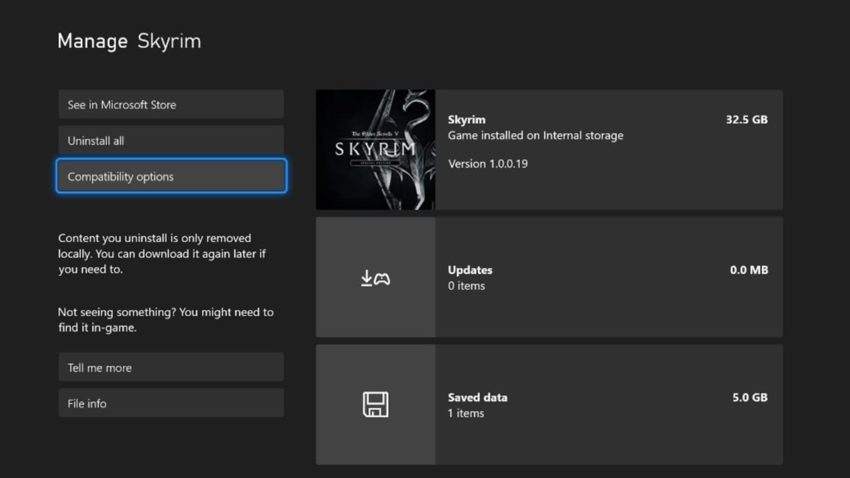
This section will give you two options to choose from depending on your television or monitor. If your tv supports HDR, you can turn on Auto HDR and get a better-looking resolution preferred in your game. However, if your game supports FPS Boost, you can select that, and your Xbox will work to give you a better framerate in your game.
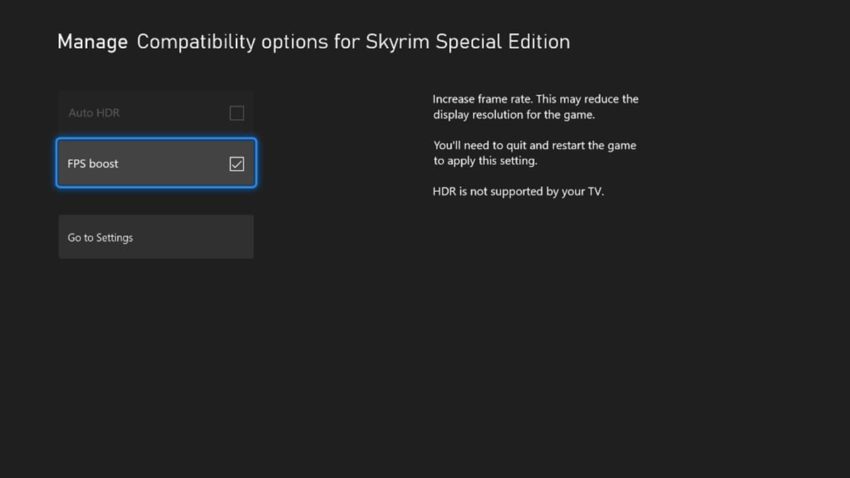
For some games, FPS Boost can be selected but will slightly take away from your game’s resolution. In those cases, like Fallout 76, FPS Boost will not be automatically set, and you will need to apply the setting yourself.










Published: Mar 15, 2021 01:42 pm