Super People has received a bit of attention since entering closed beta testing (which developers Wonder People have abbreviated to CBT) with unique mechanics that shake up the conventional battle royale genre. Yet as games with ‘beta’ prominently featured tend to have, there can be struggles with actually entering the game.
Here are three steps to take to clear up any errors with Super People on Steam.
Steam Local Verification
The de facto first step when encountering an error with a Steam title is to verify local file integrity. To accomplish this:
- Right click the title within your Steam library.
- Select ‘Properties’.
- Select ‘Local Files’ on the left list.
- Select ‘Verify integrity of beta files’.
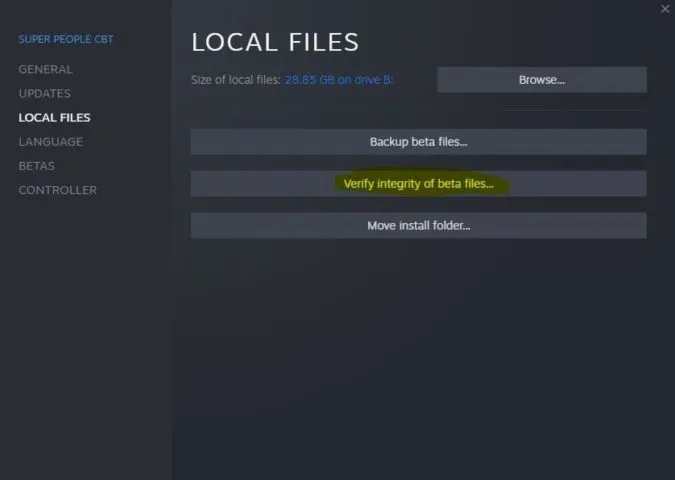
Steam will now check the files against the master and download any missing files. If you’re still running into issues, it’s time to move on to step two.
Reinstalling GeeGee
Super People uses a launcher called GeeGee that can cause some issues. The developers recommend, if problems persist, to uninstall the GeeGee application and then restart Super People on Steam. Doing so will force a fresh download of the launcher.
- Enter the start menu and type ‘remove program’.
- A bracket should appear at the top with ‘Control Panel’, and ‘Add or Remove Program should be selected’.
- Hit enter and scroll down the list until you see ‘GeeGeeClient’.
- Select the client on the list and uninstall.
- Once the uninstall is completed, launch Super People from Steam to queue the download of the launcher.
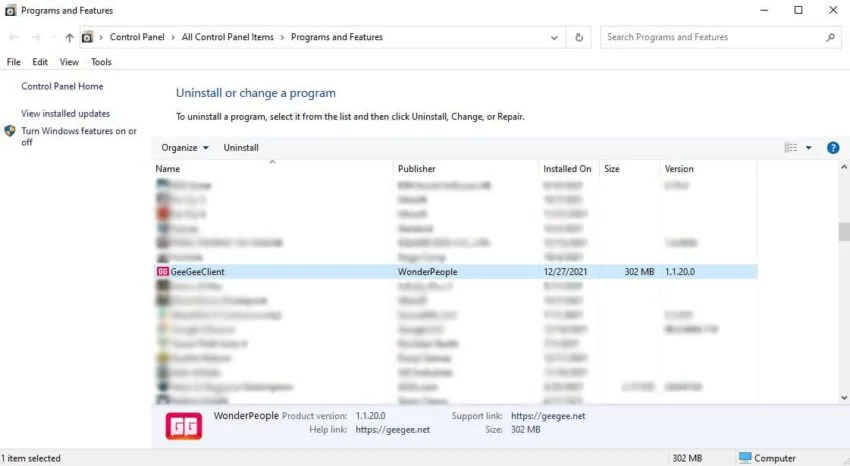
Windows Management Instrumentation
If problems persist, Wonder People recommend checking your Windows Management Instrumentation. When entering the WMI, it’s imperative that you only interact with the specified settings.
- Press (Windows key) & R to enter the run prompt.
- Type ‘services.msc’.
- Scroll down to ‘Windows Management Instrumentation’ and ensure that it’s running.
- If not, click the tab on the row of Status and select ‘Start’.
- Exit out, and attempt to run the title through Steam.
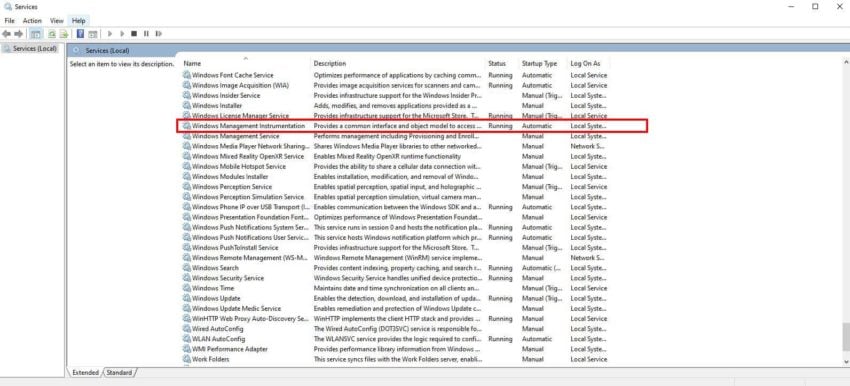










Published: Dec 27, 2021 07:38 pm