Being a massive platform that millions of people use to play and buy games each day, it’s understandable that Steam will have issues from time to time. One such issue is the E502 L3 error. This error can pop up at any time that players are using the service, either when trying to connect to games or making purchases on titles. So the question is, can you fix the Steam Error E502 L3?
Related: How to fix the “Could not connect to Steam Network” error on Steam
What causes Steam Error 502 L3?

This error is incredibly common during big events, like when anticipated titles release, or major Steam sales are on. During major events like these, a lot of people are trying to use the service and because of that, Steam’s servers get overloaded and can crash. If this happens, you’ll receive Error E502 L3, saying that you aren’t able to connect to Steam’s servers. This error can impact every part of the platform, from you trying to purchase a game from the store to even you trying to access your personal game library.
How to troubleshoot Steam Error 502 L3
Unfortunately, there is no real fix to this since this is an error that’s caused by server overload. While a few users have reported that logging out and back into Steam fixed their issue, the majority of the time, this solution will not work. So, you’re going to have to wait until Valve is able to stabilize its servers, which could take a matter of minutes or hours depending on the severity of the issue as well as what day of the week it is.
If you want to stay updated on Steam’s server status, you can always check to see if the Steam servers are down by going to SteamDB or Downdetector. SteamDB will contain specific information regarding Steam’s different servers and it will tell you how many users are online at any given time. If there are any server issues, it will tell you. Downdetector doesn’t have any detailed information since it’s a third-party website that relies on user reports, but it’s a good resource to check if you aren’t sure if the issue is on your end or Steam’s.

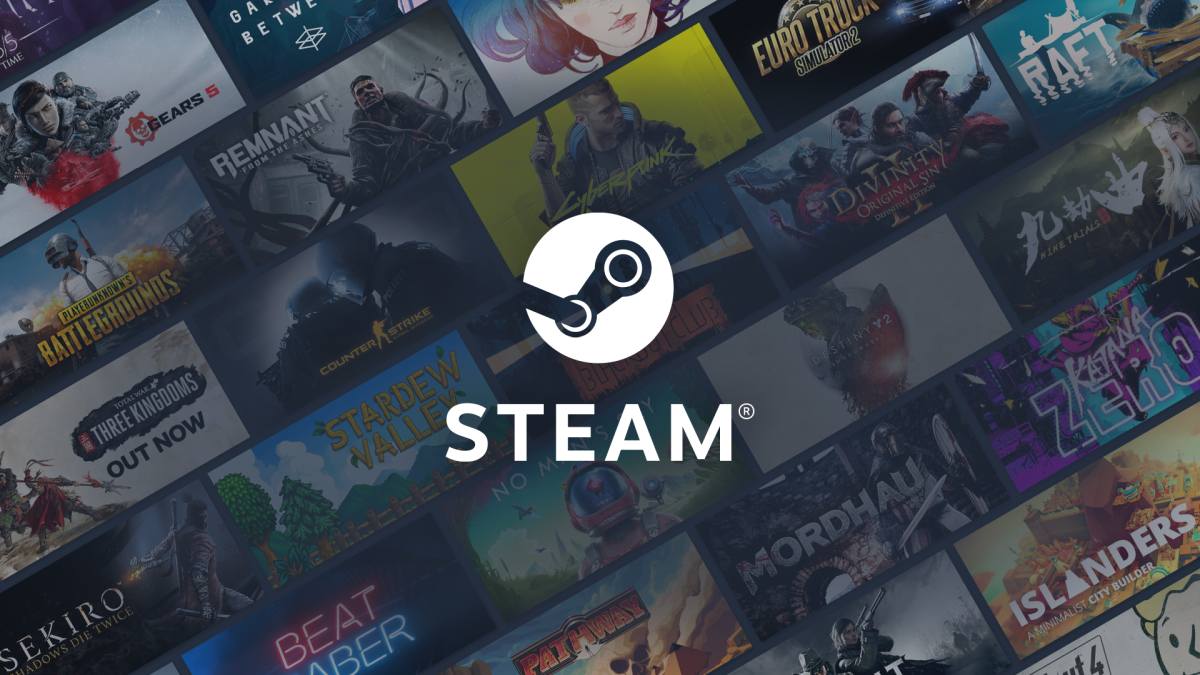








Published: Feb 23, 2023 12:24 pm