Steam is great for downloading all kinds of PC games, but sometimes the downloads themselves face issues. One of the most common issues is slow disk usage, which means the game downloads very slowly even if you have a fast internet connection. It is a frustrating issue, especially when everything else seems to be running smoothly. Fortunately, there are certain fixes for the slow disk usage on Steam. Let’s look at a few of them.
Related: What to do when Steam won’t open – Steam not opening fix
Steam slow disk usage fixes
Restart your internet connection
Sometimes restarting your router or unplugging/plugging back your LAN cable will solve the problem. This will essentially make your internet connection reset and can mitigate any problems it initially had, solving the slow disk usage issues in the process.
Clear Steam download cache
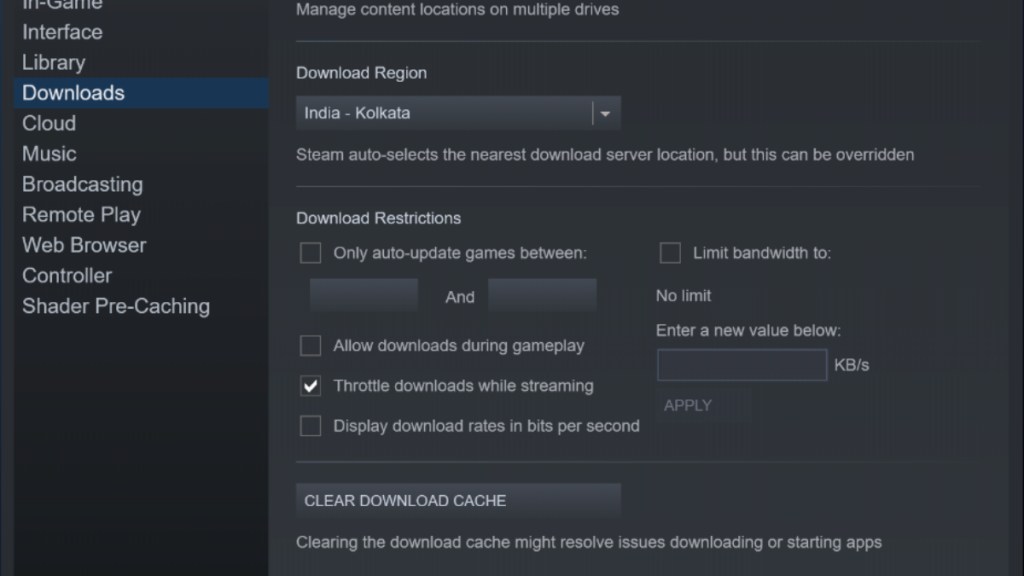
Clearing the download cache in Steam can also solve slow disk usage issues. There might be some previously cached files that had gotten corrupted over time which is causing the slow disk usage. For this, open the Steam app and go to Steam>Download>Clear Download cache, at the top-left. Then log back in and it should solve the slow disk usage issue.
Set Steam to High Priority in Task Manager
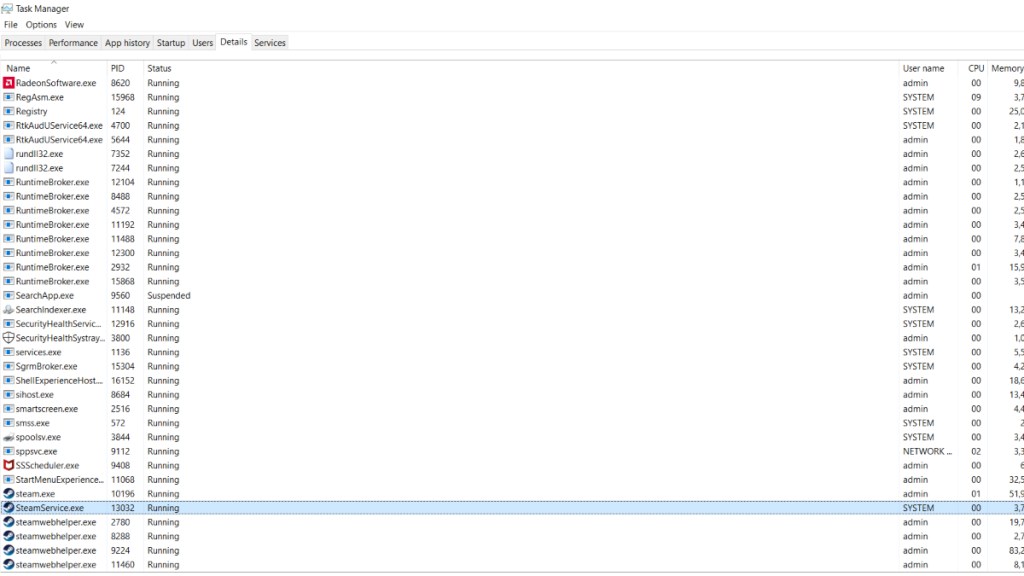
Setting Steam to high priority in Task Manager will ensure that all your computer’s resources go toward running Steam and as such will help in boosting disk usage. Go to Task Manager, and find SteamService.exe under Details when Steam is running. Right-click it and set it to high priority.
Set bandwidth to no limit
Unlimiting the download bandwidth might also solve the slow disk usage issues in Steam. Go to Steam>Downloads and you’ll see the ‘Limit Bandwith to’ ticked under Download Restrictions. Untick it and it will remove the download limit and will noticeably increase the speed.
Change the download server location
A common issue for slow disk usage issues in Steam is simply the download server to which it is connected. Steam automatically selects the one near to you but you can change it to your desired one. Changing it to another server might fix the slow disk usage. Go to Steam>Downloads and change the download region to the one you desire.
Related: How to fix the Steam disk write error
Update network drivers
An out-of-date network driver could also cause slow disk usage issues. It could be that the old version of the drivers is not properly compatible with Steam which leads to slow disk usage issues. To update your network drivers, go to Device Manager> Network Adapters and try to update all the possible ones. Another way is to check for updates via System Settings.
Disable Antivirus software
It also might be that the antivirus software you have installed is causing Steam downloads to slow down. They might detect Steam as a malicious application and is trying to stop it from running. This is extremely rare but there is a chance that this could happen. To check, disable your firewall and antivirus software temporarily and run the downloads. If they are running properly, then put Steam in the antivirus’ whitelist so it doesn’t happen again.
Reinstall Steam
If any of the above methods don’t work, then it is best to reinstall Steam. First, uninstall Steam from Programs and download the latest version from the official website.










Published: Jan 23, 2023 06:37 am