It’s a great feeling when you return to a game you’ve previously beaten. Sometimes, gamers become complacent playing the same game over and over again. Over the years, passionate members of the gaming community have stepped up to squeeze more out of our favorite games. Even now, many mods are being created and released every day.
One of these popular mod-friendly games is the highly popular cozy title Stardew Valley. It currently sits at over 10,000 mods, which cover everything from improved visuals to new original content. The question then becomes, how do I get started? Well fortunately, the process is quite simple – here’s how to do it.
Related: Stardew Valley – Beginner Guide Tips & Tricks
How To Get Started

Now, you should have the game downloaded and a list of things you want to mod. Now we’ll go over where to install them. Here’s how to do it:
- The first thing you’ll want to do is locate the game on your hard drive. For Steam users, you’ll find it inside your Steamapps folder.
- To navigate to this folder, you can open up your Steam library via the Steam launcher, then right-click on the game’s name in the menu. Next, the contextual window should open up, click on the Properties button. In the next menu, click on the local files option.

- To navigate to this folder, you can open up your Steam library via the Steam launcher, then right-click on the game’s name in the menu. Next, the contextual window should open up, click on the Properties button. In the next menu, click on the local files option.
- Next, you’ll want to open up the mods folder inside the main folder.
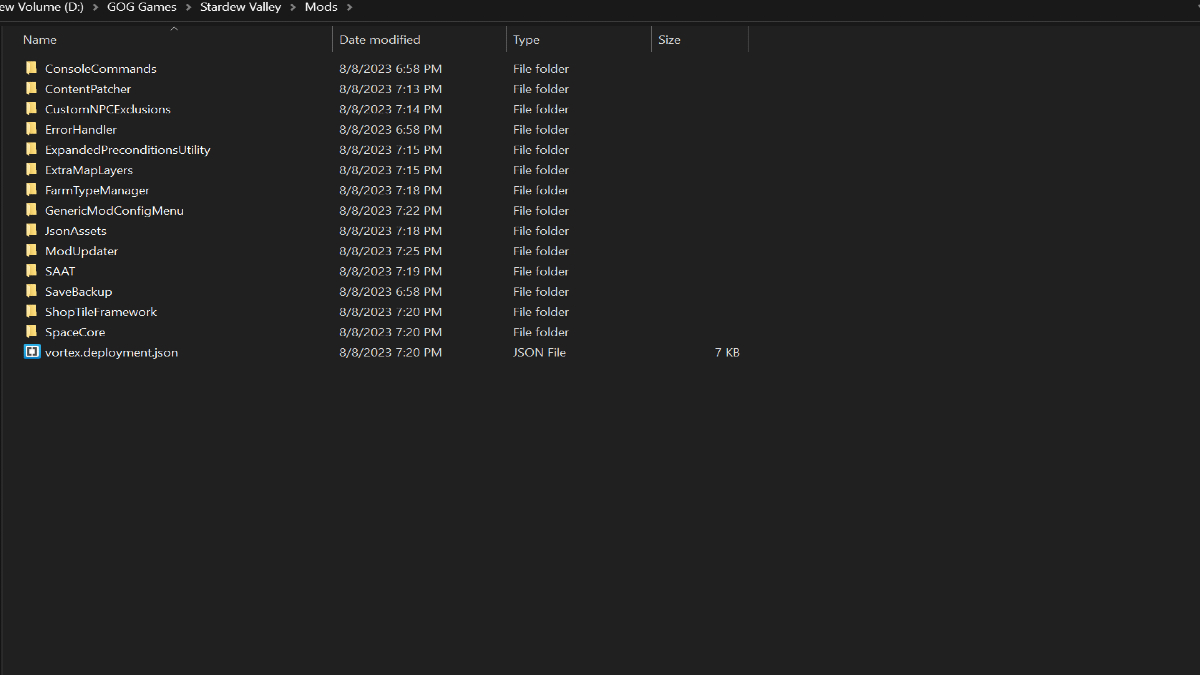
- Once you find it, take a deep breath, you’re halfway there.
Where Can I Find More Mods?
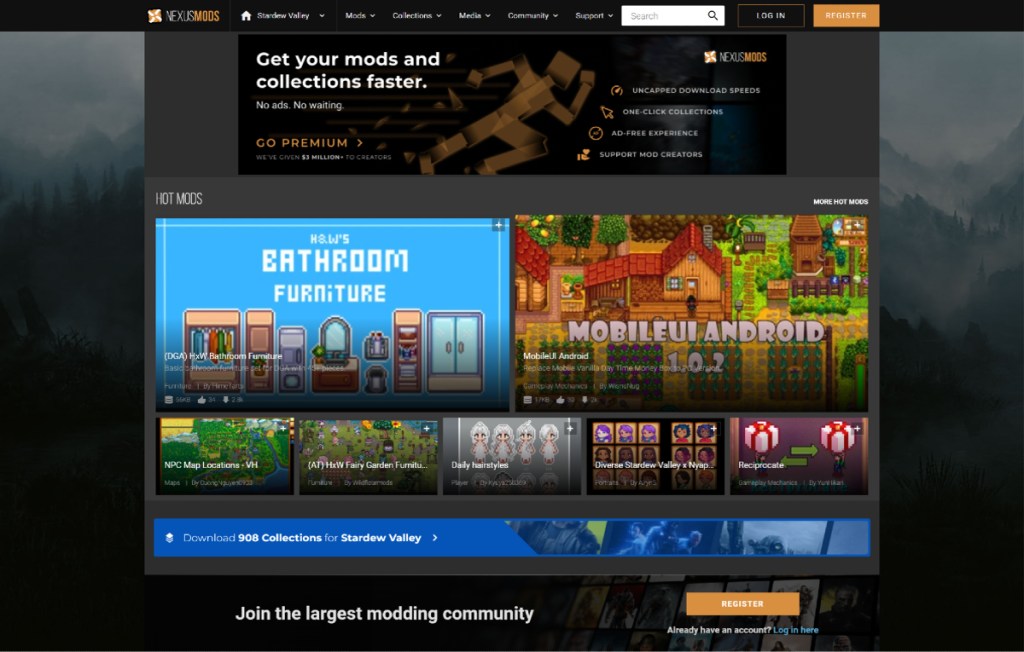
The best place to find mods for many titles, including Stardew Valley, is Nexus Mods. Nexus has streamlined the modding process by giving you the option to download their custom mod manager called Vortex.
Of course, this is completely optional. We recommend doing it manually, at least the first time. This is due to certain mods requiring their owner’s custom launchers. Another option is Moddb, which is similar to Nexus, but they lack some of the features of the latter.
I Have the Mods Now Where Do I Put Them?
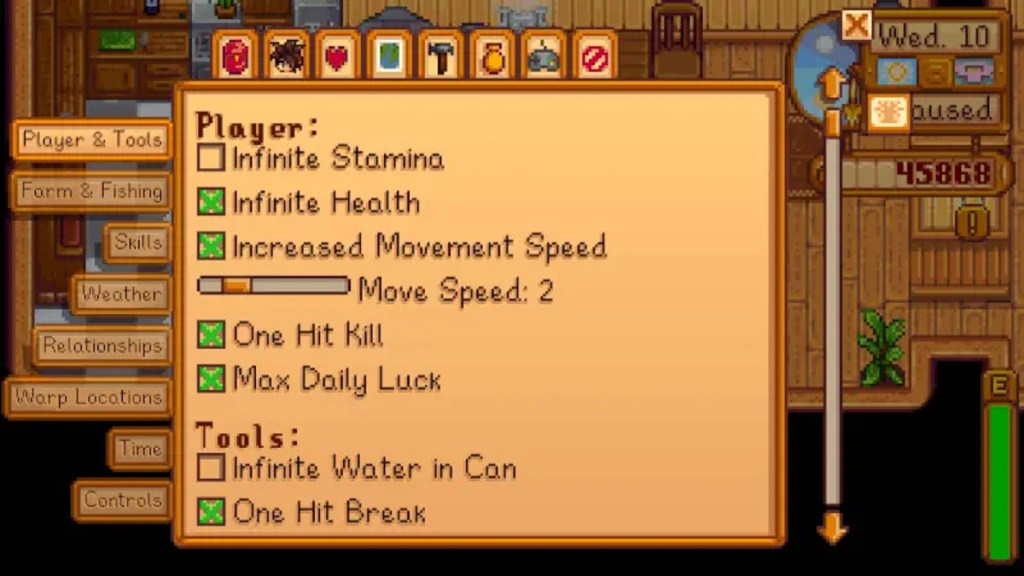
Once you’ve gathered your mods, you’ll need to navigate back to the mods folder in your drive. Here are the steps for installing new mods:
- An important step, make sure you’ve launched the game at least once so that the proper files and items are generated.
- Bring up your mod folder once again by navigating to the game folder located inside your drive.
- Next, you’ll want to open a new folder where the mods are downloaded. It’ll probably be in your downloads folder.
- If downloaded from the Nexus or Moddb, it should be packed in tight inside a zipped archive. You’ll want to unzip them by using Winrar or 7zip.
- Once the files are unzipped, cut/copy and paste the folders into your mods folder.
- An important step, make sure you download and install SMAPI first. It’s needed for the mods to work properly.
Related: Stardew Valley: Best Summer Crops to Grow
How It Should Look Once You’re Done
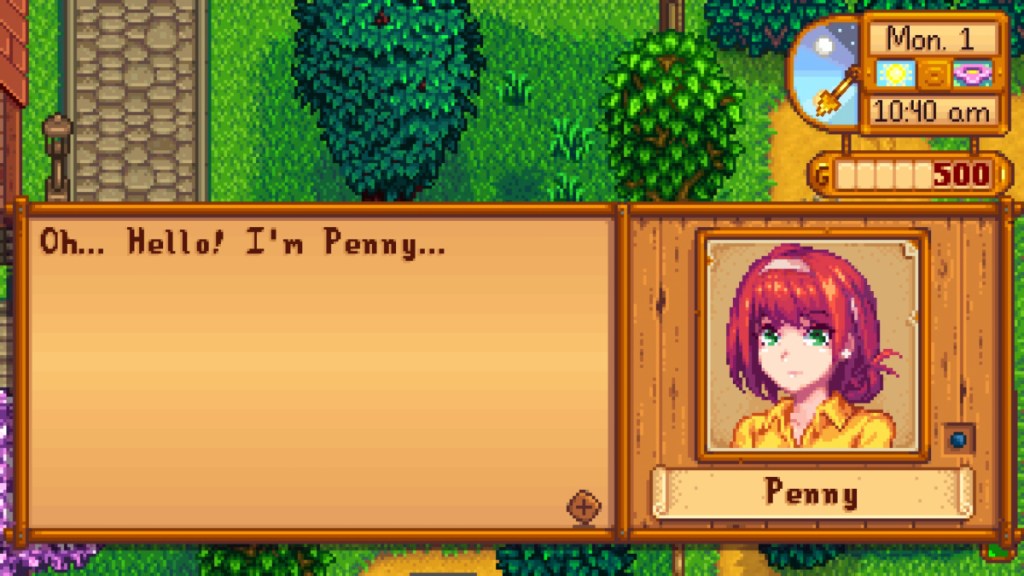
Once you have everything downloaded, your mods should immediately be present once you resume or start a new game. Each mod will have a unique menu if needed, and the mod owner will have instructions on how to activate each mod in-game. Happy Modding!










Published: Aug 10, 2023 12:32 pm