Whenever you play Call of Duty: Vanguard, there’s a high likelihood that you’ll come across some toxic personalities, who take the game too seriously. Or, some second-hand music from an already awful rap album. Thankfully, you can quickly turn them off through the game’s settings for a more blissful experience.
Activision and Sledgehammer Games have provied many options for you to consider when it comes to voicechat. On the main menu, press Options, Start, or whatever key you have the pause button setton to. You’ll then be greeted by the Settings menu. Now, toggle your way to the Audio section. Under the slew of game sound options, you’ll find the Voice Chat column. You’ll see a drop down menu on “Voice Chat.” Select it and these selections will be shown on screen.
- On
- Off
- Mute Everyone Except Party
- Mute Everyone Except Friends
If you don’t want your voice to be heard and you don’t want to hear anyone in the game, select “Off.” If you want to play with your party in the game to be more strategic with your teammates, select “Mute Everyone Except Party.” If you only want to hear your friends, select “Mute Everyone Except Friends.” Now, hopefully, you won’t hear cuss words left, right, and center when you score a kill.
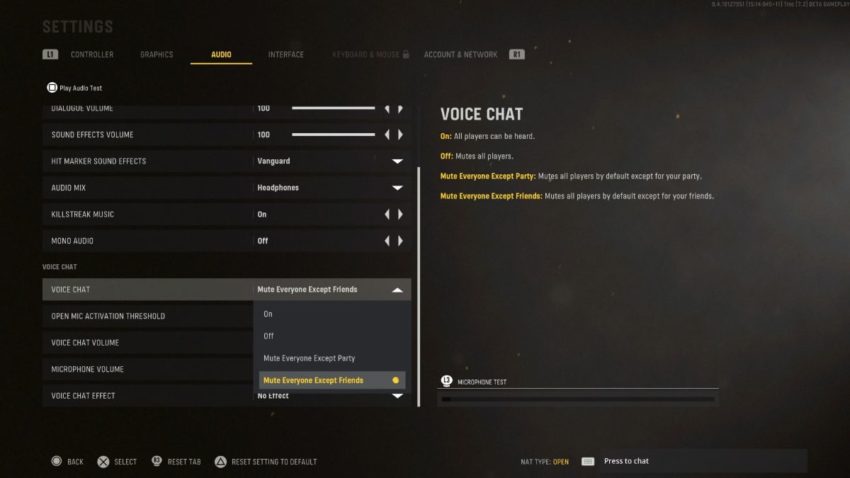
If you still want your voice chat to be left on, and you want to specifically mute people in-game, you can do that too. Simply go to the scoreboard menu with the touch pad (or your equivalent button on Xbox and PC) and then scroll down to the player you want to silence. Press the cross button to mute them. It’s that easy. Now, you can battle it out on a map like Gavutu to the best of your ability.
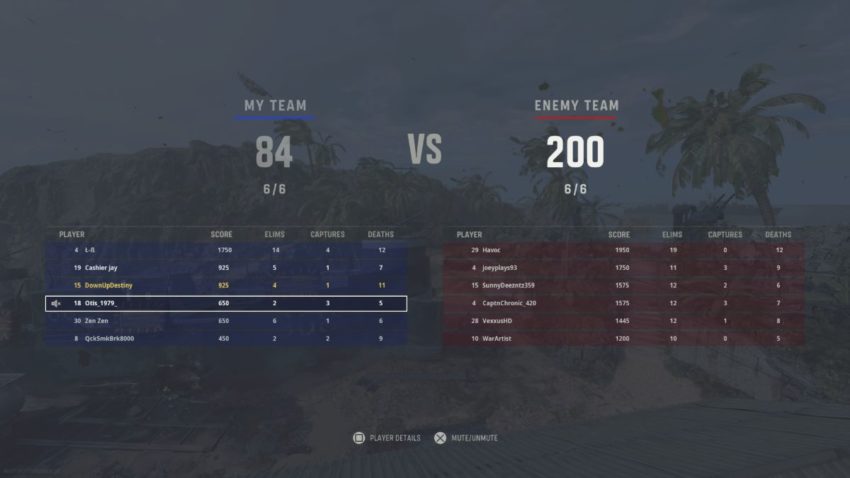









Published: Sep 12, 2021 04:21 pm